Loading ...
Loading ...
Loading ...
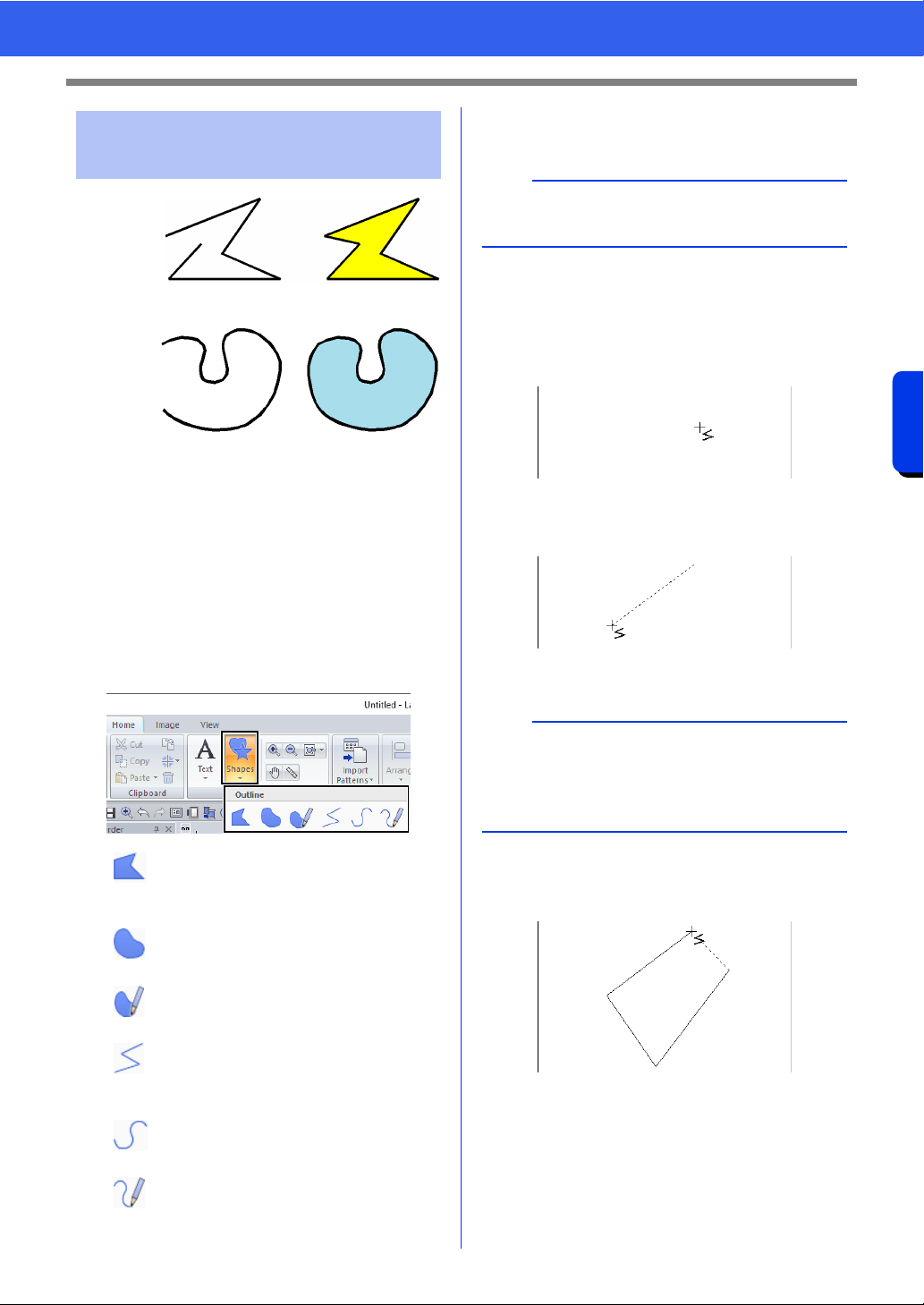
73
Drawing Shapes
Basic Layout & Editing Operations
1 Start point
2 End point
3 Open line
4 Closed line
5 Open curve
6 Closed curve
1 Click the [Home] tab.
2 Click [Shapes] in the [Tools] group, and then
click a tool icon under [Outline] to select the
desired Outline tool.
3 Click in the Design Page or drag the pointer to
draw the line.
■ Straight lines/curves
1 Click in the Design Page to specify the start
point.
2 Click in the Design Page to specify the next
point.
The dotted lines change to solid lines.
3 Continue clicking to specify every point, and
then double-click the last point, or press the
<Enter> key.
Drawing outlines (straight
lines and curves)
: Click points to draw a closed line
constructed of straight lines.
(Shortcut key: <Z>)
: Click points to draw a closed curve.
(Shortcut key: <X>)
: Drag the pointer to draw a closed
freehand curve.
: Click points to draw an open line
constructed of straight lines.
(Shortcut key: <Z>)
: Click points to draw an open curve.
(Shortcut key: <X>)
: Drag the pointer to draw an open
freehand curve.
1
2
34
1
2
56
b
The shortcut keys are available only after an
Outline tool has been selected.
b
• To remove the last point that was entered, right-
click the mouse button, or press the
<BackSpace> key.
• The Curve tool is used in the same way.
Loading ...
Loading ...
Loading ...