Loading ...
Loading ...
Loading ...
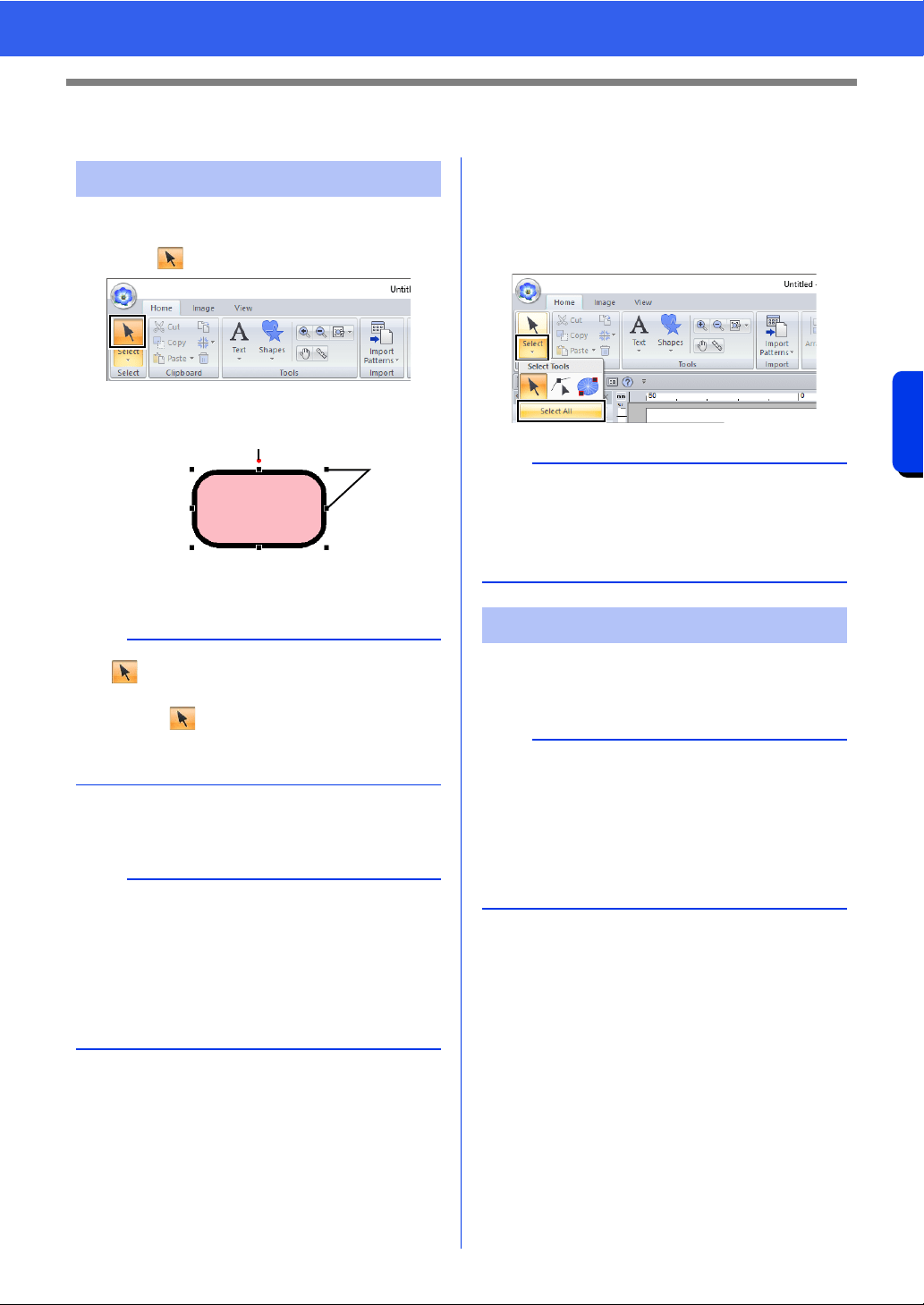
39
Editing Embroidery Designs
Basic Layout & Editing Operations
Editing Embroidery Designs
1 Click the [Home] tab.
2 Click in the [Select] group.
3 Click the pattern.
1 Rotation handle
2 Handles
4 To select an additional pattern, hold down the
<Ctrl> key and click the other pattern.
■ Selecting all embroidery patterns
1 Click the [Home] tab.
2 Click [Select] in the [Select] group, and then
click [Select All].
■ Moving manually
Drag the selected pattern(s) to the desired location.
Selecting patterns
b
• If is not displayed in the [Select] group,
click the arrow at the bottom of the button, and
then click .
• The status bar shows the dimensions (width and
height) of the pattern.
b
• You can also select patterns by dragging the
pointer across the pattern.
•Press the <Tab> key to select the next pattern in
the order that they were created.
• If multiple patterns are selected, a pattern can
be deselected by holding down the <Ctrl> key
while clicking the pattern.
1
2
b
• All patterns can also be selected by pressing the
shortcut keys <Ctrl> + <A>.
• Locked embroidery patterns cannot be selected.
cc "Locking embroidery patterns" on page 97
Moving patterns
b
• To move the pattern horizontally or vertically,
hold down the <Shift> key while dragging it.
• Pressing the arrow keys moves the selected
pattern.
• Holding down the <Ctrl> key and dragging the
pattern creates a duplicate of the pattern at the
destination.
Loading ...
Loading ...
Loading ...