Loading ...
Loading ...
Loading ...
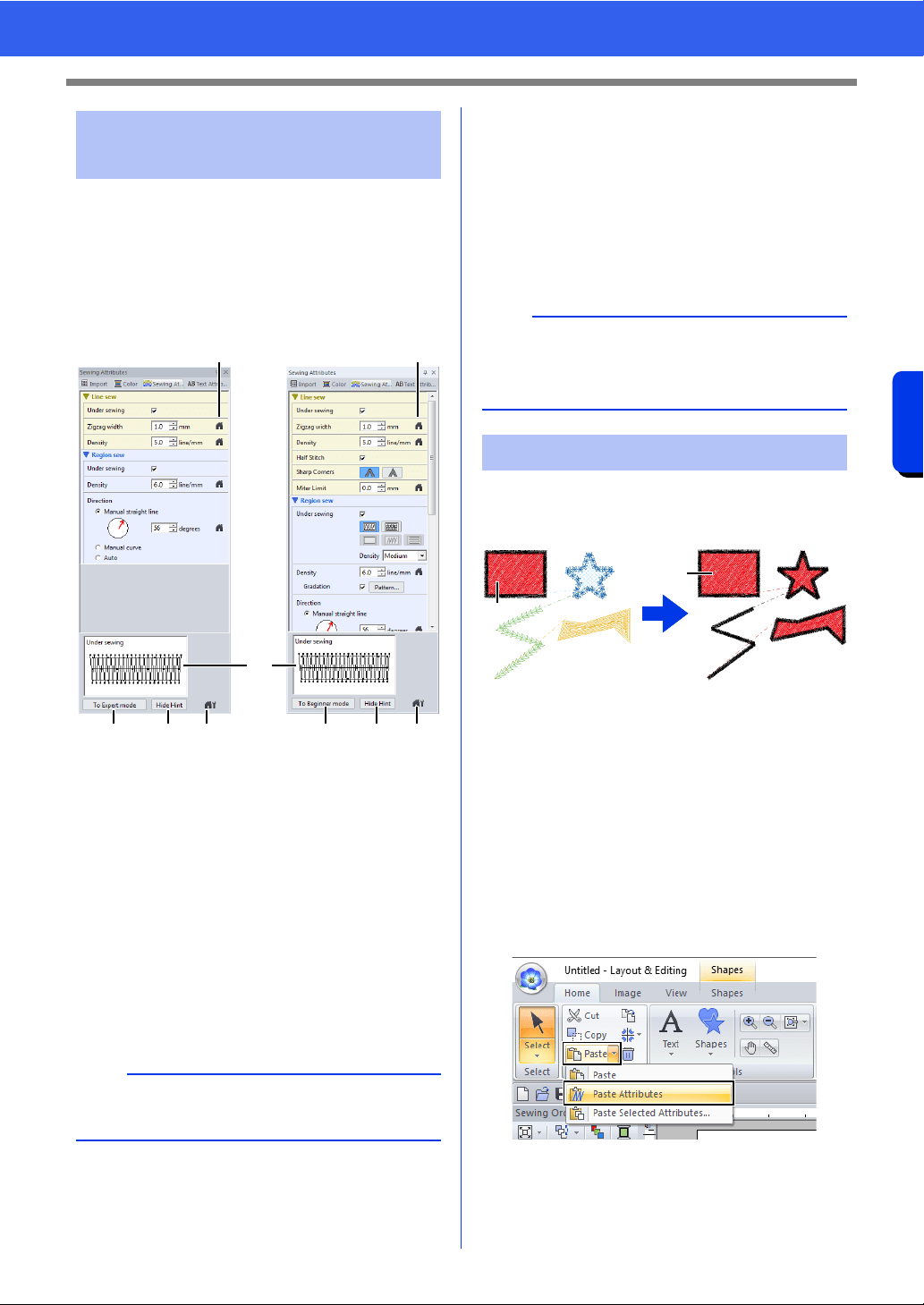
64
Specifying Thread Colors and Sew Types for Lines and Regions
Basic Layout & Editing Operations
1 Select an embroidery pattern, a Shapes tool
or a Text tool.
2 Click the [Sewing Attributes] tab.
a Click to return to the default setting.
b Click to switch the attributes between
those for Beginner mode and those for
Expert mode.
c Click to load/save the sewing settings.
d Click to switch between displaying and
hiding the hint view.
e Hint view
With each change in the settings, a
preview of the stitching can be checked
here. By moving the pointer over each
setting, a preview of the setting can be
displayed.
3 Change the sewing attributes displayed under
[Line sew] or [Region sew].
The settings are applied to the embroidery
pattern each time the settings are changed.
cc For details on the different sewing
attributes and settings, refer to "Line
sewing attributes" on page 382 and
"Region sewing attributes" on page 388.
The thread colors, sew types and sewing attributes
can be copied from one pattern and pasted onto
another to apply the same settings to the pattern.
1 Original
1 Select the shape pattern or text pattern whose
settings are to be copied, and then press the
shortcut keys <Ctrl> + <C> to copy.
2 Select the shape pattern or text pattern where
the settings are to be pasted, and then click
the [Home] tab.
cc "Shape pattern" on page 10
3 Click [Paste] in the [Clipboard] group, and
then click [Paste Attributes].
Specifying sewing
attributes
Beginner mode Expert mode
b
The sewing attributes displayed in the dialog box
depend on the selected sew type.
a a
b dc b dc
e
b
Frequently used sewing attributes can be saved.
cc For details, refer to "Saving the settings in a
list" on page 213
Copying sewing attributes
1
1
Loading ...
Loading ...
Loading ...