Loading ...
Loading ...
Loading ...
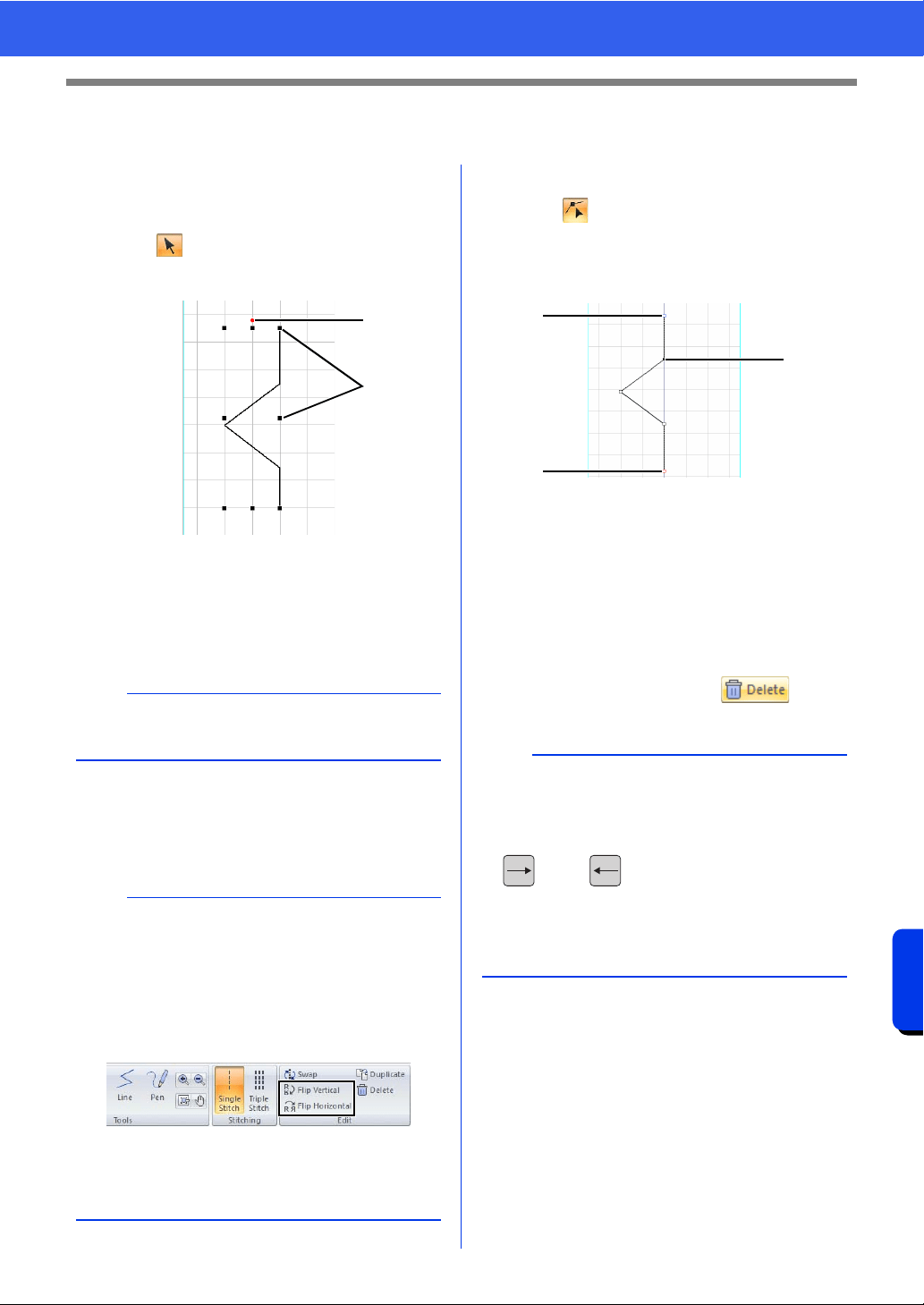
353
Stitch Design Factory
Editing Sewing Stitch Patterns
Editing Sewing Stitch Patterns
■ Selecting sewing stitch patterns
1 Click the [Home] tab.
2 Click in the [Tools] group.
3 Click the sewing stitch pattern.
1 Rotation handle
2 Handle
■ Moving sewing stitch patterns
Selected sewing stitch patterns can be dragged to
move them.
■ Editing sewing stitch patterns
Drag a handle of the selected sewing stitch pattern
to adjust its size. Drag the rotation handle to rotate
the pattern.
■ Reshaping sewing stitch patterns
1 Click in the [Tools] group.
2 Click a line in the sewing stitch pattern.
3 Click a point to select it, and then edit it.
1 Blue square: Start point
2 Red square: End point
3 Selected point
• To move the point, drag it to the new
location.
• To insert a point, click the line to add a new
point.
A new point appears.
• To delete the point, click , or
press the <Delete> key.
b
To move the pattern horizontally or vertically, hold
down the <Shift> key while dragging the pattern.
b
• If the <Shift> key is held down while a handle is
dragged, the pattern is enlarged or reduced from
its center.
•Click [Flip Vertical] in the [Edit] group to flip the
selected pattern vertically (up/down).
•Click [Flip Horizontal] in the [Edit] group to flip
the selected pattern horizontally (left/right).
• Using commands other than those mentioned
above, selected patterns can be edited in other
ways, for example, duplicated or their start point
and end point swapped.
1
2
b
• To select multiple points, hold down the <Ctrl>
key while clicking the points, or drag the pointer
over the points.
• Hold down the <Ctrl> key while pressing the
key or key to change the selection
direction toward the end point or start point.
• Hold down the <Shift> while clicking a point to
select all points between it and the last point
previously selected.
3
2
1
Loading ...
Loading ...
Loading ...