Loading ...
Loading ...
Loading ...
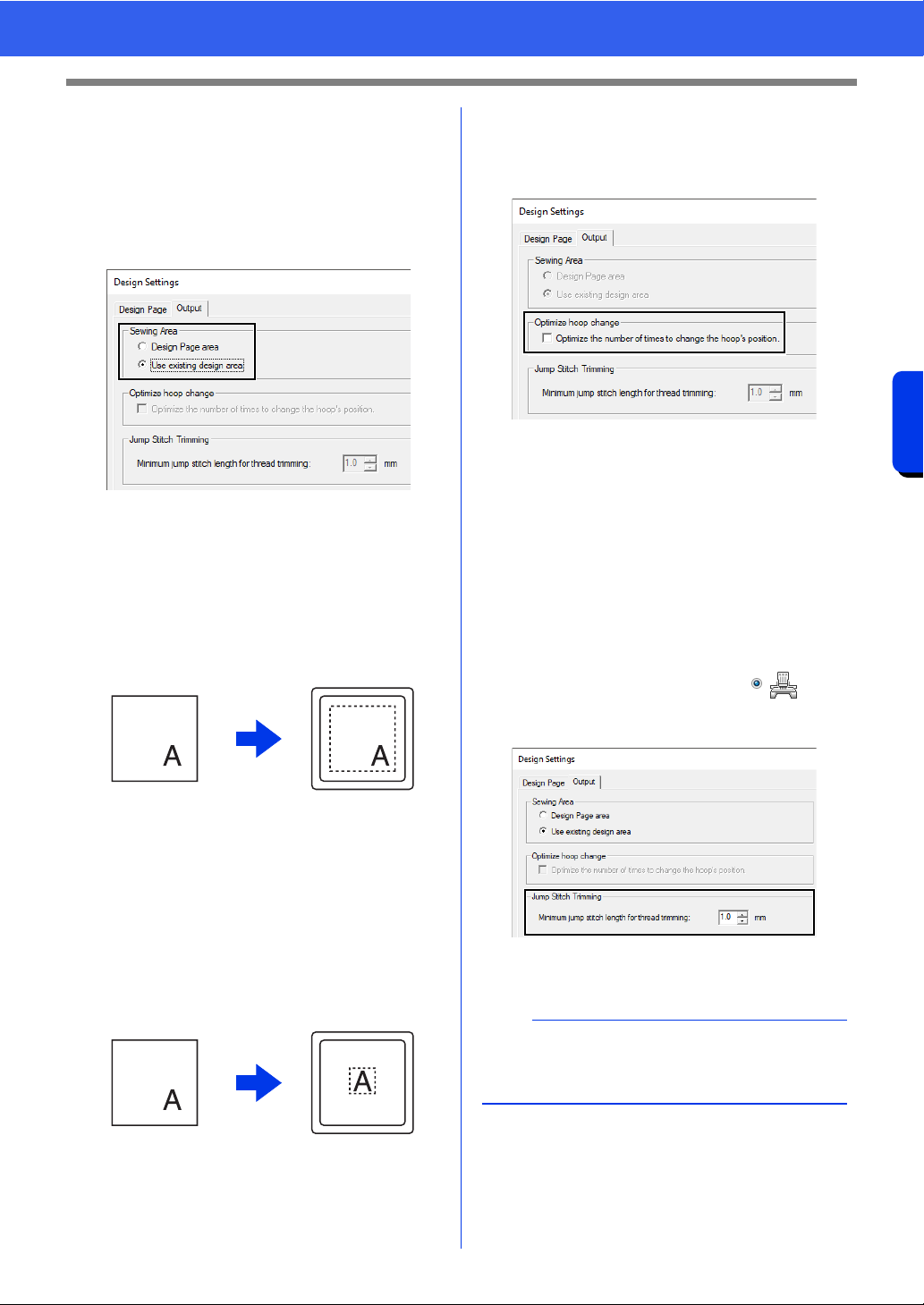
18
Basic Software Settings
Introduction
■ Specifying the sewing area
The pattern drawn in the Design Page is sewn
differently depending on the sewing area setting.
1 Click [Output] tab.
2 Select the desired sewing area ([Design
Page area] or [Use existing design area]).
Design Page area
The patterns will be sewn so that the needle
position when you start sewing is aligned with
the center of your Design Page. The
dimension of the pattern matches the size of
the Design Page, therefore reducing the ability
to move a pattern around the layout screen of
your embroidering machine.
Use existing design area
The patterns will be sewn so that the needle
position when you start sewing is aligned with
the center of the actual patterns. The actual
pattern size is maintained, therefore allowing
greater mobility when using the layout
functions of your embroidering machine.
■ Optimize hoop change
This setting can be selected if a multi-position hoop
(100 × 172 mm or 130 × 300 mm) has been selected
as the Design Page size.
Select the check box to optimize the sewing order/
order of hoop position changes so that the number
of times that the hoop position is changed is
reduced to the minimum.
This reduces the risk of misalignment in the
embroidery pattern or uneven stitching from
changing the hoop position too often.
■ Jump Stitch Trimming
These settings are applied only when embroidering
with our multi-needle embroidery machines. Before
these settings can be specified, select under
[Machine Type] in the [Design Settings] dialog
box.
Specify the minimum jump stitch length for thread
trimming.
cc "Jump Stitch Trimming" on page 98,
"Specifying trimming settings in Layout &
Editing" on page 365 and "Adding jump
stitch trimming to new patterns" on
page 370
Design Page (on
your screen)
Sewing area =
Design Page area
Design Page (on
your screen)
Sewing area = Use
existing design area
a
These settings are not applied with any other
embroidery machine. For details, refer to the
instruction manual provided with your machine.
Loading ...
Loading ...
Loading ...