Loading ...
Loading ...
Loading ...
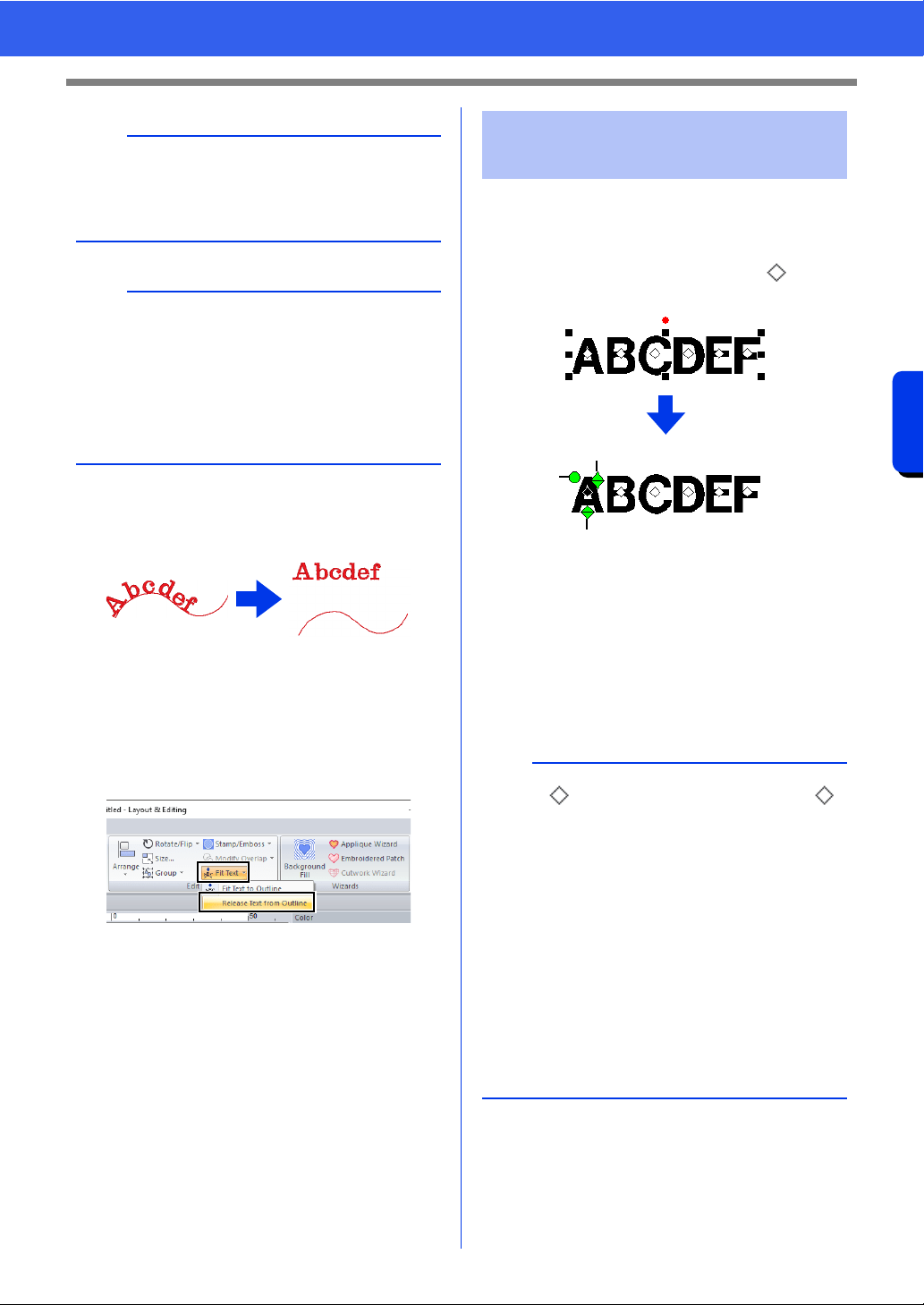
124
Creating Embroidery Patterns Containing Text
Advanced Operations for Entering Text
■ Releasing text from an outline
1 Select text or small text that is arranged on an
outline.
2 Click the [Home] tab.
3 Click [Fit Text] in the [Edit] group, and then
click [Release Text from Outline].
1 Select the text.
2 Select characters in the text.
To select a single character, click for the
character.
a Rotation handle
b Size handle
c Vertical offset handle
Individual characters can be rotated, resized
or repositioned. In addition, when text is
selected, click the [Text] tab to change the
thread color and sewing attributes.
a
• When fit text to outline is specified, the text
transformation is cancelled.
• Only one string of text can be arranged on a
single outline.
b
• To change the position of text on the outline,
select the text, and then drag it.
• The settings for some text attributes ([Size],
[Character Spacing], [Vertical Offset] and
[Rotate Angle]) can be changed for single
characters, even with text fit to an outline.
cc "Editing individual characters" on page 124
Editing individual
characters
b
Multiple can be selected and the selected
can be changed in the same way that embroidery
pattern points are selected.
• Drag the pointer.
All points within the box are selected.
• Hold down the <Ctrl> key while clicking the
points.
To deselect a point, click the selected
point.
• Hold down the <Shift> key while pressing an
arrow key to select multiple points.
• Hold down the <Ctrl> key while pressing an
arrow key to change the point that is selected.
cc "Selecting points" on page 76
a
b
c
Loading ...
Loading ...
Loading ...