Loading ...
Loading ...
Loading ...
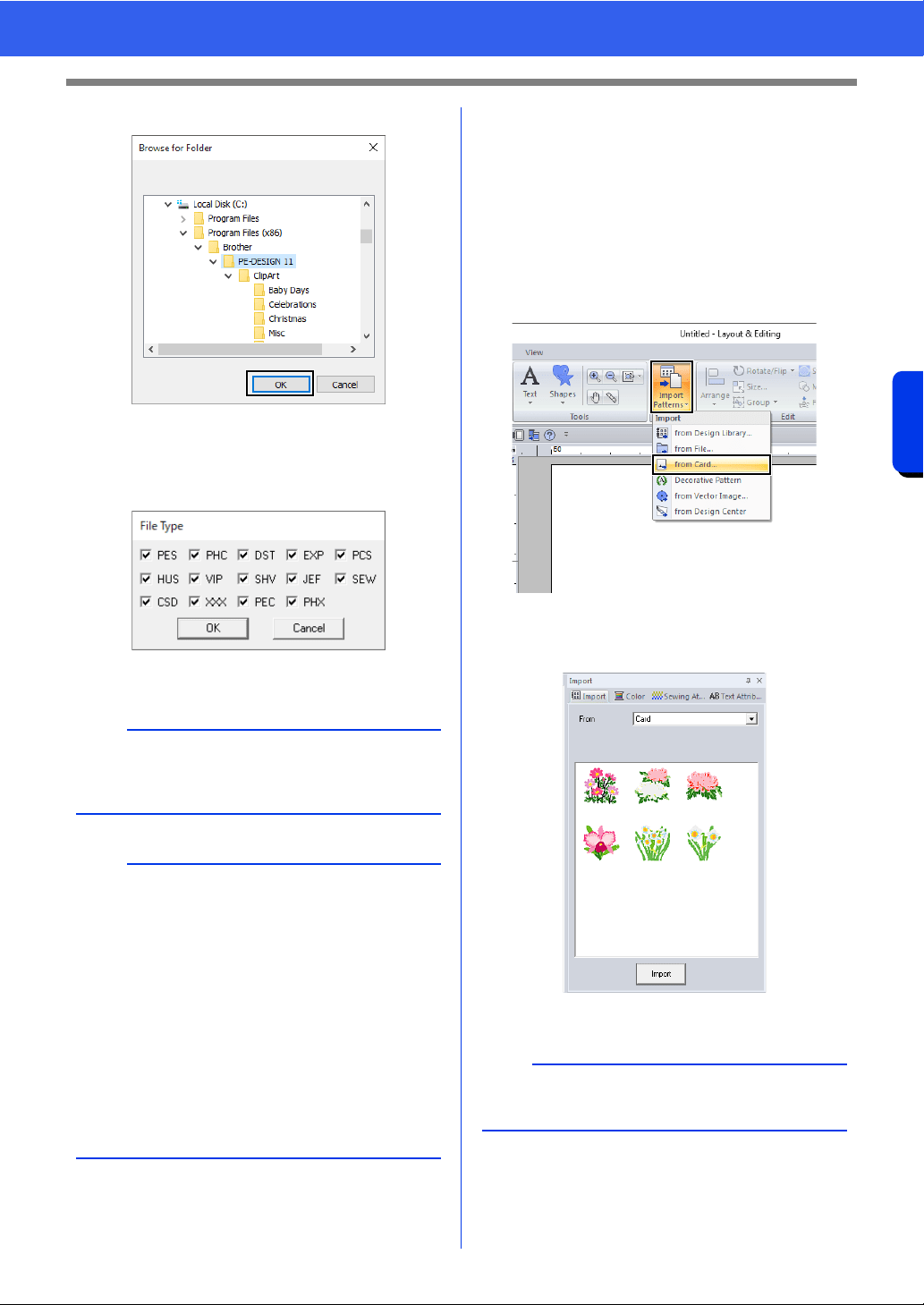
103
Opening/Importing Embroidery Designs
Basic Layout & Editing Operations
4 Select a folder, and then click [OK].
5 Click [File Type] in the [Import] pane. Select
the file name extensions of the corresponding
embroidery data to be displayed, and then
click [OK].
6 Select the file icon, and then click [Import].
■ From an original card
1 Insert an original card into the USB card writer
module.
cc Refer to "Transferring to a machine by
using an original card" on page 225
2 Click the [Home] tab.
3 Click [Import Patterns] in the [Import] group,
and then click [from Card].
After the card has been read, the
embroidery designs on the card are
displayed.
4 Select the file icon, and then click [Import].
a
When importing designs from other vendors, be
sure to choose a design that will fit in the Design
Page.
b
• Since .dst files do not contain thread color
information, the colors of an imported .dst file
may not appear as expected. You can change
the thread colors by using functions in the
[Sewing Order] pane or by holding down the
<Alt> key and selecting a stitch pattern.
cc "Selecting stitch patterns by thread color" on
page 81
• When importing .dst files, the number of jump
stitches for thread trimming can be specified.
cc "Specifying the number of jumps in
embroidery design of the DST format" on
page 369
a
Due to copyright issues, some original cards
cannot be used with this function.
Loading ...
Loading ...
Loading ...