Loading ...
Loading ...
Loading ...
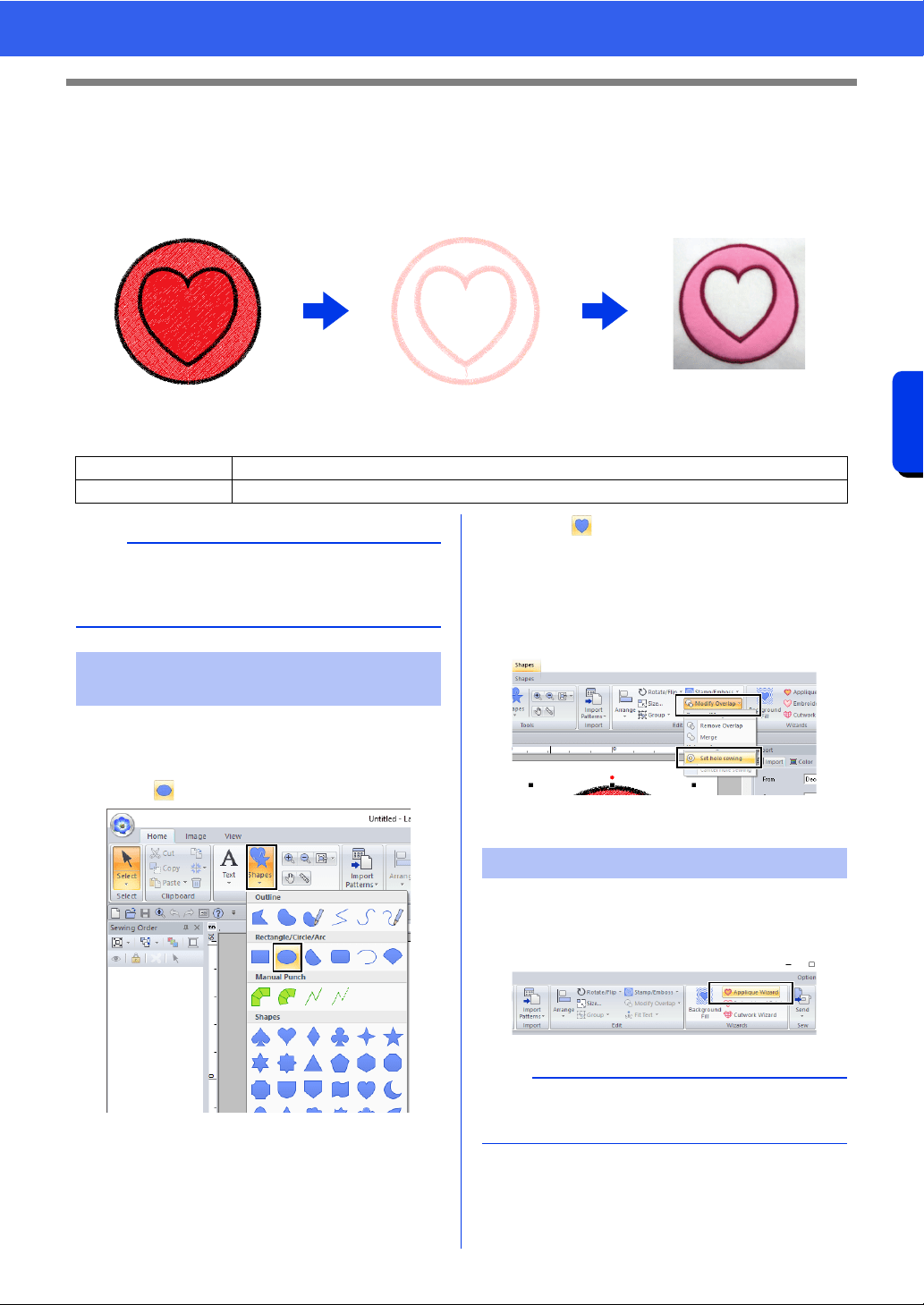
179
Operations for Specific Applications
Tutorial 9-1: Creating Appliqués
Tutorial 9-1: Creating Appliqués
The Applique Wizard provides instructions for easily creating appliqués. For this example, we will create an
appliqué that has holes (empty regions).
The sample file for this tutorial is located at Documents (My documents)\PE-DESIGN 11\Tutorial\Tutorial_9.
1 Click the [Home] tab.
2 Click [Shapes] in the [Tools] group, and then
click .
3 Drag the pointer in the Design Page to draw a
circle.
4 Select as described in steps 1 and 2, and
then drag the pointer in the Design Page to
draw a heart on top of the circle.
5 Select the two patterns, click [Modify
Overlap] in the [Edit] group, and then select
[Set hole sewing] to apply hole sewing.
cc "Hole sewing" on page 47
1 Select the outer pattern, and then click
[Applique Wizard] in [Home] tab to start the
[Applique Wizard] dialog box.
Step 1 Creating an appliqué pattern
Step 2 Using the Applique Wizard
b
The Applique Wizard cannot be used if a pattern
containing text with the [Name Drop] attribute
applied is selected.
Step 1 Creating an appliqué
pattern
Step 2 Using the Applique Wizard
b
Be sure to select the outer pattern before starting
the [Applique Wizard].
Loading ...
Loading ...
Loading ...