Loading ...
Loading ...
Loading ...
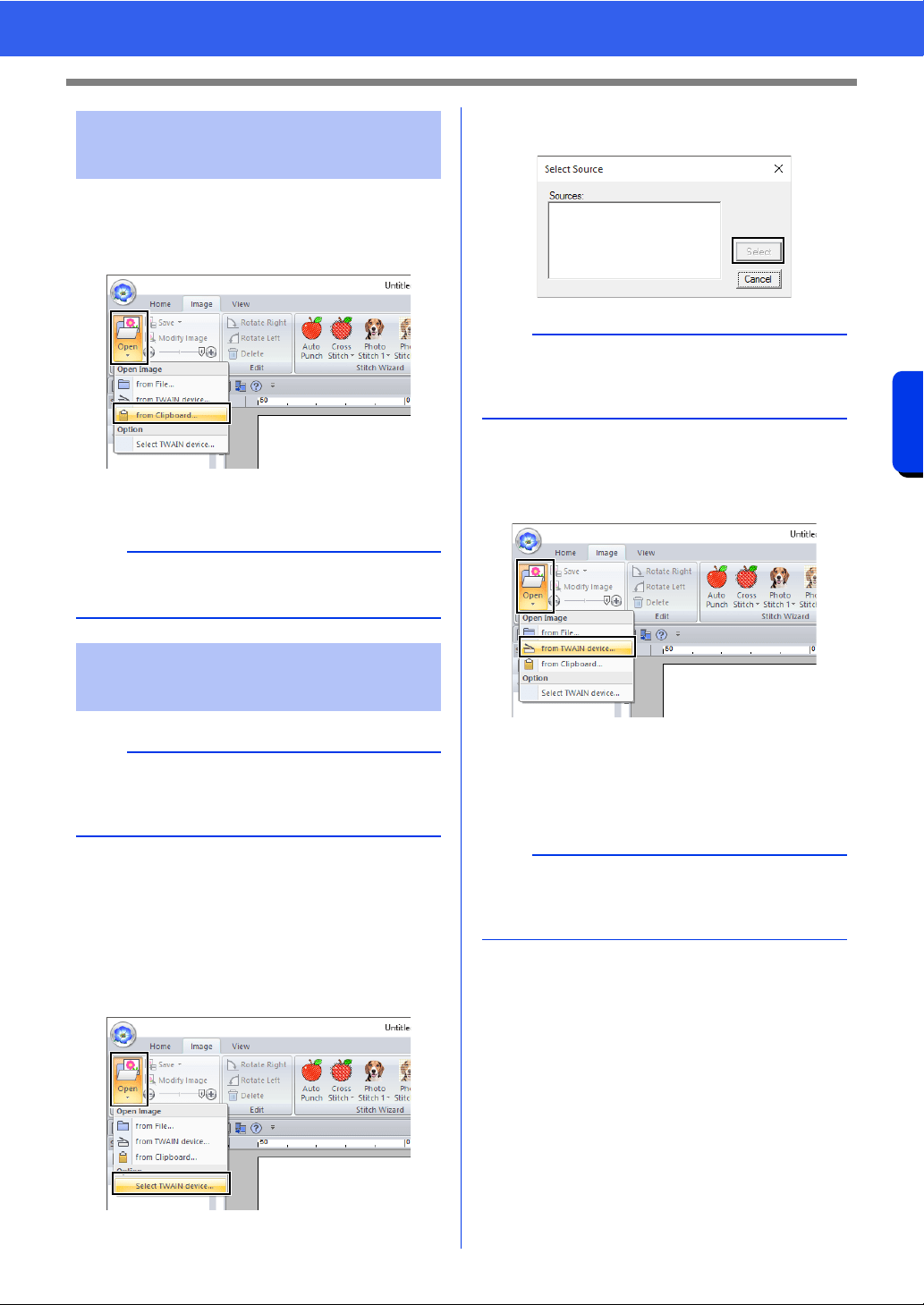
164
Creating Embroidery Patterns Using Images
Importing Image Data
1 Click the [Image] tab.
2 Click [Open] in the [Image] group, and then
click [from Clipboard].
The image on the clipboard is imported into
the Design Page.
1 Check that the scanner or other TWAIN
device is correctly connected to your
computer.
2 Click the [Image] tab.
3 Click [Open] in the [Image] group, and then
click [Select TWAIN device].
4 From the [Sources] list, click the desired
device to select it. Click [Select].
5 Click the [Image] tab.
6 Click [Open] in the [Image] group, and then
click [from TWAIN device].
The driver interface for the device selected
in the Select Source dialog box appears.
7 Specify the necessary settings for importing
an image, and then import the image.
The imported image will be pasted into the
Design Page at its original size.
Importing image from the
clipboard
a
This can only be done when there is image data on
the Clipboard.
Importing image from a
scanner (TWAIN Device)
b
TWAIN is an application interface (API)
standardization for software that controls scanners
and other devices.
a
If no TWAIN device is installed, there will be no
names displayed in the [Sources] list. First, install
the driver software for the TWAIN device.
a
For information on using the driver interface, refer
to the help manual for that interface, or contact the
manufacturer of the interface.
Loading ...
Loading ...
Loading ...