Loading ...
Loading ...
Loading ...
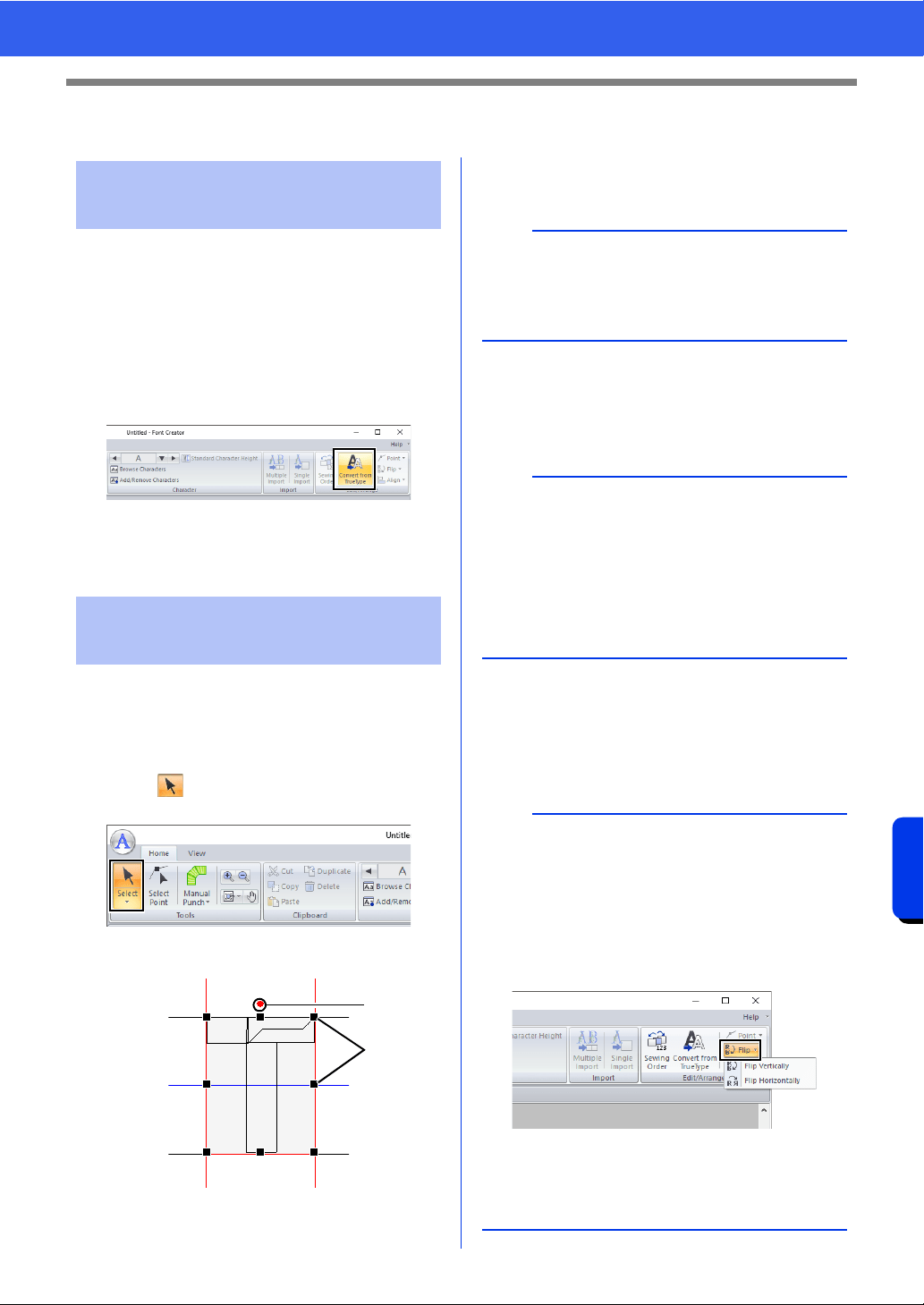
340
Font Creator
Creating a Font Character Pattern
Creating a Font Character Pattern
1 In Create New Font mode, open the TrueType
font to be used as a template.
cc "Opening a template (TrueType font)" on
page 339.
2 Click the [Home] tab.
3 Click [Convert from TrueType] in the [Edit/
Arrange] group.
4 If a TrueType font has not been selected for
the template, the [Select TrueType Font]
dialog box appears.
■ Selecting patterns
1 In Create New Font mode, click the [Home]
tab.
2 Click in the [Tools] group to use the
[Select] tool.
3 Click the pattern.
1 Rotation handle
2 Handles
4 To select an additional pattern, hold down the
<Ctrl> key and click the other pattern.
■ Moving patterns
Selected patterns can be dragged to move them.
■ Scaling patterns
Drag a handle of the selected pattern to adjust its
size. Drag the rotation handle to rotate the pattern.
Automatically converting
TrueType fonts
Editing Font Character
Patterns
1
2
b
• You can also select patterns by dragging the
pointer across the pattern.
• Hold down the <Ctrl> key and click a selected
pattern to deselect it.
b
• To move the pattern horizontally or vertically,
hold down the <Shift> key while dragging it.
• Pressing the arrow keys moves the selected
pattern one grid mark in the direction of the
arrow on the key. If the grid is not displayed, the
pattern moves a distance smaller than the
smallest grid interval in the direction of the arrow
on the key.
b
• If the <Shift> key is held down while a handle is
dragged, the pattern is enlarged or reduced from
the center of the pattern.
•Click [Flip] in the [Edit/Arrange] group, and
then select [Flip Vertically] to flip the selected
pattern(s) up/down.
Select [Flip Horizontally] to flip the selected
pattern(s) left/right.
• Using commands other than those mentioned
above, selected patterns can be edited in other
ways, for example, duplicated or deleted.
cc "Font Creator" on page 321.
Loading ...
Loading ...
Loading ...