Loading ...
Loading ...
Loading ...
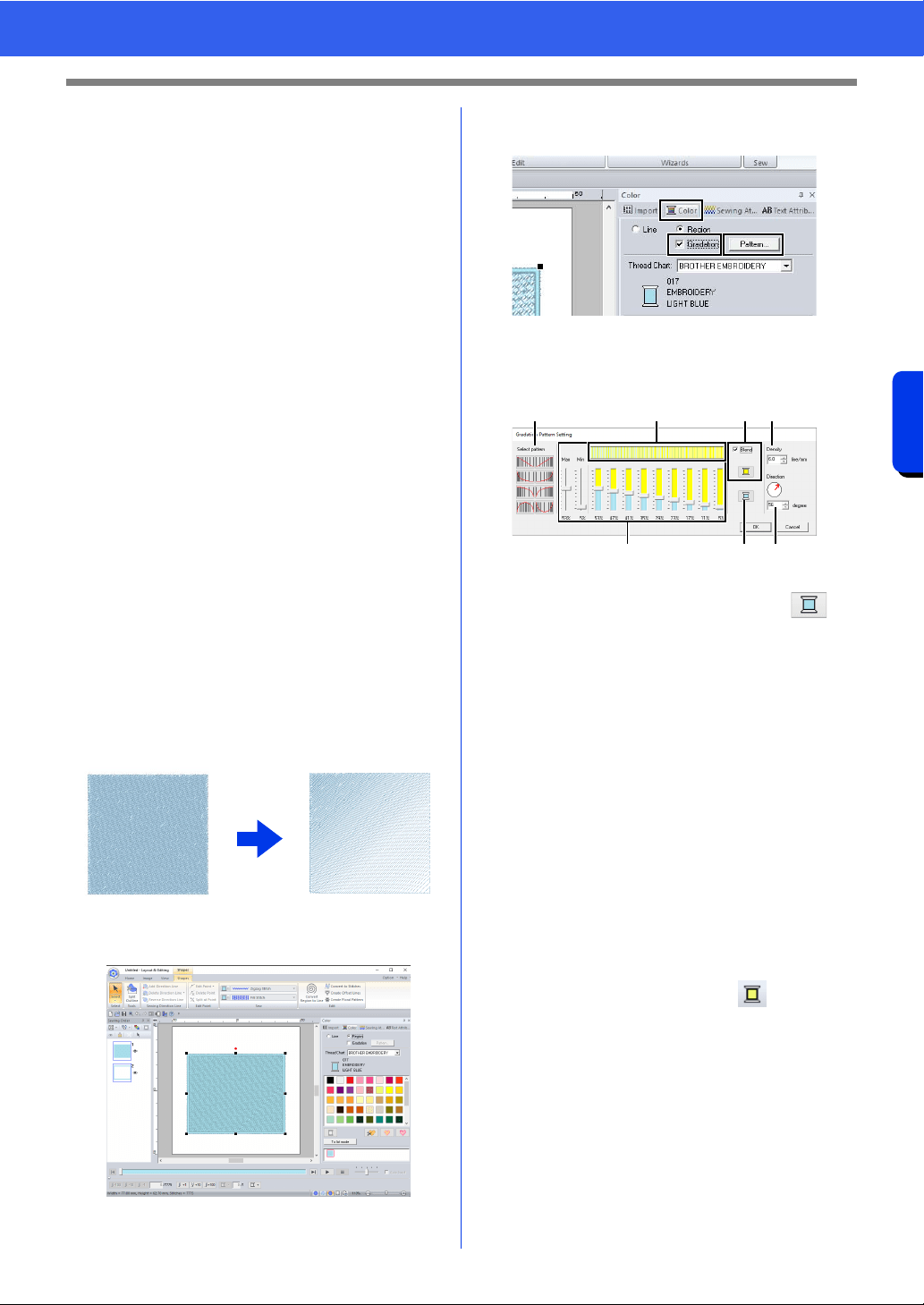
55
Specifying Thread Colors and Sew Types for Lines and Regions
Basic Layout & Editing Operations
a Select the type of stitching ([Line] or
[Region]) to display the corresponding
colors being used.
Line
Line color
Region
Region color
b Select the check box to apply gradation/
blending. Click the [Pattern] button to
specify a gradation/blending pattern.
(Only available when a shape pattern is
selected)
cc "Creating a gradation/blending" on
page 55
c From the [Thread Chart] selector, select
a thread brand or your user thread chart.
d From the list of thread colors, select the
desired color.
e Click to switch the mode.
f Displays all thread colors being used in
the embroidery design. When an
embroidery pattern is selected, a frame
appears around the colors used in that
pattern. The same thread colors can be
specified by selecting them here.
■ Creating a gradation/blending
The density of one or two colors can be adjusted at
various locations to create a custom gradation
pattern.
1 Select an embroidery pattern with region
sewing specified.
2 Click the [Color] tab, select the [Gradation]
check box, and then click [Pattern].
3 Specify the desired settings in the [Gradation
Pattern Setting] dialog box, and then click
[OK].
a To change the thread color, click .
Select a color in the [Thread Color]
dialog box that appeared, and then click
[OK].
b To select a preset gradation pattern, click
the desired pattern under [Select
pattern].
c Move the sliders to adjust the density of
the gradation pattern.
The overall density of the gradation can
be adjusted with the [Max] and [Min]
sliders.
Drag the [Max] slider to adjust the
maximum value and the [Min] slider for
the minimum value. The values between
the maximum and minimum are
automatically adjusted.
d To blend two colors, select the [Blend]
check box, and then click . Select a
color in the [Thread Color] dialog box
that appeared, and then click [OK].
e The preview area shows the setting
changes that you make.
f Specify the density.
g Specify a direction, or drag the red arrow
to adjust it.
bedf
cag
Loading ...
Loading ...
Loading ...