Loading ...
Loading ...
Loading ...
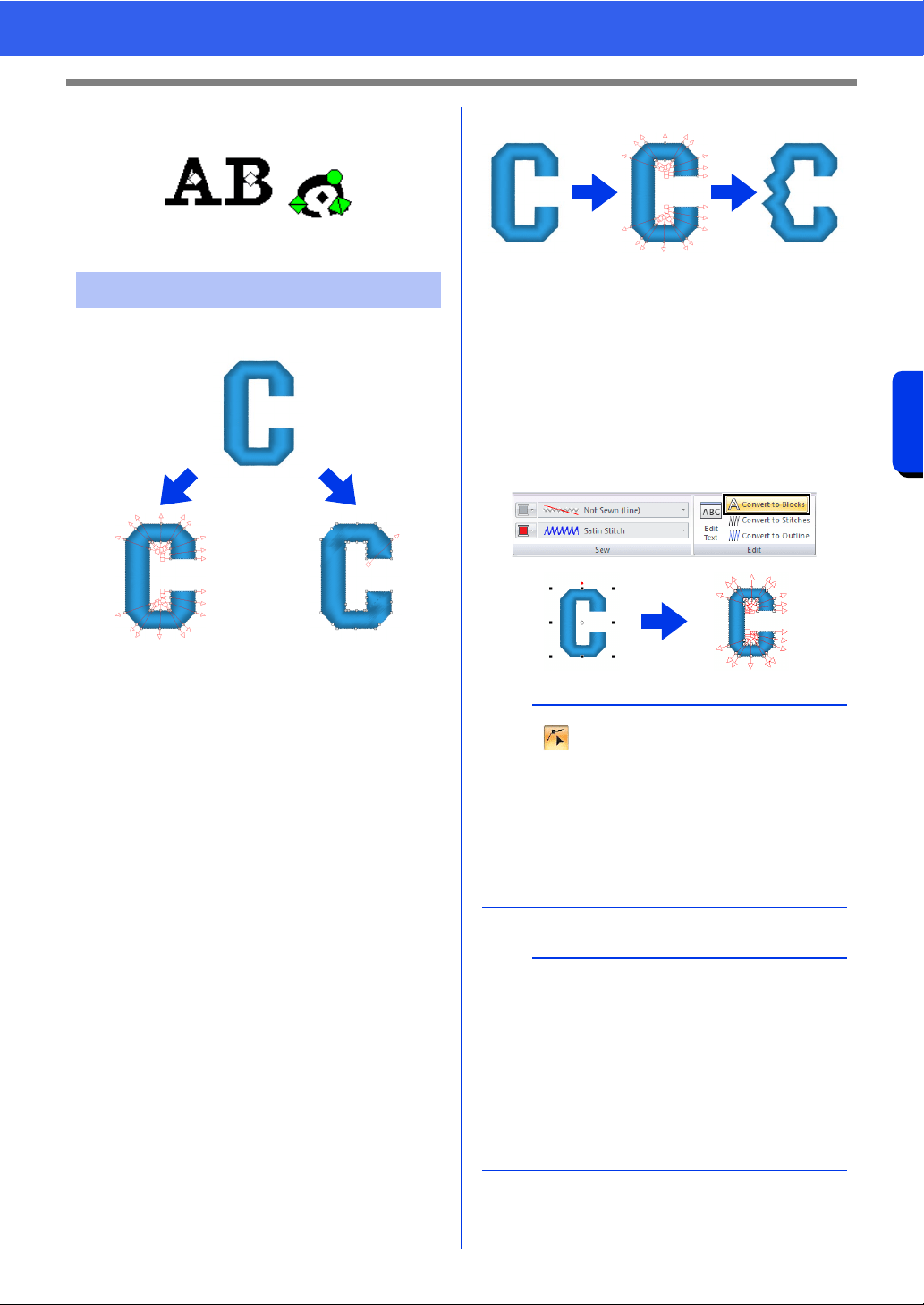
126
Creating Embroidery Patterns Containing Text
Advanced Operations for Entering Text
3 When you release the mouse button, the
character angle is changed.
1 Text pattern
2 Blocks: A group of shape patterns with multiple
sewing direction lines
3 Shape pattern
4 Convert to Blocks
5 Convert to Outline
Convert to Blocks
The pattern is converted while maintaining the
multiple sewing direction lines.
The character shapes can be partially rearranged.
Convert to Outline
The text is converted to shapes, which can be
edited.
Various sew types or embossing/engraving effects
can be applied.
cc "Comparison of Types of Data Created With
PE-DESIGN 11" on page 10
■ Converting text to blocks
Text can be converted into blocks, allowing you
reshape characters. By changing the sewing
direction line in each of these small regions, you can
create text patterns that appear like manual
embroidery.
1 Select the text or monogram text.
2 Click the [Text] tab.
3 Click [Convert to Blocks] in the [Edit] group.
Converting text patterns
1
23
45
a
• Click to select the Select Point tool and
select the converted pattern to see the sewing
direction lines.
cc "Specifying multiple sewing directions" on
page 60
• Small text cannot be converted into blocks
(shape patterns with multiple sewing direction
lines).
b
• The text pattern is converted with the original
sewing quality maintained.
• The shapes of created blocks can be edited in
their finest details.
cc For details on editing blocks or outlines, refer
to "Reshaping Embroidery Patterns" on
page 76
• Since the text data is no longer available, the
text cannot be edited.
Loading ...
Loading ...
Loading ...