Loading ...
Loading ...
Loading ...
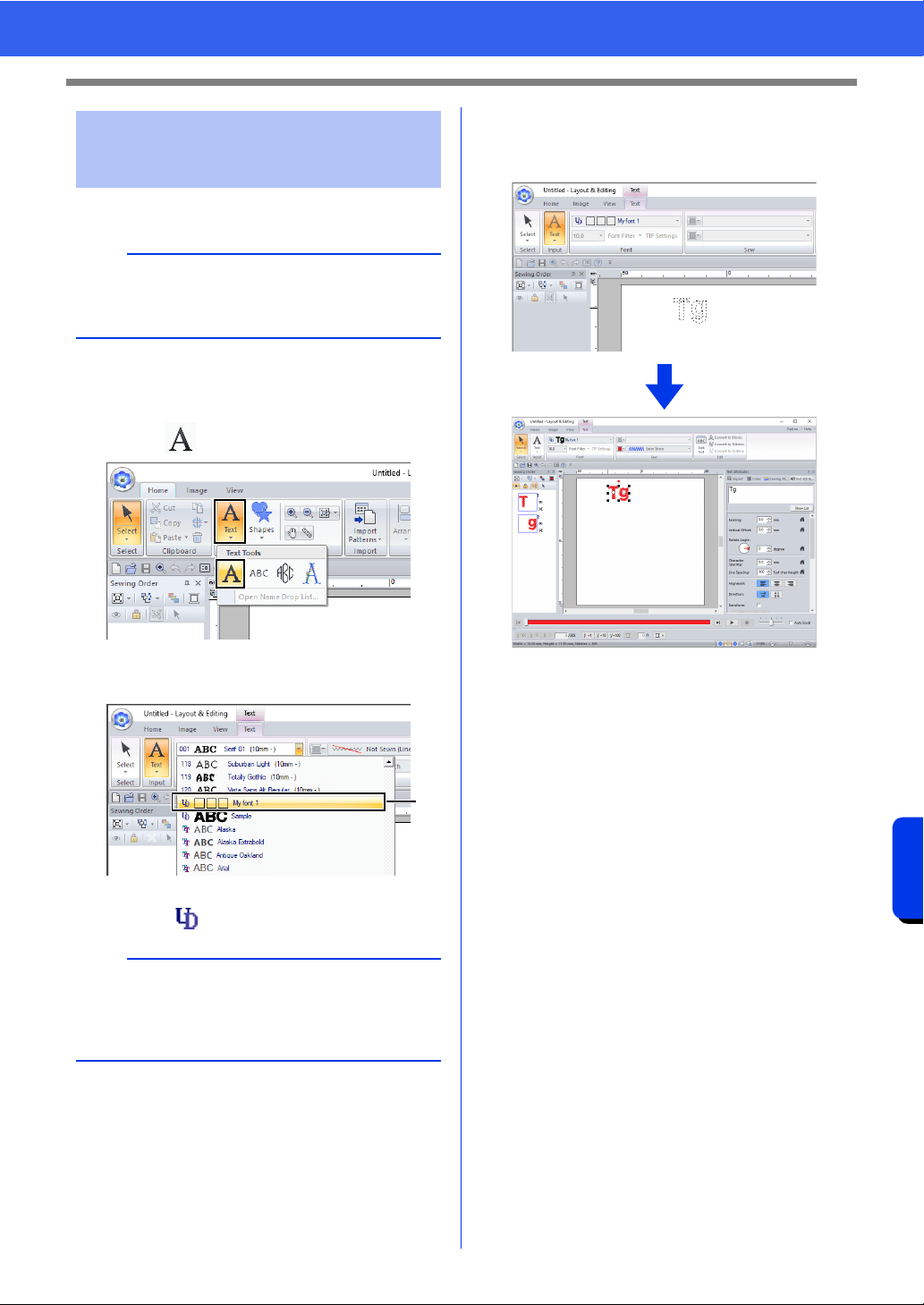
329
Font Creator
Creating New Font Characters From Background Images
1 Start up Layout & Editing.
2 Click the [Home] tab.
3 Click [Text] in the [Tools] group, and then
select from [Text Tools].
4 Click in the Font selector, and then select
"My font 1".
a Fonts created in Font Creator appear with
the icon in front of the font name.
5 Click in the Design Page.
Input the text, and then press <Enter> the key
or click the Design Page.
cc "Creating Embroidery Patterns
Containing Text" on page 111
Step 6 Creating an embroidery
pattern using the created
font characters
a
If Layout & Editing is already started, exit it, and
then start it again. The new font is detected when
the application starts up.
b
Since fonts for only "T" and "g" were created in the
previous examples ("A", "B", "C", etc. were not
created), only these characters appear in the
sample when [Font] selector is clicked.
a
Loading ...
Loading ...
Loading ...