Loading ...
Loading ...
Loading ...
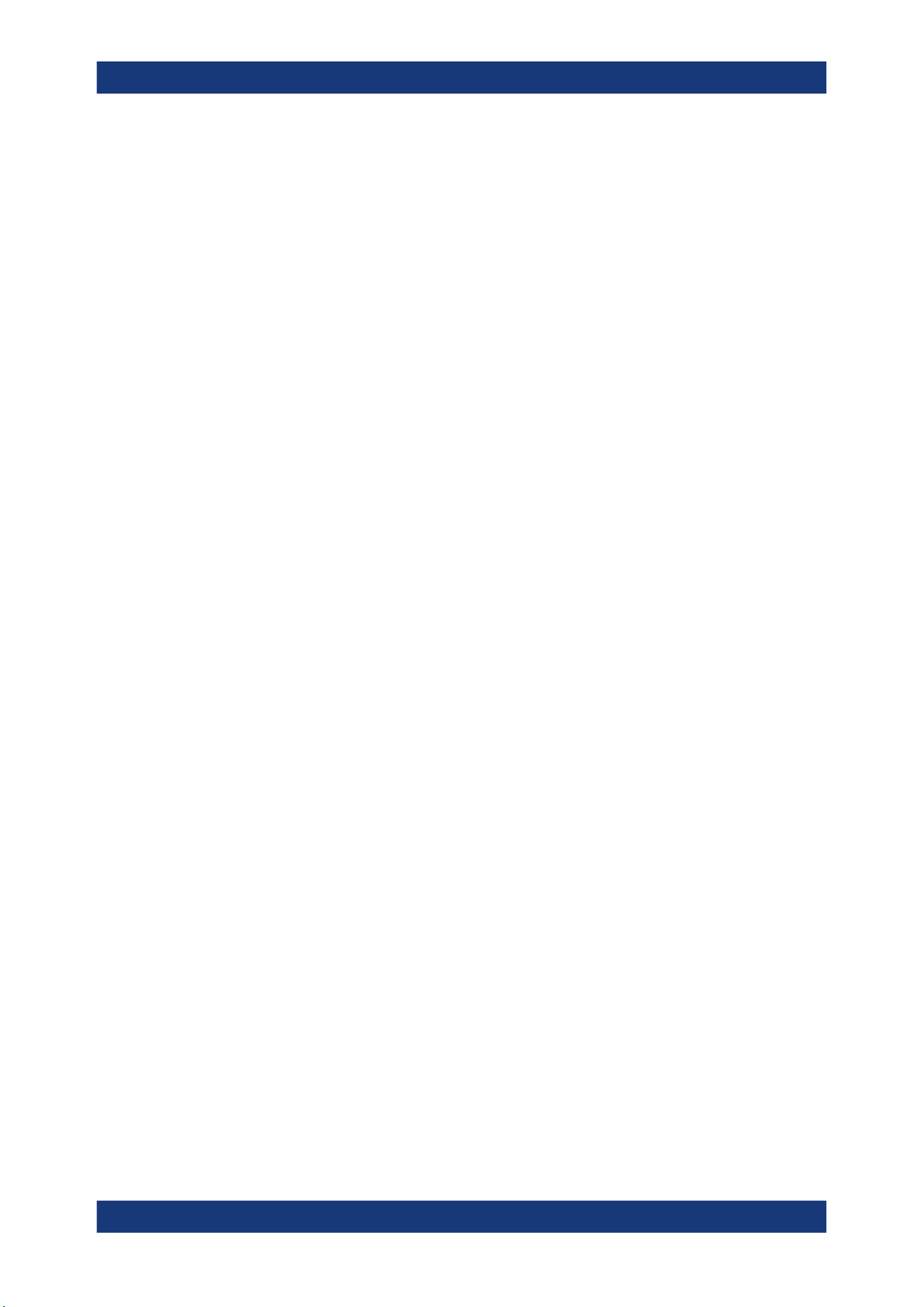
Data and file management
R&S
®
MXO 4 Series
273User Manual 1335.5337.02 ─ 05
Remote command:
HCOPy:DESTination<m> on page 526
File name, Extension
Sets a file name for the screenshot, and the extension of the file. You can save the
screenshot as *.jpg or *.png file.
Save
Saves the current screenshot to the specified file.
12.4.2 Configuring and saving screenshots
You can select which elements are shown in the screenshot, invert the colors and the
background color. A preview of the current image is shown for reference.
1. Open the "Menu" > "Save/Recall" > "Save" tab > "Screenshot".
2. To enhance the images for later print on white paper, enable "White background" or
"Inverse color". If you print this image later on a monochrome printer, you get a
grayscaled picture. The contrast of the gray lines depends on waveform colors and
the used printer.
3. To change the directory, tap "Browse" and configure the path.
The symbols of often used target folders are listed on the left of the file explorer. By
default, screenshots are saved in the /home/storage/userData/
ScreenShots directory.
4. Tap "Save".
The file is saved.
5. Check if the screenshot is saved to the desired directory.
6. To save further screenshots, use one of the following ways:
● Configure the [Camera] key. Press the key to save a screenshot.
See also Camera hardkey action.
● Add the "Screen capture" icon to the toolbar. Tap the icon to save an image.
● Tap "Save" in the "Screenshot" dialog box to save the image to the specified
file.
● To save the image with a dedicated filename or to another directory, tap
"Browse" in the "Screenshot" dialog box.
Select the path, enter a filename, and tap "Save".
12.5 File browser dialog
The file browser dialog provides a file explorer from which you can select a file to load
or to save data to. You can also manage your files in this dialog.
File browser dialog
Loading ...
Loading ...
Loading ...
