Loading ...
Loading ...
Loading ...
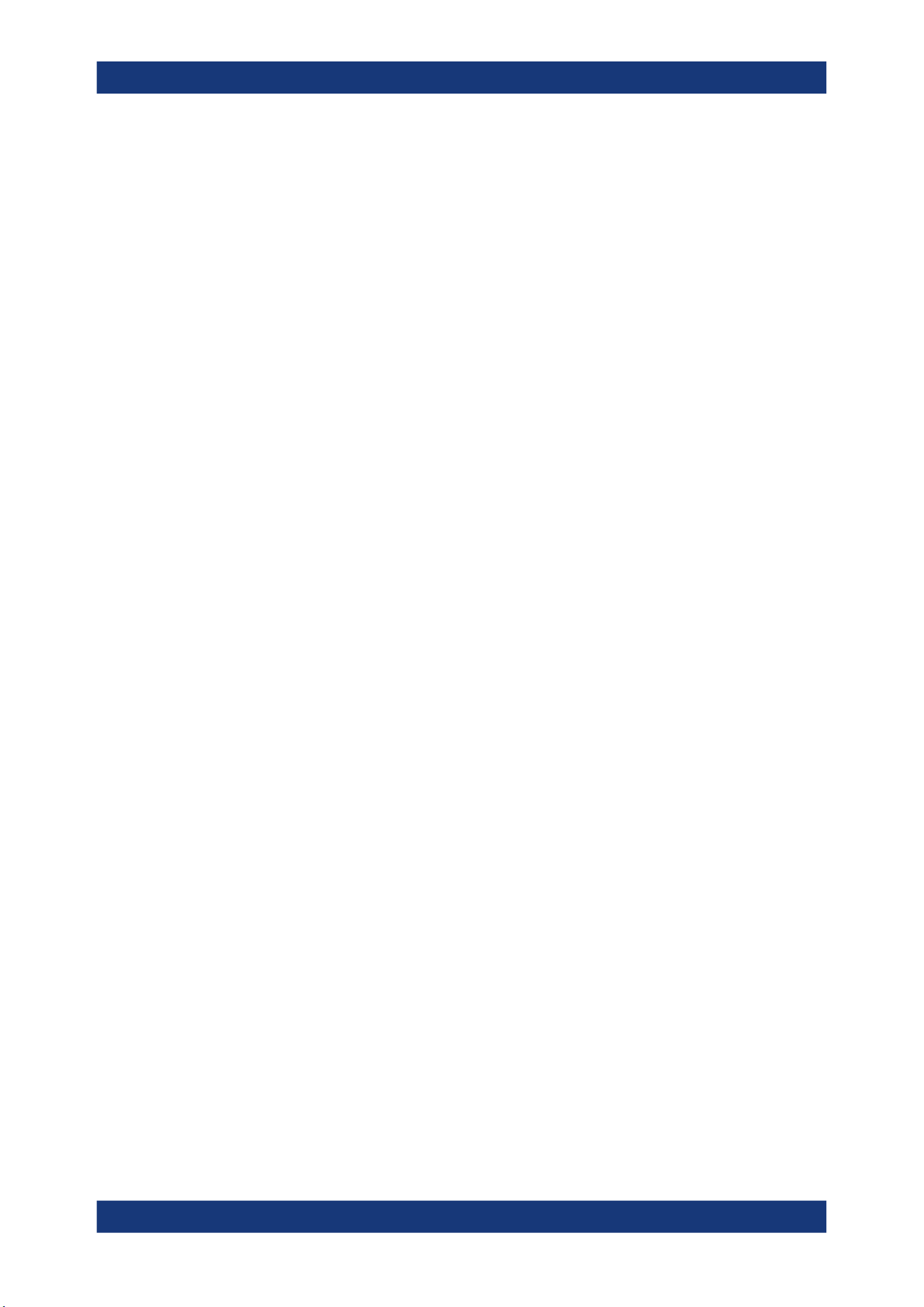
Measurements
R&S
®
MXO 4 Series
195User Manual 1335.5337.02 ─ 05
4. Select the "Source" - the measured waveform. You can select any input channel, or
various other active waveforms. Available sources are shown in the source list.
5. If necessary, enable the "Second source". Select a waveform for "Source 2".
6. Select the "Type": X (vertical), Y (horizontal), or XY (both).
7. Define the position of the cursors:
a) To define exact positions of the cursor lines, enter the X-position for each verti-
cal cursor and the Y-position for each horizontal cursor.
If it is not possible to set horizontal cursors, disable "Track waveform".
b) To position the horizontal cursors automatically, select "Track waveform".
In this case, Cu 1.1 indicates the current maximum, Cu 1.2 indicates the cur-
rent minimum. If both horizontal and vertical cursors are displayed, the horizon-
tal cursors are placed at the crossing points of the vertical cursors with the
waveform. Adjust the vertical cursors manually, and the horizontal cursors fol-
low.
8. To display the cursor in all diagrams that are in the same domain as the selected
source (time or spectrum), enable "Show in all diagrams" in the "Advanced" tab.
9. To set the cursors for a spectrum measurement to peak values, select the "Peak
search" tab.
Tap one of the buttons to place the cursors on the selected peak value. For details,
see Chapter 9.1.3.3, "Peak search tab", on page 201.
10. Tap the "Type" button in the "Setup" tab to activate the cursor measurement.
The cursors lines and the results are displayed. For details on cursor measurement
results, see Chapter 9.1.1, "Cursors and results of cursor measurements",
on page 193.
9.1.2.3 Configuring the cursor display
By default, the cursors are displayed as lines in the diagrams and labeled according to
the syntax: Cu<cursor set number>.<1|2>
For example, the cursors for the cursor set 2 are labeled 2.1 and 2.2. The horizontal
and the vertical cursors lines have the same labels.
You can change the default cursor display and labels.
To set the cursor style
1. Press the [Cursor] key.
2. Select the subtab for the cursor set you want to configure.
3. Select the "Setup" tab.
4. Select the "Cursor style". See also: "Cursor style" on page 197.
Cursor measurements
Loading ...
Loading ...
Loading ...
