Loading ...
Loading ...
Loading ...
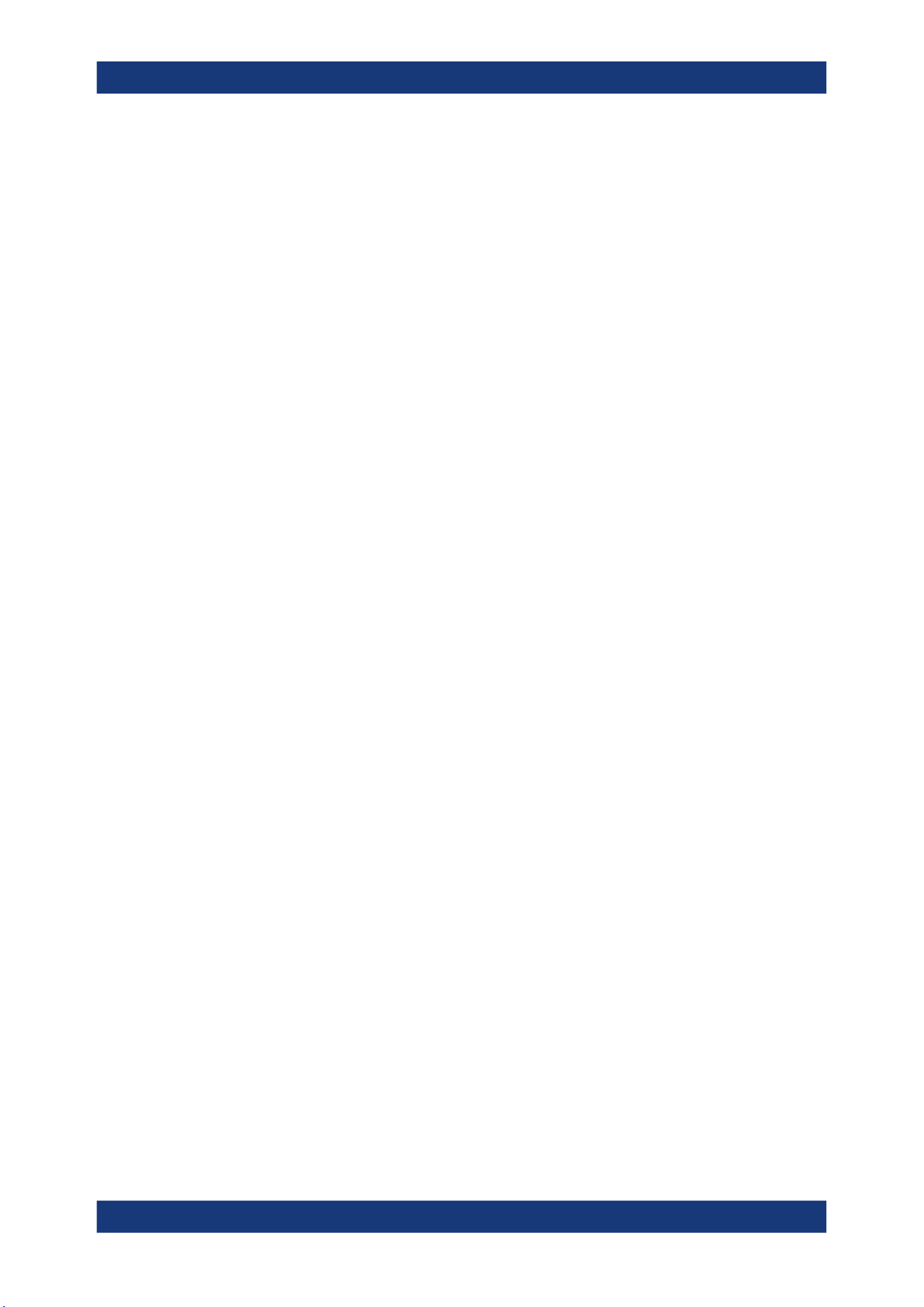
Data and file management
R&S
®
MXO 4 Series
257User Manual 1335.5337.02 ─ 05
Using the "Save/Recall" dialog, you can store or load various data to files for further
usage, analysis and reporting:
●
Instrument settings: Chapter 12.1, "Save and recall user settings", on page 257
●
Waveforms: Chapter 12.2, "Save and recall waveform data", on page 261
●
Screenshots: Chapter 12.4, "Screenshots", on page 270
●
Reference waveforms: Chapter 12.2, "Save and recall waveform data",
on page 261 and Chapter 8.4, "Reference waveforms", on page 184
●
Measurement results: Chapter 12.3, "Saving results", on page 269
The [Camera] key can be configured to save or set up screenshots.
Storage locations
You can store data directly on the instrument, or to a USB flash drive. For local stor-
age, the path is always home/storage/userData. The path has subdirectories to
organize the data. For storage on USB flash drive, the default path
is /run/media/usb/. On both storage media, you can create directories to organize
the data. You can also copy, paste and delete data.
On USB flash drives, the following file systems are supported: FAT32 and NTFS.
12.1 Save and recall user settings
To repeat measurements at different times or perform similar measurements with differ-
ent test data, you can save the used instrument settings and load them again later.
Furthermore, you can refer to the instrument settings of a particular measurement
when analyzing the results. Optionally, the current toolbar and dialog configuration can
be included into the saveset.
Access: "Menu" key > "Save/Recall" key > "Save" tab > "User settings".
If you often save and load instrument settings, try the following shortcuts:
●
The "Save setup" toolbar icon saves the current settings to a file according to the
settings in "Save/Recall" key > "Save".
●
The "Recall" toolbar icon opens the dialog to select and load a setup.
●
You can assign a saveset to the [Preset] key and the "Preset" function on the tool-
bar, see Chapter 5.6, "Preset setup", on page 86.
12.1.1 Using savesets
Savesets contain the complete instrument and measurement configuration. You can
save an unlimited number of setting files.
To save settings to a saveset file
1. Open "Menu" > "Save/Recall".
2. In the "Save" tab, tap the "Saveset" button.
Save and recall user settings
Loading ...
Loading ...
Loading ...
