Loading ...
Loading ...
Loading ...
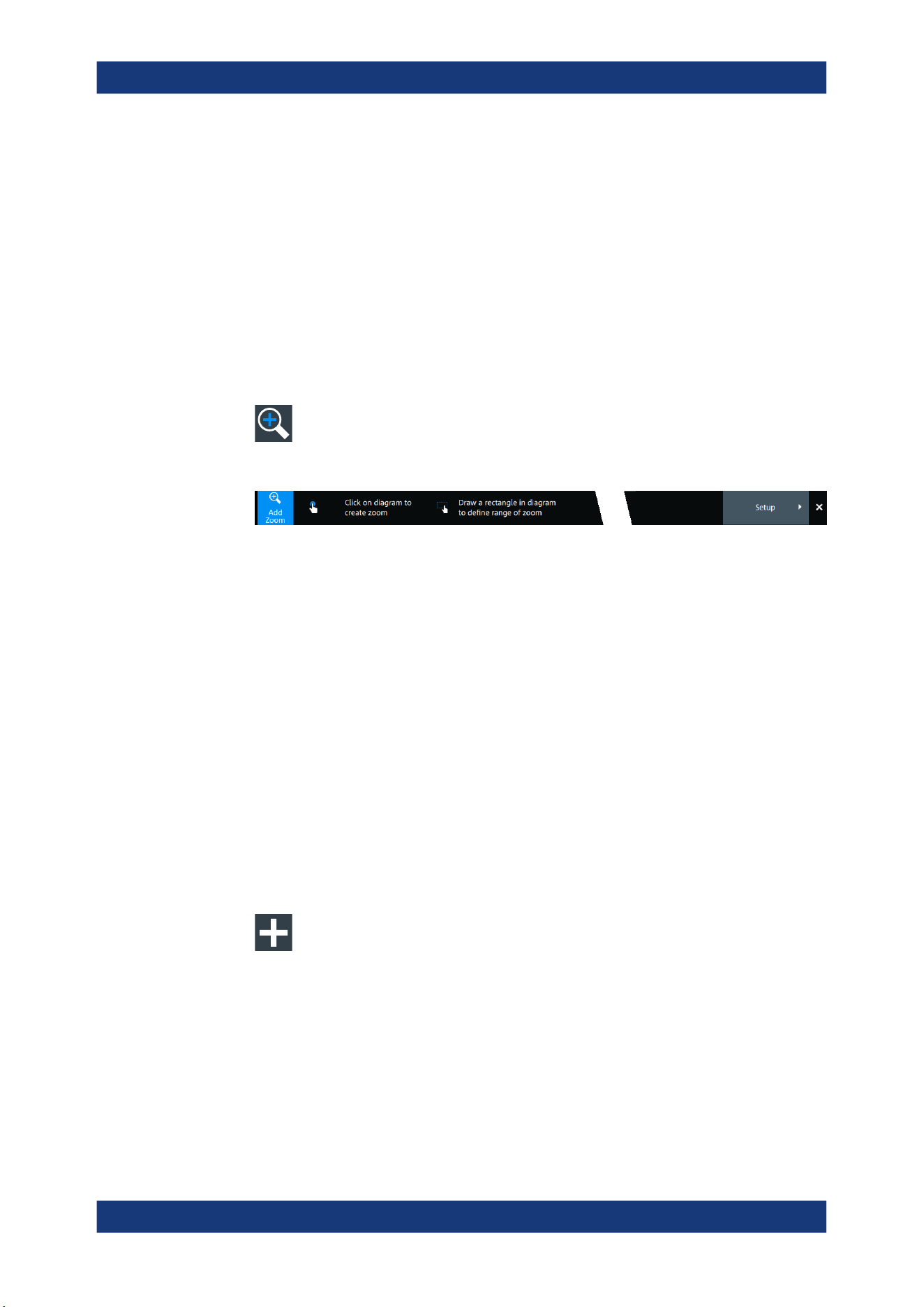
Waveform analysis
R&S
®
MXO 4 Series
171User Manual 1335.5337.02 ─ 05
Remote command:
LAYout<ly>:ZOOM<zo>:HORizontal:MODE on page 492
LAYout<ly>:ZOOM<zo>:VERTical:MODE on page 496
8.1.2 Zooming for details
To define the zoom area on the touchscreen
For graphical zooming, you use your finger on the screen.
1. On the toolbar, tap the "Add zoom" icon.
The zoom overlay menu opens.
2. Draw a rectangle in the diagram that defines the zoomed area.
While you drag your finger on the touchscreen, a dotted rectangle indicates the
current zoom area.
The indicated area is magnified in a new zoom diagram. The original diagram
shows the zoom area as a rectangle.
3. If the position of the zoom area is not correct, drag the rectangle in the overview to
the correct position.
4. If the size of the zoom area is not yet ideal, tap the rectangle in the overview dia-
gram.
Now, 4 white lines indicate the edges of the zoom area. A dashed white line indi-
cates the selected edge, which you can adjust.
5. Touch the edge that you want to move. Drag it to the required position.
To create a zoom using the zoom dialog box
► If you want to create a new, unconfigured zoom, tap the "Add" icon.
To define the zoom area numerically using start/stop values
1. Open "Menu" > "Horizontal".
2. In the "Zoom" tab, select "Start Stop".
3. Select a value for "Mode" > "Horizontal" to define "Absolute" or "Relative" x-axis
values. Relative values cause the zoom area to adapt to the input values dynami-
cally.
Zoom
Loading ...
Loading ...
Loading ...
