Loading ...
Loading ...
Loading ...
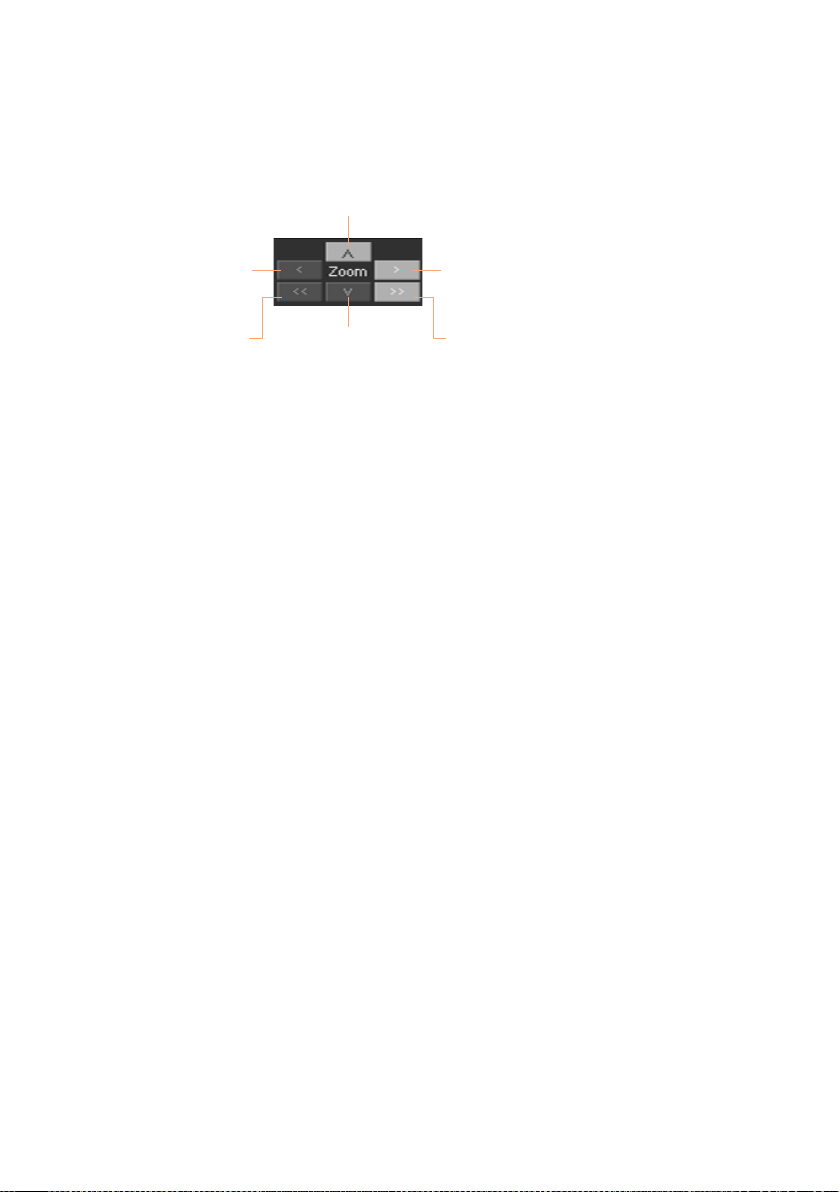
Making new sounds with Sampling |463
Use the Zoom controls to change the size of the waveform shown in the
diagram. When a button is greyed-out, it means the maximum or minimum
value has been reached.
Increase the
horizontal size
Increase the
vertical size
Decrease the
vertical size
Full zoom inFull zoom out
Decrease the
horizontal size
Changing the sample length
When recording, you may have included exceeding materials at the begin-
ning and/or ending of the sample. You can cut them out of the sample.
▪ Use the Start parameter to edit the sample’s start point (in samples). Match
the start point with the actual attack of the sound you can see in the dia-
gram.
If the Start point reaches the Loop Start point, this latter is also moved for-
ward.
▪ Use the End parameter to edit the sample and loop end point (in samples).
Match this point to the actual end of the sound you can see in the diagram.
When writing the edited sample, the segments exceeding the Start and End
points will be permanently removed.
Changing the loop start
The loop is the cycling segment at the end of a sample, allowing for playing
long notes while still using short recordings.
▪ Be sure the Loop On checkbox is selected in the Sampling > Loop page.
Otherwise, moving the loop start point will have no effect.
▪ When back to the Sampling > Edit page, use the Loop Start parameter to
adjust the Loop Start point. When you adjust this parameter, an audible click
may appear, due to a pitch and/or level mismatch between the starting and
ending points of the loop. Move the Loop Start and Loop/Sample End point,
so that the click can no longer be heard.
Loading ...
Loading ...
Loading ...
