Loading ...
Loading ...
Loading ...
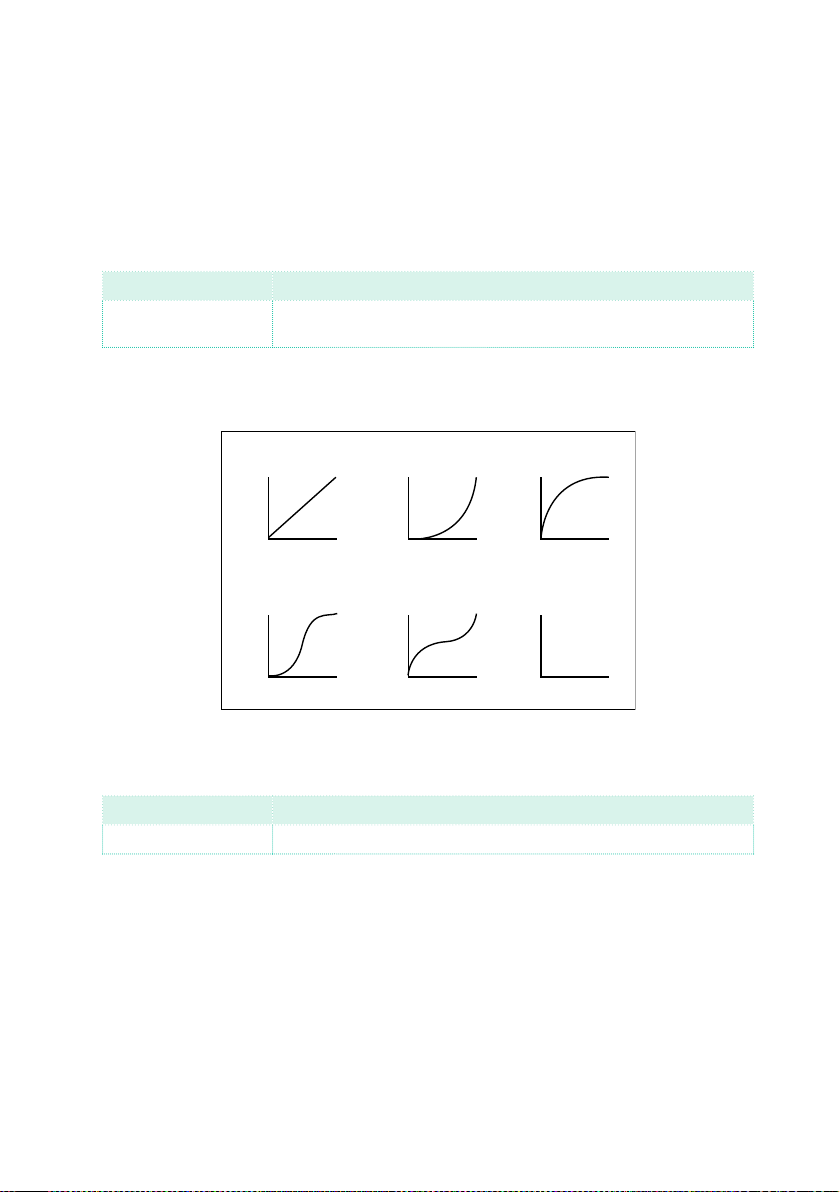
352| Customizing, recording and editing the Songs
4 If you want to use the advanced parameters, allowing you to select a velocity
curve and create fade-ins or fade-outs, select the Advanced checkbox.
When this parameter is selected, the
Intensity, Curve, Start Velocity Value
and End Velocity Value parameters become accessible.
▪ Use the Intensity parameter to specify the degree to which the velocity data
will be adjusted toward the curve you specify with Curve.
Intensity Meaning
0 … 100% Intensity value. With a setting of 0%, the velocity will not change.
With a setting of 100%, the velocity will be changed the most.
▪ Use the Curve parameter to select one of the six curves, and specify how the
velocity will change over time.
Start
Value
Curve 1
Velocity
Start Value = 0%, End Value = 100%
127
1
End
Value
Start
Value
Curve 2
Velocity
127
1
End
Value
Start
Value
Curve 3
Velocity
127
1
End
Value
Start
Value
Curve 4
Velocity
127
1
End
Value
Start
Value
Curve 5
Velocity
127
1
End
Value
Start
Value
Curve 6
Velocity
RANDOM
127
1
End
Value
▪ Use the Start Vel. Value and End Vel. Value to change the velocity value at
the starting and ending of the selected curve.
Intensity Meaning
0 … 100% Velocity change in percentage
5 Use the Start Tick and End Tick parameters to set the beginning and ending
of the phrase to be edited.
If a phrase is four measures long, and you want to select it all, the Start will
be positioned at 1.01.000, and the End at 5.01.000.
6 Use the Bottom Note and Top Note parameters to set key range to change.
If you select the same note as the Bottom and Top parameters, you can se-
lect a single percussive instrument in a Drum Kit. Selecting a range can also
be used to only edit RX Noises (from C7) or ordinary notes (under C7).
7 After having set the various parameters, touch Execute.
Loading ...
Loading ...
Loading ...
