Loading ...
Loading ...
Loading ...
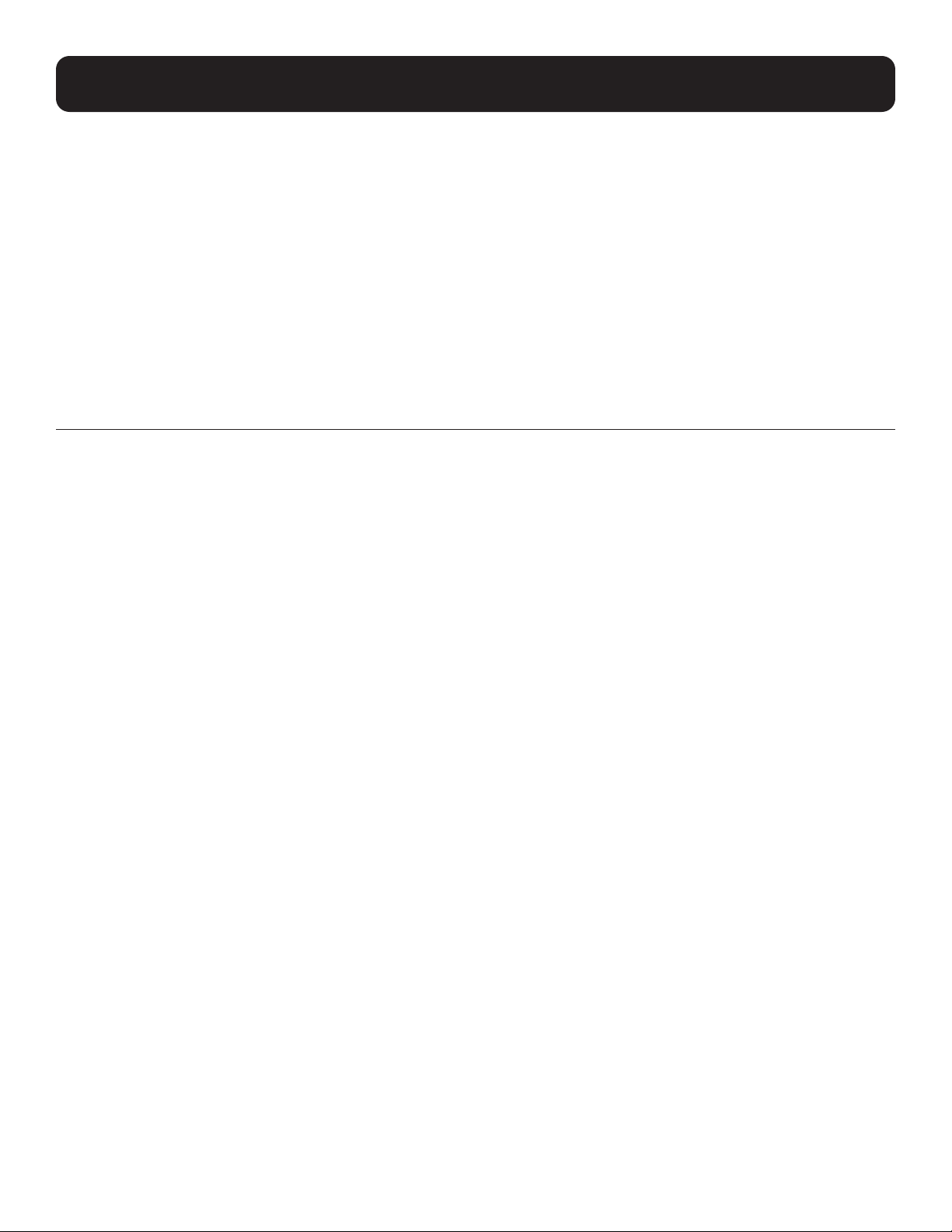
23
5. CLI Commands
alert export
Use the alert export command to configure and execute an on-demand alert log export. The alert log can be exported as an
email to a single recipient (refer to the email command for creating email recipients). The default file format for exported alert
logs is CSV; use the xml option to change the exported file format to XML.
Syntax
alert export email <contact-name> [xml] [purge]
• contact-name – Identifies a single email contact as the recipient of the exported alert log.
Examples
The following command exports the Alert Log in XML format to email recipient johnd:
console> alert export email johnd xml
Update complete
show alert
Use the show alert command to view the Alert Log in its entirety or filtered by record number, range of record numbers or
quantity of sorted records. Use the show alert <record-num> format to display a single record, specified by <record-
num>. Use the show alert from <start-num> to <end-num> format to display a range of records, where <start-num>
is the first record number and <end-num> is the last. Use the show alert limit <limit> format to display a set quantity of
records, specified by <limit>; this format always begins with the first record. Use the show alert last <period>... command
format to display a range of the most recent records, specifying the end limit of the range (e.g. the last three weeks). Use
the show alert last <period>... command format to display a range of the most recent records, specifying the end limit
of the range (e.g. the last three weeks). Note that these three formats are mutually exclusive. A retrieved range of records
is inherently ordered by record number and cannot be sorted otherwise. If the time format being used contains a space (for
example, h:mm:ss tt), ensure that the entire time period is bookended in quotes. Example: “10:11:22 PM”
Syntax
show alert <record-num>
show alert size
show alert count [{ critical | info | warning }]
show alert [{ acknowledged | unacknowledged }] [{ cleared | uncleared }] [device <device-name>] [event <event-
name>] [severity <severity>] [from <start-#> [to <end-#>]] [sort [date [{ asc | desc }]] [device [{ asc | desc }]]
[event [{ asc | desc }]]
show alert [{ acknowledged | unacknowledged }] [{ cleared | uncleared }] [device <device-name>] [event <event-
name>] [severity <severity>] [start-date <start-date> [start-time <start-time>]] [end-date <end-date> [end-time
<end-time>]] [sort [date [{ asc | desc }]] [device [{ asc | desc }]] [event [{ asc | desc }]]
show alert [{ acknowledged | unacknowledged }] [{ cleared | uncleared }] [device <device-name>] [event <event-
name>] [severity <severity>] [last <period> {second | minute | hour | day | week | month | year}] [sort [date [{
asc | desc }]] [device [{ asc | desc }]] [event [{ asc | desc }]]
show alert [{ acknowledged | unacknowledged }] [{ cleared | uncleared }] [device <device-name>] [event <event-
name>] [severity <severity>] [limit <qty>] [sort [date [{ asc | desc }]] [device [{ asc | desc }]] [event [{ asc |
desc }]]
• acknowledged – Filters the log to display only entries that are acknowledged.
• cleared – Filters the log to display only entries that are cleared.
• device-name – Filters the log to display only entries associated with the specified device.
• end-num – Specifies the number of the last log record to be displayed (must be a number greater than start-num).
• end-date – Filters the log to display all entries that occurred on or before this date; use the date format set using the
default date-format or default user date-format command.
continued
Loading ...
Loading ...
Loading ...
