Loading ...
Loading ...
Loading ...
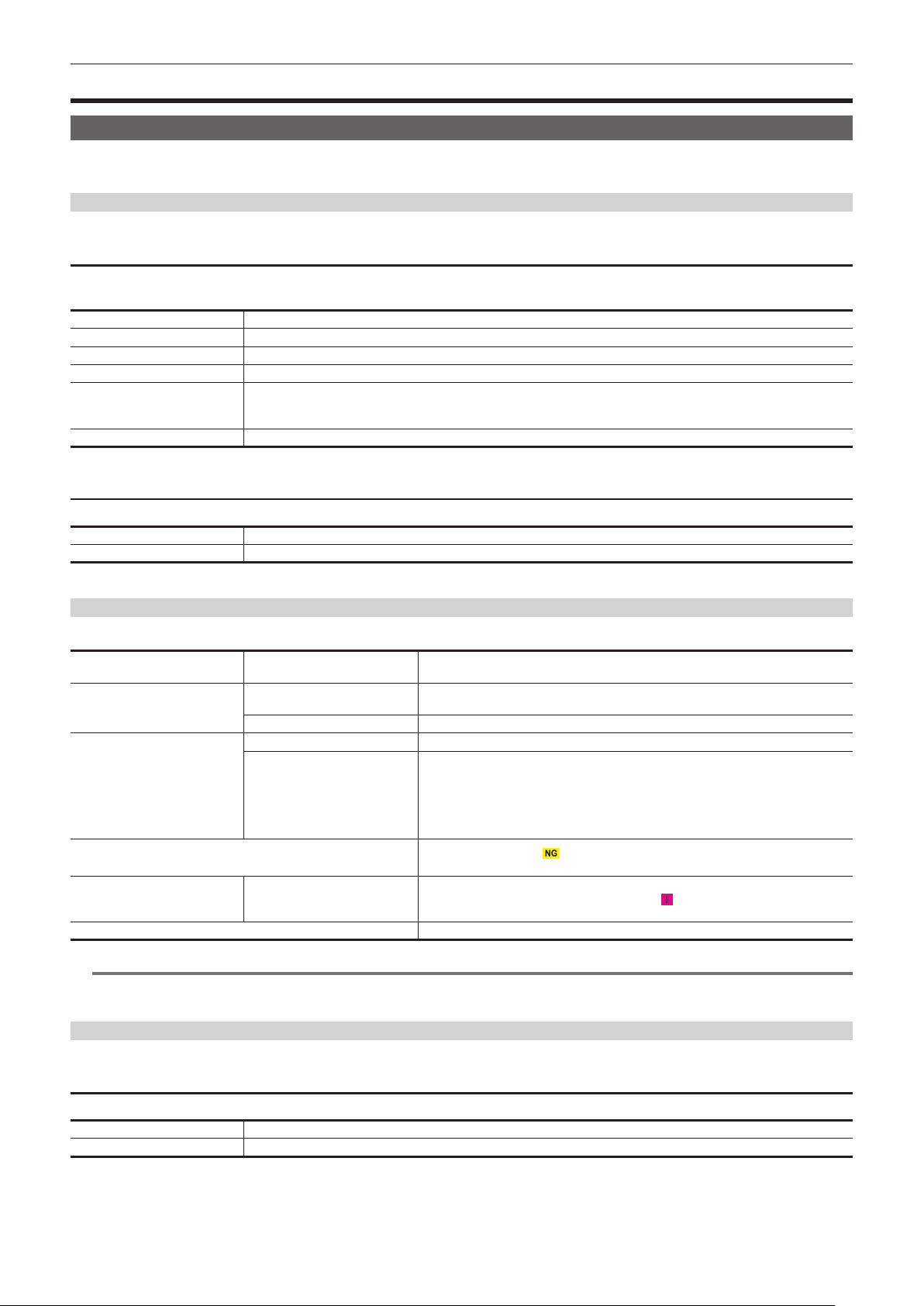
– 62 –
Chapter 4 Operation — Menu settings
Menu settings
[THUMBNAIL] menu
Performs conrmation or deleting of the recording clip.
This menu can be set when the thumbnail screen is displayed.
[PLAYBACK]
Sets the playback of recorded clips.
[CLIP SEL]
Selects a clip to be displayed on the thumbnail screen.
It is always displayed in [ALL SLOT] when switched from the camera image screen to the thumbnail screen.
[ALL SLOT] Displays all the clips recorded on every memory card in each card slot.
[SLOT1] Displays only the clips recorded on the memory card in card slot 1.
[SLOT2] Displays only the clips recorded on the memory card in card slot 2.
[SLOT3] Displays only the clips recorded on the memory card in card slot 3.
[SAME FORMAT] Displays only the clips recorded in the same format as the system format.
Clips recorded in the same format means that each item of the [SYSTEM] menu → [FREQUENCY]/[FILE FORMAT]/[REC
FORMAT]/[AUDIO SAMPLE RES.] matches the current setting status.
[MARKED] Displays only the clips with a shot mark attached.
(Factory setting: [ALL SLOT])
[RESUME PLAY]
Select if the playback is to start from the position the playback has stopped or not.
[ON] Plays back from the position where playback has stopped.
[OFF] Always starts the playback from the beginning of the clip.
(Factory setting: [OFF])
[CLIP]
The clip can be protected or copied to a different memory card.
[PROTECT] [SELECT] Protect the clip so it is not mistakenly deleted.
Select the clip to protect, and set the protect.
[DELETE] [ALL] Deletes all the clips displayed in the thumbnail screen.
The clip that is not displayed in the thumbnail screen is not deleted.
[SELECT] Select the clip to delete, and delete it.
[COPY] [ALL] Copies all clips to a different memory card.
[SELECT] Selects the clip to copy, and copies the clip to a different memory card.
Select [SLOT2→SLOT1] or [SLOT3→SLOT1] to copy a clip recorded spanning over
card slot 2 and card slot 3 to the expressP2 card in the card slot 1 while recording in P2
format.
An error occurs at the start of the copy process if [SLOT2→SLOT3] or [SLOT3→SLOT2]
is selected.
[REPAIR]
Repairs a clip displaying
caused by the sudden power loss, etc., during recording in
P2 format.
[RE-CONNECT] [SELECT] While recording in P2 format, a clip recorded over multiple microP2 cards may not be
recognized as a continuous clip, and may display
.
Restores as a continuous clip by selecting the clips to re-connect.
[INFORMATION] Displays the detailed information of the clip.
@
NOTE
t Clips in P2 format cannot be protected.
t Clips in MOV format cannot be copied.
[DISPLAY]
Sets the display of the thumbnail screen.
[DATA]
Selects the content to be displayed in the time code display area.
[START TC] Displays the time code value at the start of the recording.
[CLIP NAME] Displays clip names.
(Factory setting: [START TC])
Loading ...
Loading ...
Loading ...
