Loading ...
Loading ...
Loading ...
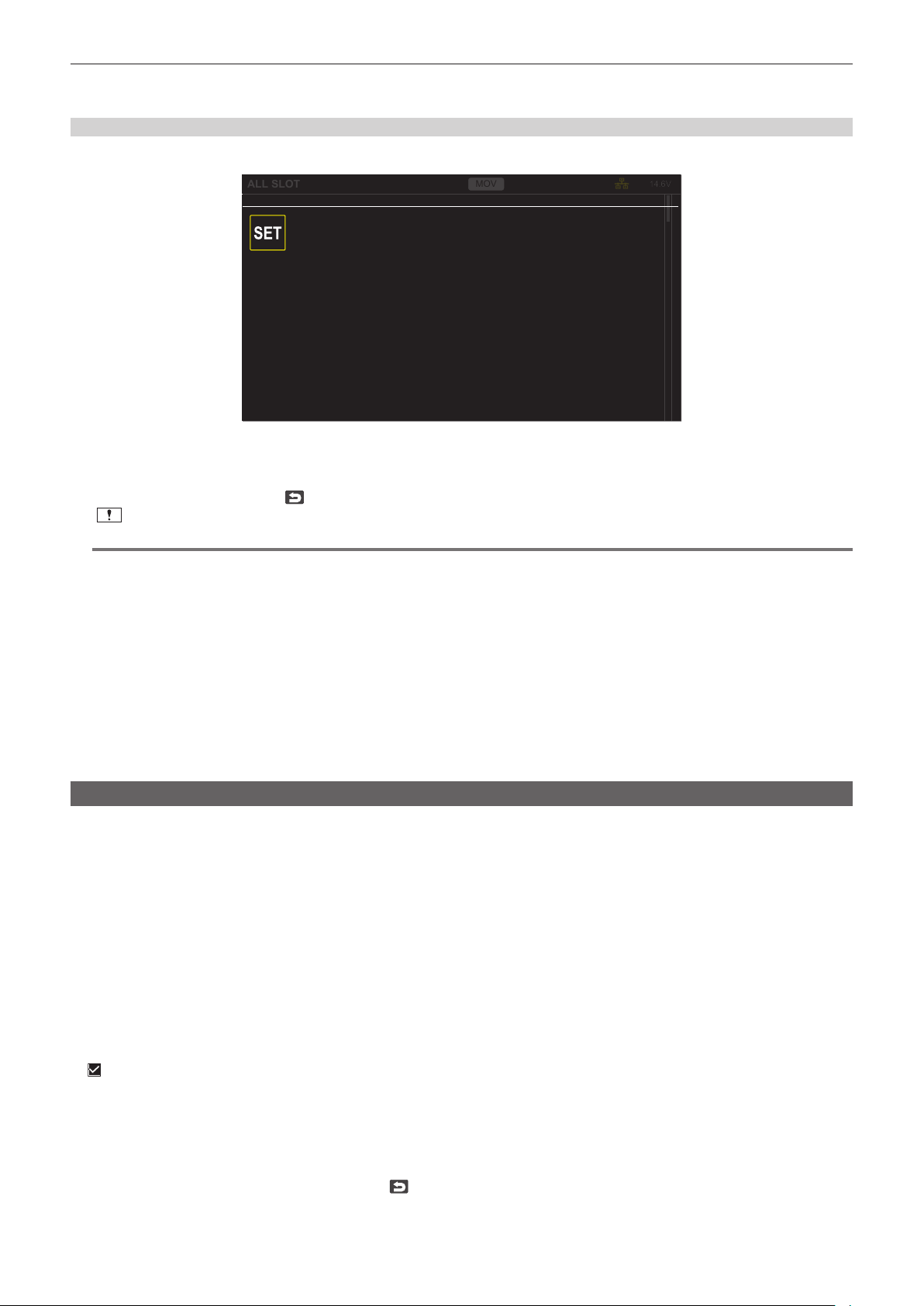
– 186 –
Chapter 6 Playback — Thumbnail operation
4
Select [YES].
All the defective P2 clips that may be repaired in the thumbnail screen are repaired.
Restoring a clip (MOV format)
An error as in following gure is displayed when MOV is selected as the recording le format.
COPY
MOV
14.6V
ALL SLOT
Repair
There are clips that need restoration.
Fig. 1
1
Select [SET] in the error message screen. (Fig. 1)
f Once the repair is completed, select
in the conrmation message. It will return to the previous screen.
f
is displayed on the clip when an abnormal management information is detected while displaying the thumbnail.
@
NOTE
t Do not remove the memory card in the card slot that is ashing, or do not remove the battery or the external DC power supply when the card access
lamp is ashing in orange. Doing so will cause damage to the memory card.
t Use a sufciently charged battery or external DC power supply.
t It may not be possible to completely repair depending on the condition of the data.
t To restore the clips, it is necessary that the clips are recorded for more than a certain amount of time. Especially in the following cases, the clips may
not be restored, because the number of frames to be recorded is small.
- When the interval recording is enabled.
t The clips shot before the power was turned off will not be able playback if the repair fails.
Also, it may not be possible to record any more.
t If data recorded with other device is repaired, it may not be able to play back on the camera or other device.
t If the repair failed, turn off the camera, and turn it back on after waiting for a while. If the repair fails repeatedly, format with the camera. All data will be
erased when it is formatted, and it cannot be restored.
t Display of the thumbnail become slower when the thumbnail information is repaired.
t The proxy data is deleted when a defective clip including a proxy data in P2 format is restored.
Linking the incomplete clips
The linked P2 clips recorded over multiple memory cards may become incomplete clips due to being copied separately from each memory card.
These can be restored to original linked clips by using the link function.
Only the P2 clips can be linked.
1
Press the <THUMBNAIL> button.
The thumbnail screen is displayed.
2
Press the <MENU> button while the thumbnail screen is displayed.
The menu is displayed.
3
Select the [THUMBNAIL] menu → [CLIP] → [RE-CONNECT].
4
Select [SELECT].
The thumbnail screen is displayed.
5
Select the clip to link in the thumbnail screen.
is displayed next to the thumbnail number on the selected clip.
6
Select [SET].
f This can also be selected by pressing and holding the jog dial button.
7
Select [SET] when the confirmation message is displayed.
This starts linking of the clip.
8
When the completion message is displayed, select .
Loading ...
Loading ...
Loading ...
