Loading ...
Loading ...
Loading ...
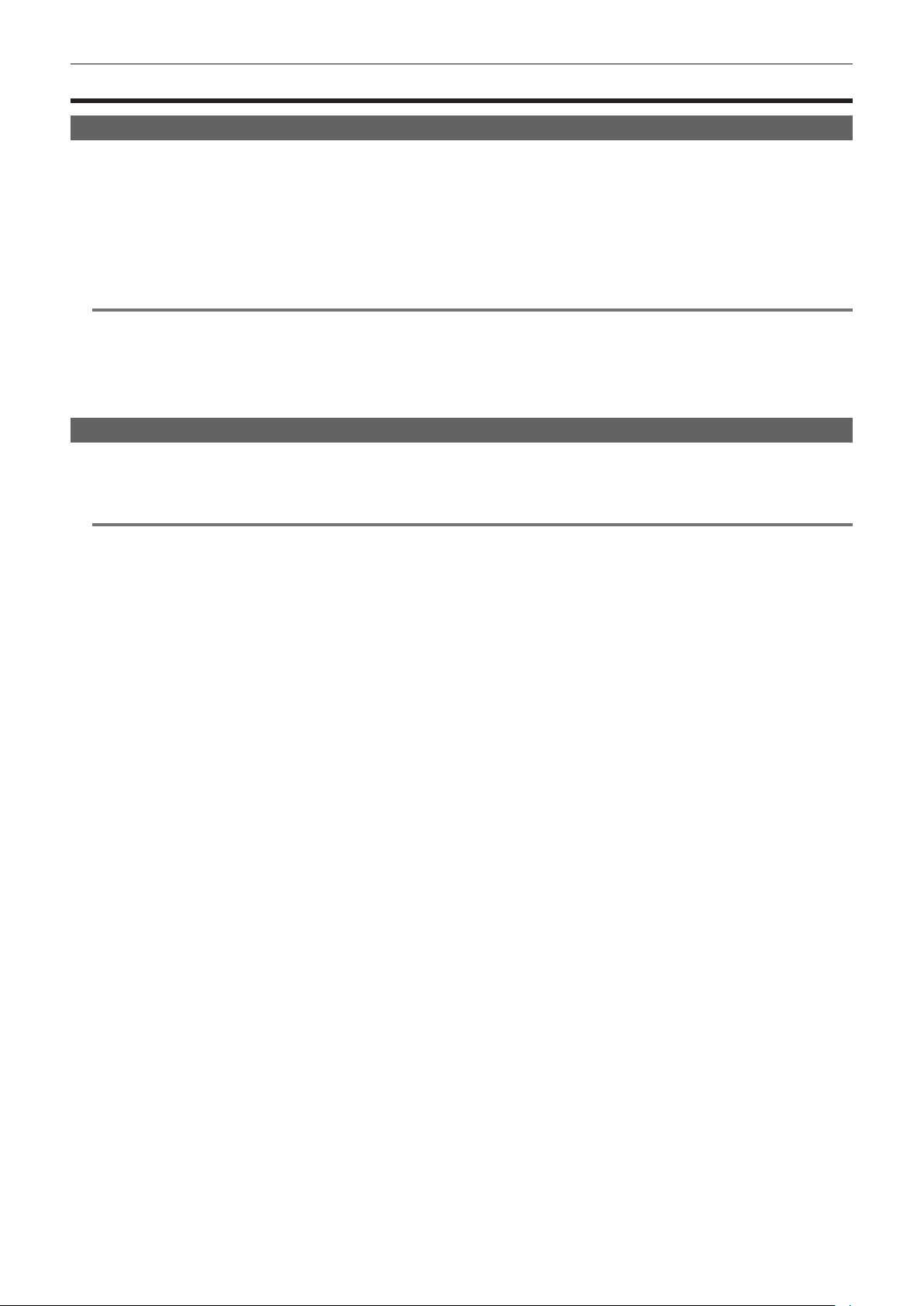
– 168 –
Chapter 5 Shooting — Adjusting and setting the LCD monitor
Adjusting and setting the LCD monitor
Using the LCD monitor
1
Push the <OPEN> button towards the right to open the LCD monitor.
2
Set the LCD monitor screen to the easiest-to-view position.
Rotate up to 180° in the lens direction and 90° in the direction towards you.
3
Adjust the brightness of the LCD monitor/color density/contrast/brightness of the back light in the [VIDEO OUT/LCD/VF] menu →
[LCD] → [BRIGHTNESS]/[COLOR LEVEL]/[CONTRAST]/[BACK LIGHT].
Brightness of the back light can be adjusted by pressing the USER button assigned with [LCD BACKLIGHT].
@
NOTE
t When closing the LCD monitor, be sure to close it rmly.
t Take care not to apply excessive force on the LCD monitor when it is opened. Doing so may result in a malfunction.
t Condensation sometimes forms on the LCD panel of the LCD monitor in locations subject to extreme temperature differences. If this happens, wipe
with a soft, dry cloth.
t The LCD monitor will be slightly darker than normal immediately after the power is turned on when the camera is very cold. The brightness will return
to normal when the internal temperature increases.
Mirror shooting
When recording with the LCD monitor rotated 180° to the lens side, if the camera is set to the [VIDEO OUT/LCD/VF] menu → [LCD] → [SELF SHOOT]
→ [MIRROR], the image is displayed in reverse in left and right on the LCD monitor. This allows shooting as if looking at a mirror image. Note that only
the display of the LCD monitor is horizontally reversed. Recording is performed as per normal.
@
NOTE
t When the LCD monitor is rotated 180° with the [VIDEO OUT/LCD/VF] menu → [LCD] → [SELF SHOOT] → [MIRROR] selected, the same state as in
the viewnder is not displayed in the LCD monitor regardless of the setting in the [VIDEO OUT/LCD/VF] menu → [INDICATOR].
Loading ...
Loading ...
Loading ...
