Loading ...
Loading ...
Loading ...
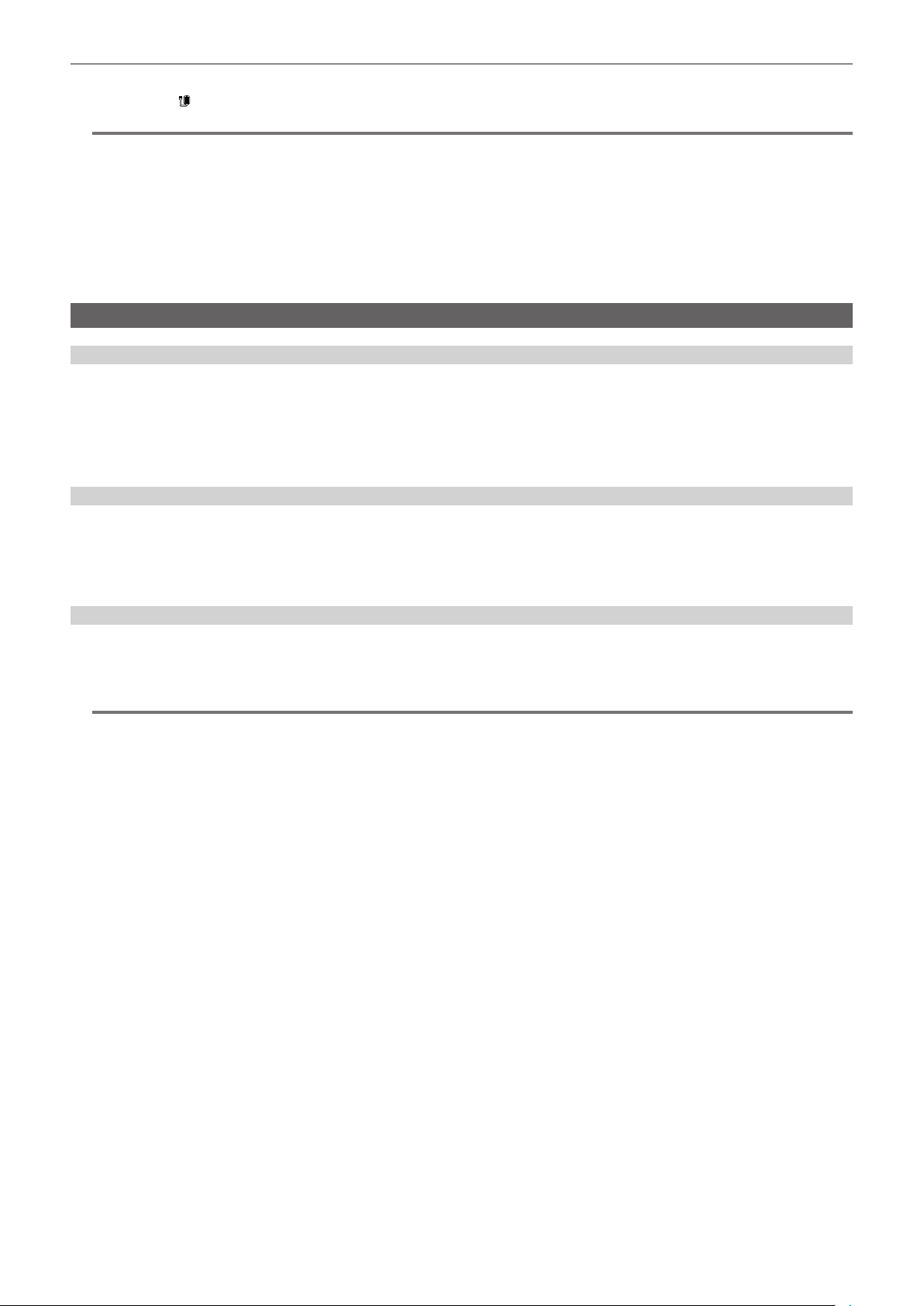
– 208 –
Chapter 9 Network Connection — Network settings
4
Check the network connection.
Once connected,
is displayed on the screen of the camera.
@
NOTE
t The startup time after turning on the power may be longer due to starting of the network.
t When changing the settings of [DEVICE SEL], the changes will not be reected until the camera is restarted. Also, the setting screen termination may
take some time due to the restart of the network service after the setting is changed.
t For details of the network status, conrm by selecting the [NETWORK] menu → [INFORMATION] → [STATUS].
t IP address, DNS, and other setting cannot be set manually when connecting to the network by USB tethering.
t The icon to show that the connection is complete indicates that communication between this camera and the USB tethering device has been
established. When the USB tethering device cannot connect to the Internet, the camera cannot connect to the Internet even if the icon that indicates
connection is complete is displayed on the camera’s screen.
t When a USB tethering device is connected to the camera using a USB cable, the USB tethering device will be charged. If a battery is used to supply
power to the camera, continuous recordable time will be shortened.
Specifying the network settings using the settings tool
Camera settings
1
From the [NETWORK] menu → [UTILITY] → [EASY IP SETTING], select anything other than [DISABLE].
2
Select the [NETWORK] menu → [UTILITY] → [EASY IP CAMERA TITLE].
3
Enter the name (nickname) of the camera.
Entered name will be the name to be displayed on the EASY IP Setup Software screen.
Installing software
Download and install EASY IP Setup Software (EasyIPSetup.exe) from the following website. (Windows)
https://pro-av.panasonic.net/
r EASY IP Setup Software (EasyIPSetup.exe)
Congure the network settings of the camera.
Performing settings of the camera using EASY IP Setup Software
The settings for the camera network can be performed using EASY IP Setup Software.
The settings for multiple cameras need to be performed on each camera.
If the settings cannot be specied using EASY IP Setup Software, specify the settings of the camera in the [NETWORK] menu.
@
NOTE
t EASY IP Setup Software can be used only when all of the following conditions are satised.
- The [NETWORK] menu → [UTILITY] → [EASY IP SETTING] is set to anything other than [DISABLE]
t The camera will not operate properly after the network settings are specied if the IP address is the same as another device on the same network.
Set a unique IP address for the camera.
t EASY IP Setup Software cannot be used from a different subnet via a router.
t Use Ver.4.25R00 or later for EASY IP Setup Software.
Loading ...
Loading ...
Loading ...
