Loading ...
Loading ...
Loading ...
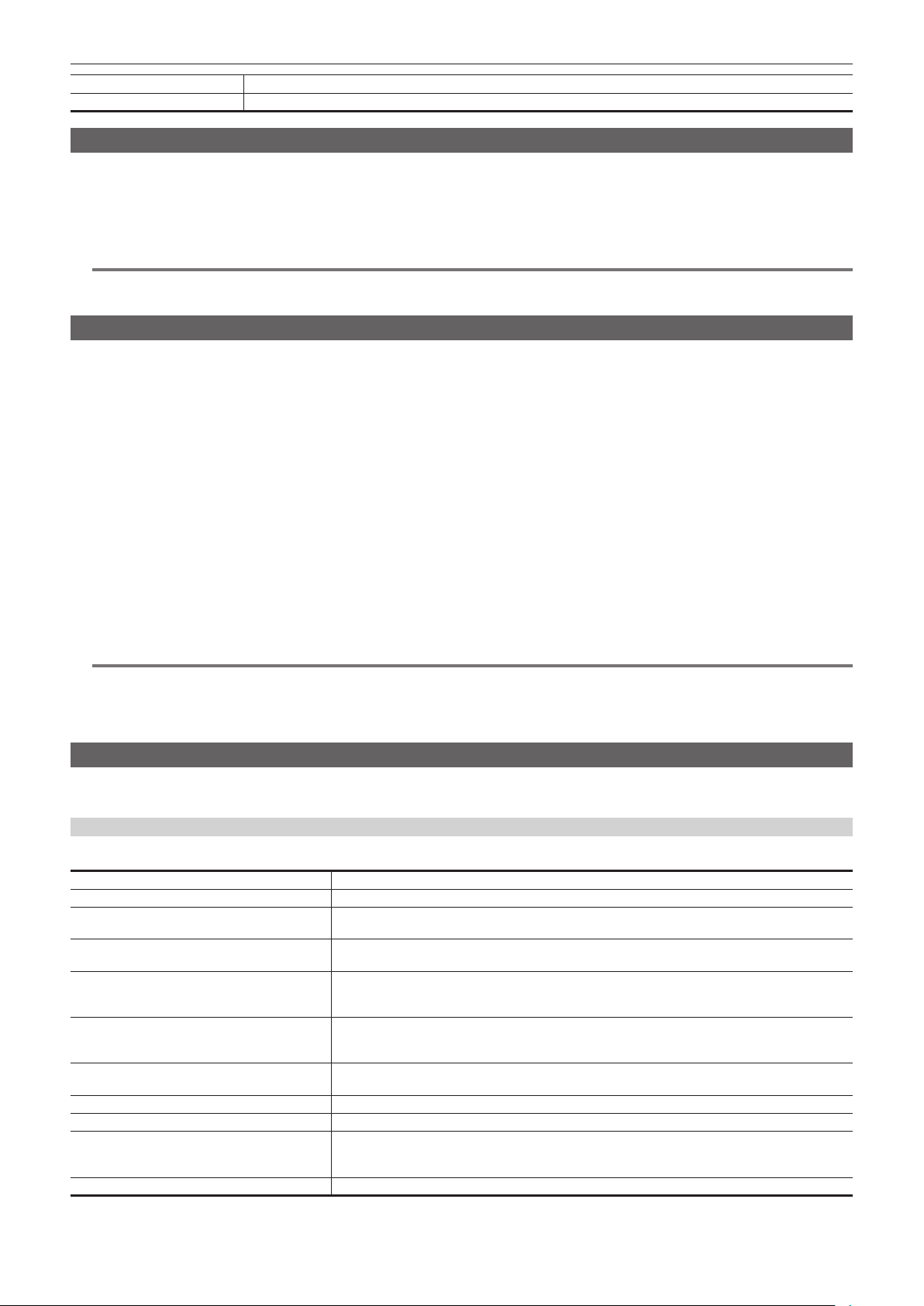
– 143 –
Chapter 5 Shooting — Special recording function
[AUDIO SAMPLING RATE] Displays the audio sampling rate information of the recording data.
[NUM.OF AUDIO CH] Displays the number of audio channels of the recording data.
Hot swap recording
Recording can span over two memory cards by inserting memory cards into the card slot 2 and the card slot 3.
Also, the memory card other than the one currently being recorded to can be swapped and recording can be continued on two or more memory cards.
Note, however, memory card recognition might slow down depending on the timing (immediately after pre-recording or before and after continuous
recording across two card slots) that the memory card is inserted. When inserting a memory card, make sure that there is at least one minute of
remaining recording capacity on the memory card to be recorded to.
@
NOTE
t Hot swap playback is not supported.
t Hot swap recording cannot be performed between card slot 1 and card slot 2 or 3.
Recording check function
f After recording ends, pressing the <RET> button on the lens automatically plays back the last few seconds of the latest clip.
Check whether video has been recorded properly. After playback, the camera is again ready to start recording.
f The recording check function can be assigned to a USER button. Set in the [CAMERA] menu → [USER SW] → [USER1] to [USER5] → [REC
CHECK].
REC check will not operate in following cases.
f When the power is turned on/off
f When restarted
f When the <THUMBNAIL> button is pressed
f When the memory card is inserted/ejected
f When formatted the memory card
f When the recording target card slot is switched by pressing the USER button assigned with [SLOT SEL]
f When switched to [CARD READER MODE]
f When set to the [RECORDING] menu → [2 SLOTS FUNC.] → [SIMUL REC]
f When either of the following settings are changed
-[SYSTEM] menu → [FILE FORMAT]
-[SYSTEM] menu → [REC FORMAT]
-[RECORDING] menu → [2 SLOTS FUNC.]
@
NOTE
t Set to the [CAMERA] menu → [SW MODE] → [RET SW] → [REC CHECK].
t During recording check, playback image is output not only to the viewnder but also to the video output terminals (<SDI OUT1> terminal, <SDI OUT2>
terminal, and <HDMI> terminal). Note that, when a backup device is connected and a backup image is being recorded, the playback image currently
under recording check will be recorded.
Clip metadata recording function
Information such as the name of the person recording or the name of the reporter, recording location, text memo, etc., can be loaded from the SD card
and recorded as a clip metadata.
Items of the clip metadata
The clip metadata has following items:
[GLOBAL CLIP ID] Displays the global clip ID indicating the recording condition of the clip.
[USER CLIP NAME] Displays the name of the clip that the user has set.*
1
[VIDEO] Displays [FRAME RATE] (frame rate of the clip), [PULL DOWN] (pull-down method), and [ASPECT RATIO]
(aspect ratio).
[AUDIO] Displays [AUDIO SAMPLING RATE] (sampling frequency of the recording audio) and [AUDIO BIT RATE]
(quantized number of bits for the recording audio).
[ACCESS] Displays [CREATOR] (name of the clip creator), [CREATION DATE] (date the clip was created), [LAST
UPDATE DATE] (date the clip was last updated), and [LAST UPDATE PERSON] (name of the person last
updated the clip).
[DEVICE] Displays [MANUFACTURER] (name of the manufacturer of the device used to record), [SERIAL NO.]
(serial number of the device used to record), and [MODEL NAME] (model name of the device used to
record).
[SHOOT] Displays [SHOOTER], [START DATE], [END DATE], [ALTITUDE], [LONGITUDE], [LATITUDE], [SOURCE],
and [PLACE NAME].
[SCENARIO] Displays [PROGRAM NAME], [SCENE NO.], and [TAKE NO.].
[NEWS] Displays [REPORTER], [PURPOSE], and [OBJECT].
[MEMO]*
2
Displays [NO.] (number of the text memo), [OFFSET] (frame position from the start of the clip where the
text memo is added), [PERSON] (person recording the text memo added to the clip), and [TEXT] (content
of the text memo).
[PROXY] Displays information such as the format of the proxy if the proxy is added.
*1 The recording method for [USER CLIP NAME] can be selected. For details, refer to “Selecting the recording method for [USER CLIP NAME]” (page 145).
*2 Always enter [TEXT] when entering [MEMO]. Recording only with [PERSON] or [OFFSET] is not possible.
Loading ...
Loading ...
Loading ...
