Loading ...
Loading ...
Loading ...
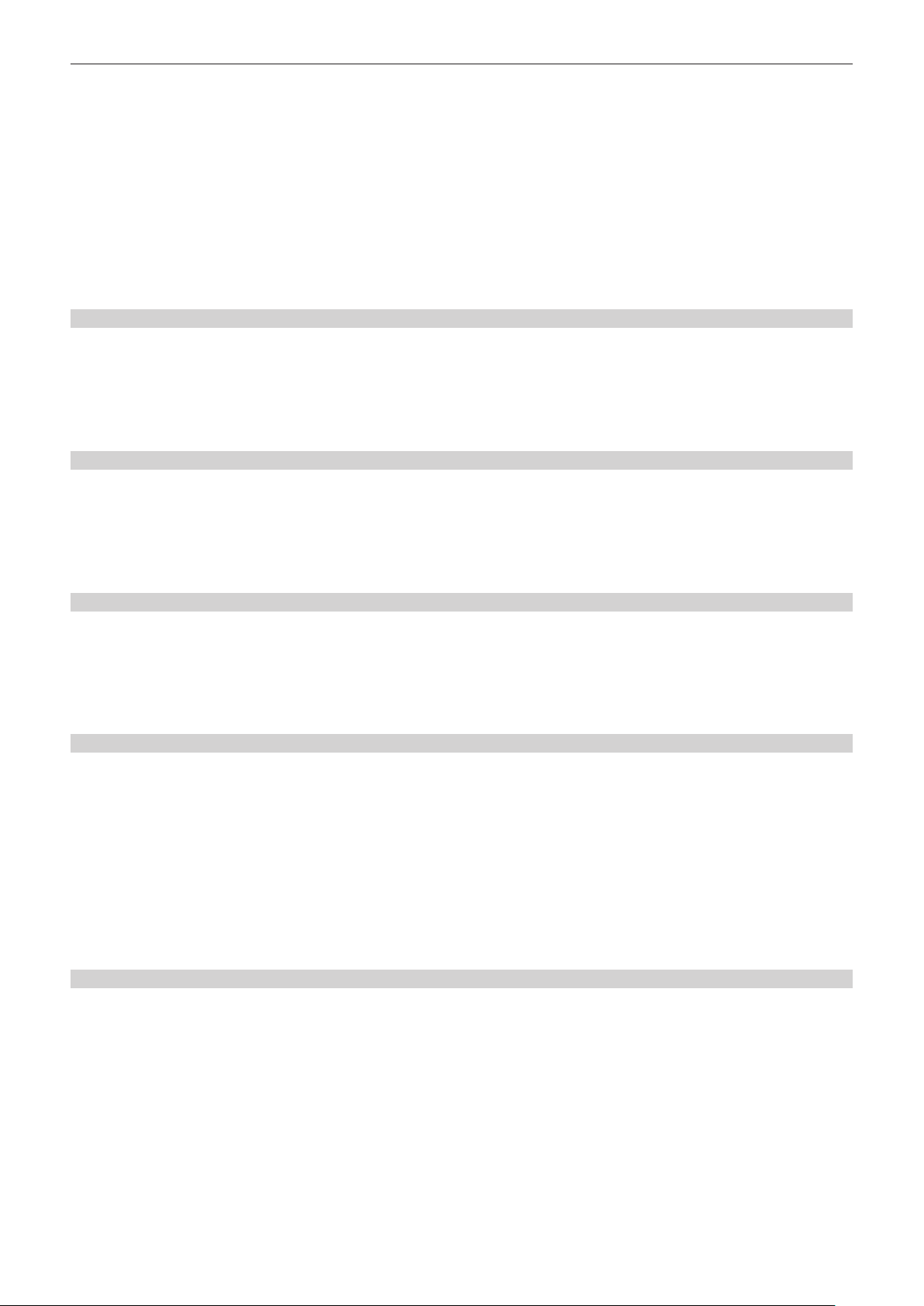
– 49 –
Chapter 3 Preparation — Inspections before shooting
f Warning is not displayed in the viewnder screen.
3
Press the <REC> button again.
Conrm that the card access lamp illuminates in orange and the [REC] lamp inside the viewnder turns off.
4
Use the <VTR> button on the lens and confirm the same operation as steps 2 to 3.
5
Press the <BRIGHT> button to confirm that the display brightness of the display window is switched.
6
Press the <THUMBNAIL> button to switch to the thumbnail screen, and from the thumbnail, play back the clip you just recorded.
Ensure that the clip plays back properly.
7
When two microP2 cards or SD cards are inserted in the card slots, switch the target card slot by pressing the USER button
assigned with [SLOT SEL].
Perform steps 2 to 3 and step 6 and conrm that the recording and playback functions operate properly.
Inspecting the recording level automatic adjustment function
1
Set the <AUDIO SELECT CH1/3>/<AUDIO SELECT CH2/4> switch to <AUTO>.
2
Set the <AUDIO IN CH1>/<AUDIO IN CH2> or <AUDIO IN CH3>/<AUDIO IN CH4> switch to <FRONT>.
3
Point the microphone connected to the <MIC IN> terminal to an appropriate audio source, and confirm that the audio level meter
changes in accordance with the intensity of the sound.
Inspecting the recording level manual adjustment function
1
Set the <AUDIO IN CH1>/<AUDIO IN CH2> or <AUDIO IN CH3>/<AUDIO IN CH4> switch to <FRONT>.
2
Set the <AUDIO SELECT CH1/3>/<AUDIO SELECT CH2/4> switch to <MANU>.
3
Turn the <AUDIO LEVEL CH1/3>/<AUDIO LEVEL CH2/4> dial.
Turn to the right to increase the level display.
Inspecting the earphones and built-in speaker
1
Turn the <MONITOR> dial and confirm that the built-in speaker volume changes.
2
Connect earphones to the <PHONES> terminal.
Conrm that the built-in speaker is muted and the output from the microphone is directed to the earphones.
3
Turn the <MONITOR> dial and ensure that the earphones volume changes.
Inspections for using an external microphone
1
Connect the external microphone to the <AUDIO IN CH1/3> terminal or <AUDIO IN CH2/4> terminal.
2
Set the <AUDIO IN CH1>/<AUDIO IN CH2> switch to <REAR>.
3
Toggle the microphone input power selector switch according to the power supply method for the external microphone.
f Selection items
- <+48V>: Microphone with an external power supply method
- <OFF>: Microphone with an internal power supply method
4
Point the microphone to an appropriate audio source, and confirm that the audio level meter changes in accordance with the
intensity of the sound.
It can also be conrmed for each audio channel by connecting one microphone to each audio channel.
Inspections for the clock, time code, and user bits
1
Set the user bits as needed.
For details, refer to “Setting user bits” (page 150).
2
Set the time code.
For details, refer to “Setting time code” (page 151).
3
Set the <TCG> switch to <R-RUN>.
4
Press the <REC> button.
Ensure that the recording starts and the number in the counter display changes.
5
Press the <REC> button again.
Ensure that the recording stops and the number in the counter display stops changing.
Loading ...
Loading ...
Loading ...
