Loading ...
Loading ...
Loading ...
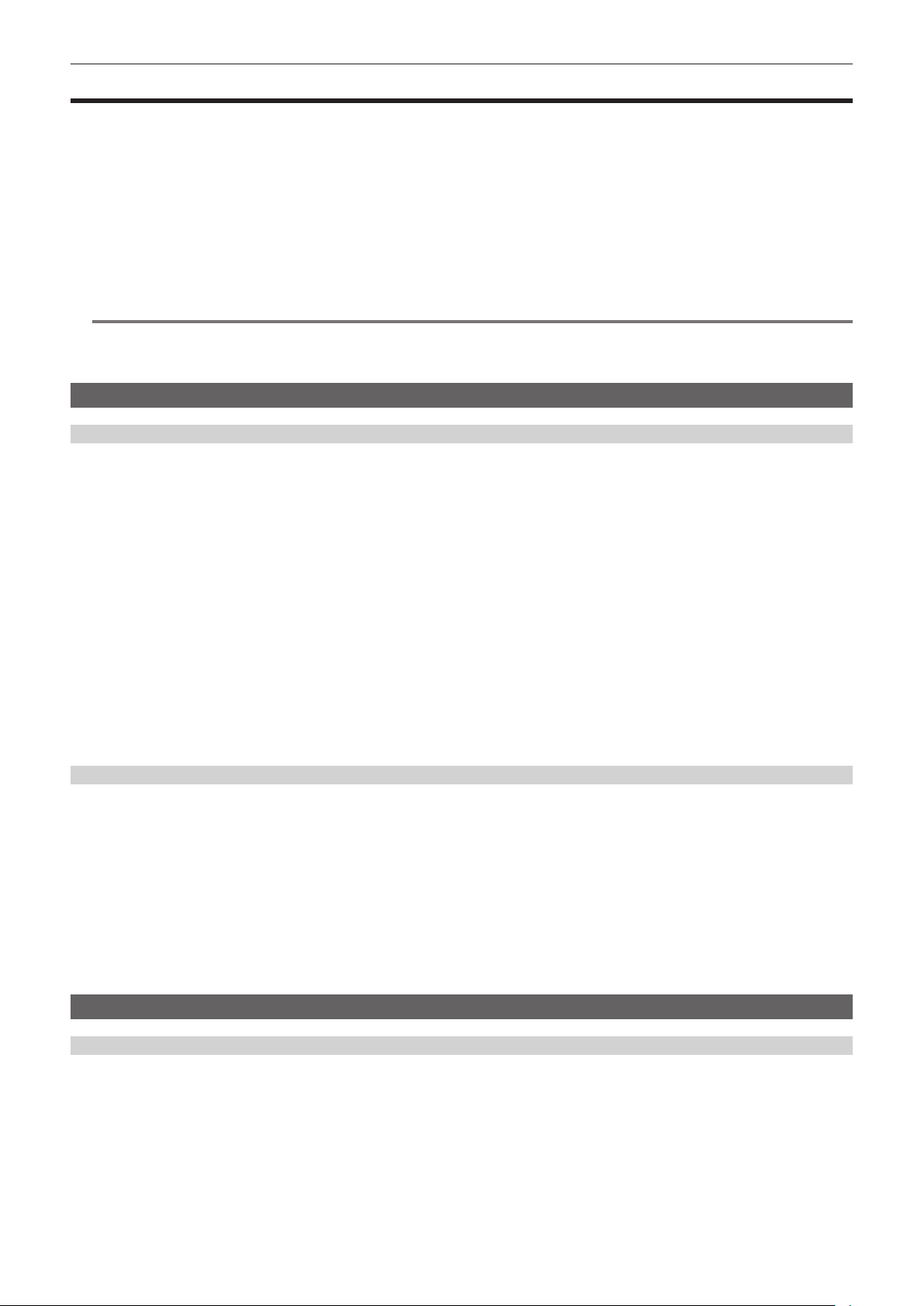
– 224 –
Chapter 9 Network Connection — Using the cloud service
Using the cloud service
r Panasonic cloud service
Following functions can be performed on the camera operating in the remote location by using the Panasonic cloud service.
f Remote operation to start the streaming
f Uploading of the contents
f Conrming the device status, device management operation
f Addition of camera metadata
f Import/export of the setup le
f Remote version update operation
For details, refer to the following website.
https://pro-av.panasonic.net/
@
NOTE
t A contract is required to use the cloud service. For details, consult your dealer.
t Some of the functions of the cloud service cannot be used with this camera.
t There are some functions that cannot be used depending on the cloud service server being used.
Remote operation of the streaming
Procedure for using
1
Perform the basic setting of the camera.
For details, refer to “Basic setting of the camera” (page 215).
2
Create an SD card with a profile set in following procedure using a computer.
f Login to the cloud service, and download the prole.
f Decompress the downloaded le.
f Save the decompressed PRIVATE folder in the root directory of the SD card.
3
Set the camera as follows to enable the profile.
f Select the [NETWORK] menu → [STREAMING] → [STREAMING PROTOCOL] → [RTMP(S)] or [SRT CLIENT].
f Insert an SD card, and load the prole into the camera with one of the following methods.
(The card slot to load and save can be set with the [OTHERS] menu → [FILE] → [SLOT FOR LOAD/SAVE])
- Select the [NETWORK] menu → [STREAMING] → [CONNECTION INFO.] → [MEMORY], and load the content of the SD card with the
[NETWORK] menu → [STREAMING] → [LOAD (SD CARD)].
- Select the [NETWORK] menu → [STREAMING] → [CONNECTION INFO.] → [SD CARD].
f Conrm that the [NETWORK] menu → [STREAMING] → [DATA TYPE] → [CLOUD] is displayed.
4
Perform various operation for streaming in the cloud service.
Streaming from the cloud service
f For details, refer to the cloud service documents.
f When the prole for the cloud service different from the contents upload function is set, the prole setting for the contents upload will be prioritized.
f It is necessary to set the camera to be able to use the streaming function. For details, refer to “Settings for the streaming function” (page 215).
f The items that can be specied from the cloud service are items set in the destination setting (page 219). Set other items in the menu of the camera.
f This function cannot be used if anything other than [RTMP(S)] or [SRT CLIENT] is selected in the streaming protocol.
f Remote operation of the streaming is not possible when the thumbnail screen is displayed on the camera.
f Once the operation to start streaming or setting of the destination URL is performed from the cloud service, the destination URL is recorded inside the
camera. Streaming to the same destination can be performed with the operation from the camera after that. (page 217)
f The recorded streaming information can be conrmed in the [NETWORK] menu → [INFORMATION] → [STATUS]. (Except [PASSPHRASE])
f The recorded destination URL information is also cleared when the destination information is cleared.
For details on clearing the destination information, refer to “Clearing the destination information” (page 220).
Contents upload
Procedure for using
1
Perform the network settings with the camera. (page 205)
2
Create an SD card with a profile set in following procedure using a computer.
f Login to the cloud service, and download the prole.
f Decompress the downloaded le.
f Save the decompressed PRIVATE folder in the root directory of the SD card.
3
Set the camera as follows to enable the profile.
f Select the [NETWORK] menu → [UPLOAD] → [ENABLE/DISABLE] → [ENABLE].
Loading ...
Loading ...
Loading ...
