Loading ...
Loading ...
Loading ...
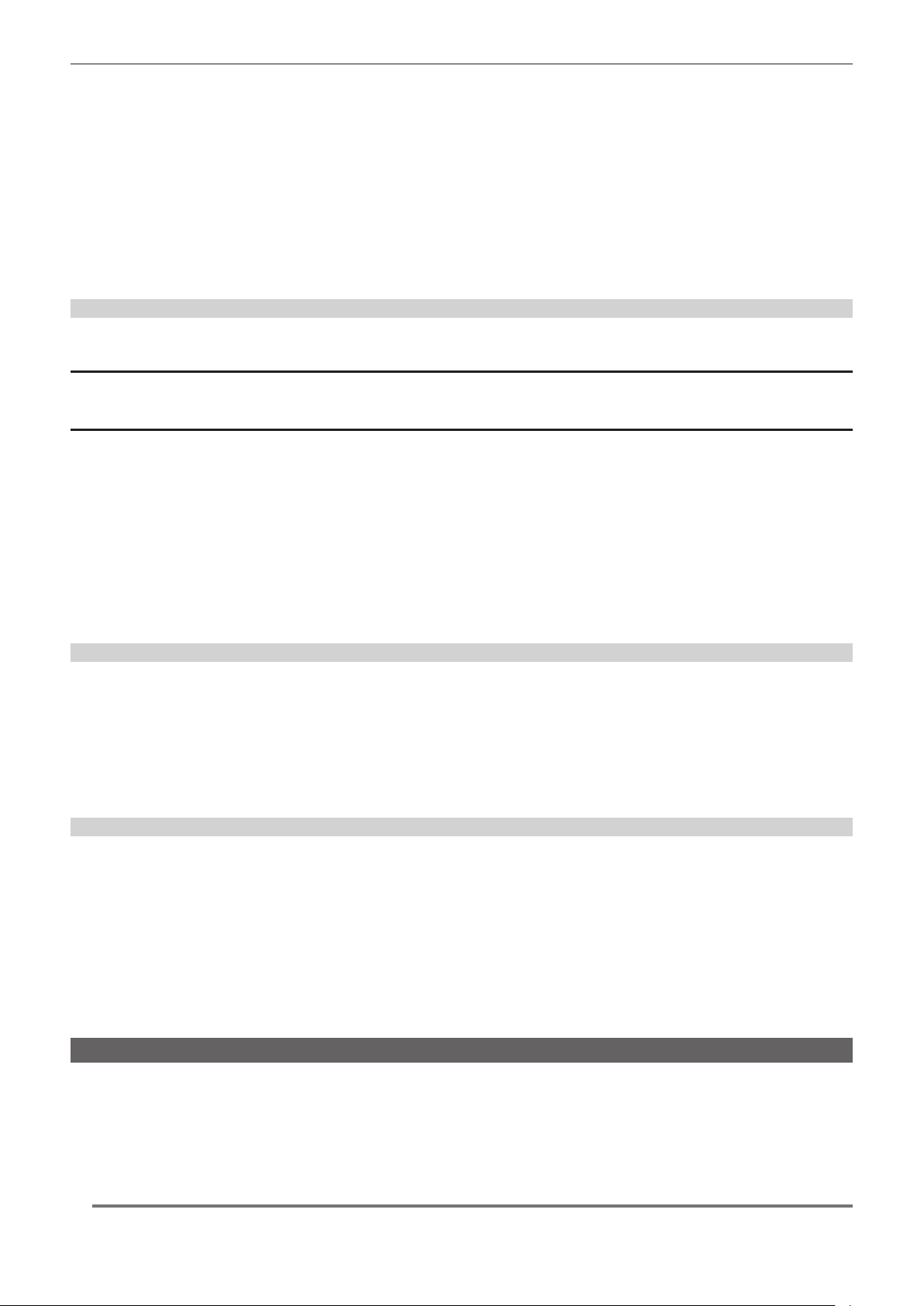
– 174 –
Chapter 5 Shooting — Scene le
r Saving the scene le by overwriting a le on the SD card
Overwrites the le selected in the list of the scene les saved on the SD card with the current setting values of the camera.
1
Select the [OTHERS] menu → [FILE] → [SCENE FILE(SD CARD)] → [SAVE].
The list of scene les saved on the SD card is displayed.
2
Select the file to overwrite from the list of scene files.
The le name entry screen and the keyboard are displayed. Leave it as is when overwriting.
3
Select [Enter].
A conrmation screen is displayed.
4
Select [SET].
The le is saved.
Loading the scene le
The scene le saved in the camera memory or the SD card is loaded.
Loading the scene le from the camera memory
1
Select the [SCENE FILE] menu → [LOAD/SAVE/INITIALIZE] → [LOAD].
Loading the scene le from the SD card
1
Select the [OTHERS] menu → [FILE] → [SCENE FILE(SD CARD)] → [LOAD].
A list of scene les stored in the folder in the SD card is displayed.
2
Select the file name for the file to load.
3
Select either to load all scene files ([F1:] to [F6:]) or to load individually.
f To load all, select [ALL].
To load individually, select the scene number to load.
4
Select [SET].
The le is loaded.
f An error message may be displayed. For details about the error message, refer to “Warning system” (page 227).
Initialization of the scene le
Initializes the scene le saved in the camera memory.
1
Select the scene file to return to the factory setting in the [SCENE FILE] menu → [FILE SELECT].
2
Select the [SCENE FILE] menu → [LOAD/SAVE/INITIALIZE] → [INITIALIZE].
The conrmation screen is displayed.
3
Select [YES].
The selected scene le returns to the factory setting.
Changing the scene le name
Changes the name of the scene le saved in the camera memory.
Only changeable part is the title section of the scene le name. As an example, if the scene le name is [F6:HLG], only the “HLG” part can be changed.
1
Select the scene file to change the name in the [SCENE FILE] menu → [FILE SELECT].
2
Select the [SCENE FILE] menu → [NAME EDIT].
The le name entry screen and the keyboard are displayed.
3
Enter the text to set with the keyboard. (Maximum eight characters)
4
Select [Enter].
The le name is updated.
Returning the setting value of the menu to the factory setting
Most of the setting values of the menu can be returned to factory setting status.
Refer to “Target items for scene le/setup le/initialization” (page 116).
1
Select the [OTHERS] menu → [MENU INITIALIZE].
2
Select [SET] when the confirmation message is displayed.
Factory setting data is loaded.
@
NOTE
t Data saved as lens les in the camera memory are not deleted by performing this operation.
Loading ...
Loading ...
Loading ...
