Loading ...
Loading ...
Loading ...
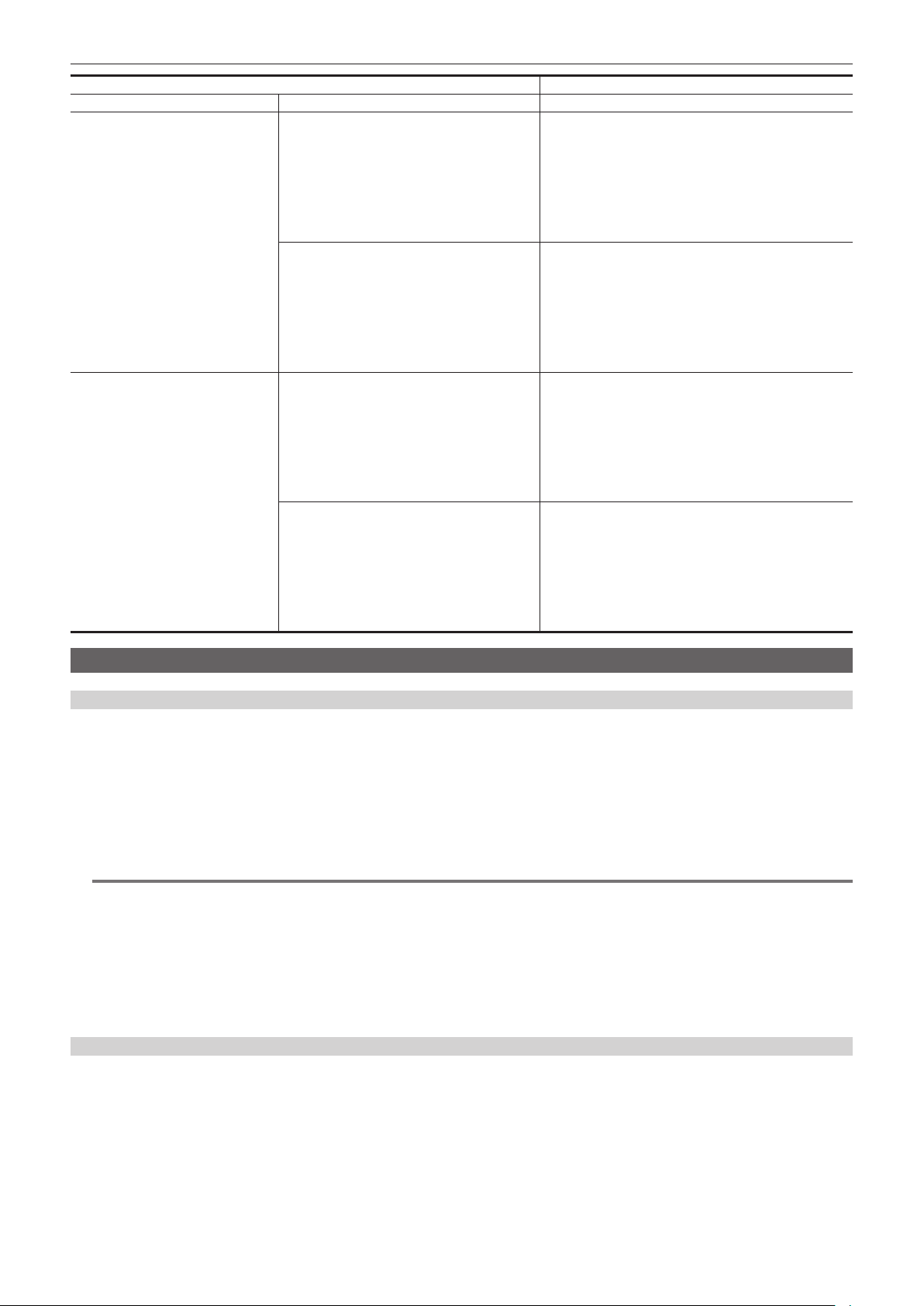
– 217 –
Chapter 9 Network Connection — Streaming function
[SYSTEM] menu
[NETWORK] menu → [STREAMING]
[FREQUENCY] [REC FORMAT] [STREAMING FORMAT]
[2160-29.97p/420LongGOP 100M]
[2160-29.97p/HEVC LongGOP 150M]
[2160-29.97p/422LongGOP 150M]
[2160-29.97p/422ALL-I 400M]
[H.265_3840×2160-30fps 75M]
[H.265_3840×2160-30fps 50M]
[H.265_3840×2160-30fps 25M]
[H.265_3840×2160-30fps 12M]
[H.265_3840×2160-30fps 8M]
[H.264_3840×2160-30fps 75M]
[H.264_3840×2160-30fps 50M]
[H.264_3840×2160-30fps 25M]
[H.264_3840×2160-30fps 12M] (Factory setting)
[2160-23.98p/420LongGOP 100M]
[2160-23.98p/HEVC LongGOP 150M]
[2160-23.98p/422LongGOP 150M]
[2160-23.98p/422ALL-I 400M]
[H.265_3840×2160-24fps 75M]
[H.265_3840×2160-24fps 50M]
[H.265_3840×2160-24fps 25M]
[H.265_3840×2160-24fps 12M]
[H.265_3840×2160-24fps 8M]
[H.264_3840×2160-24fps 75M]
[H.264_3840×2160-24fps 50M]
[H.264_3840×2160-24fps 25M]
[H.264_3840×2160-24fps 12M] (Factory setting)
[50.00Hz] [2160-50.00p/420LongGOP 150M]
[2160-50.00p/HEVC LongGOP 200M]
[2160-50.00p/HEVC LongGOP 100M]
[H.265_3840×2160-50fps 75M]
[H.265_3840×2160-50fps 50M]
[H.265_3840×2160-50fps 25M]
[H.265_3840×2160-50fps 12M]
[H.265_3840×2160-50fps 8M]
[H.264_3840×2160-50fps 75M]
[H.264_3840×2160-50fps 50M]
[H.264_3840×2160-50fps 25M]
[H.264_3840×2160-50fps 12M] (Factory setting)
[2160-25.00p/420LongGOP 100M]
[2160-25.00p/HEVC LongGOP 150M]
[2160-25.00p/422LongGOP 150M]
[2160-25.00p/422ALL-I 400M]
[H.265_3840×2160-25fps 75M]
[H.265_3840×2160-25fps 50M]
[H.265_3840×2160-25fps 25M]
[H.265_3840×2160-25fps 12M]
[H.265_3840×2160-25fps 8M]
[H.264_3840×2160-25fps 75M]
[H.264_3840×2160-25fps 50M]
[H.264_3840×2160-25fps 25M]
[H.264_3840×2160-25fps 12M] (Factory setting)
Setting for each protocol and starting the streaming
RTMP(S)
1
Select the [NETWORK] menu → [STREAMING] → [STREAMING PROTOCOL] → [RTMP(S)].
2
Set the destination.
For details of setting the streaming destination, refer to “Setting of the destination” (page 219).
3
Select the [NETWORK] menu → [STREAMING] → [START] → [ON].
If the camera is connected to the transmission destination through a network, the camera starts the transmission of streaming video.
f To stop the transmission of the streaming image, select the [NETWORK] menu → [STREAMING] → [START] → [OFF].
@
NOTE
t The H.265 format cannot be selected in the 4K streaming.
t [START] menu cannot be selected when the streaming cannot be started due to reasons such as the network is not connected, etc.
t Starting/stopping of the streaming from the camera can be assigned to the USER button. (page 136)
Streaming cannot be started by pressing the USER button when the menu or the thumbnail screen is displayed.
t IPv6 cannot be used for RTMP(S).
t For settings such as URL, refer to the manual for each streaming service.
t Streaming may not be possible depending on the operating condition of the streaming service.
t Setting of [RECEIVER URL] is not possible when [DATA TYPE] is set to [CLOUD]. Set this after performing the operation for [CLEAR (MEMORY)]
once.
RTSP
Start the streaming with an operation of the application software or device at the receiving side (referred to as “receiving side” hereinafter).
1
Select the [NETWORK] menu → [STREAMING] → [STREAMING PROTOCOL] → [RTSP] in the camera.
2
Set the standby port with the [NETWORK] menu → [STREAMING] → [RTSP SETTING] → [LISTEN PORT] on the camera if
required.
3
Specify the IP address and the path of the camera as following on the receiving side, and start streaming.
rtsp://(IP address):(Port number)/stream
Loading ...
Loading ...
Loading ...
