Loading ...
Loading ...
Loading ...
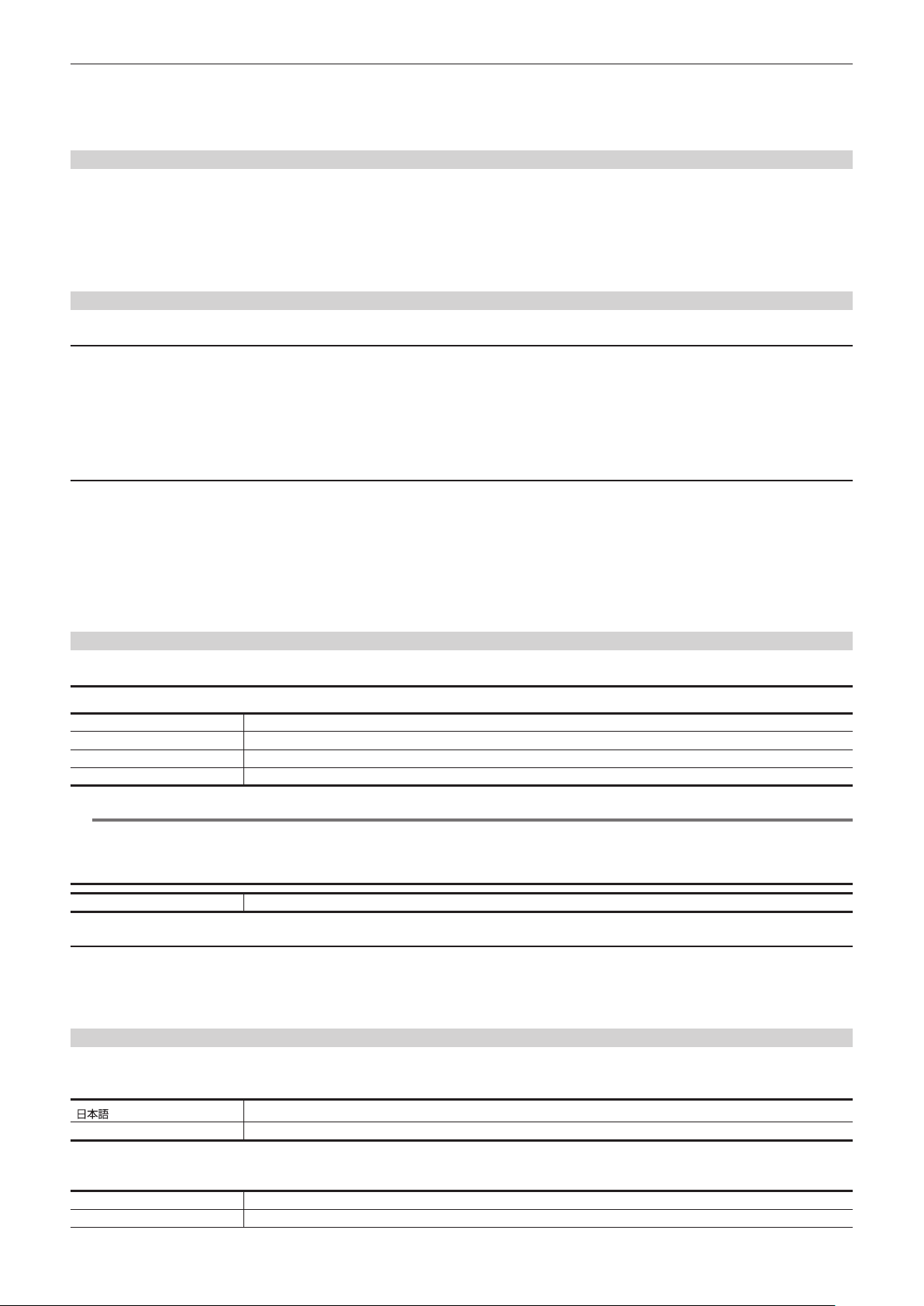
– 111 –
Chapter 4 Operation — Menu settings
The items that can be set are as follows.
f [Y-M-D], [M-D-Y], [D-M-Y]
(Factory setting: [Y-M-D] (when [AREA SETTINGS] is set to [AREA 1]), [M-D-Y] (when [AREA SETTINGS] is set to [AREA 2]), [D-M-Y] (when [AREA
SETTINGS] is set to [AREA 3] or [AREA 4]))
[GPS]
Sets whether to enable the built-in GPS function.
Acquired position information is recorded in the shooting location of the metadata. The position information is not recorded in the metadata if the position
information cannot be acquired.
The items that can be set are as follows.
f [ON], [OFF]
(Factory setting: [ON])
[USB DEVICE]
[CARD READER MODE]
Switches the camera to the card reader mode. A computer or other device can be connected via USB to use as a card reader of the memory card.
The LCD monitor turns off after approximately ve to ten seconds when using the battery. Illuminates when the LCD monitor is touched.
It will return to the card reader mode screen when the cursor operation button is pressed or the jog dial button is turned.
Also, the card reader mode is ended and the camera image screen is displayed when the jog dial button or the <SET> button is pressed.
The items that can be selected are as follows.
f [YES], [NO]
[SERVICE MODE]
Switches the camera to the service mode.
You can also check software information (licenses) on a computer and other equipment. Conrm “LICENSE.TXT” for the external drive recognized by a
computer.
The LCD monitor turns off after approximately ve to ten seconds when using the battery. Illuminates when the LCD monitor is touched.
It will return to the service mode screen when the cursor operation button is pressed or the jog dial button is turned.
Also, the service mode is ended and the camera image screen is displayed when the jog dial button or the <SET> button is pressed.
The items that can be selected are as follows.
f [YES], [NO]
[INFORMATION]
[VERSION]
Displays the information of the camera.
[MODEL] Displays the product name of the camera.
[SERIAL NO.] Displays the serial number of the camera.
[NETWORK ID(MAC ADDRESS)] Displays the MAC address for the <LAN> terminal of the camera.
[VERSION] Displays the rmware version of the camera.
@
NOTE
t When the version information of an electronic HD viewnder cannot be acquired or when an electronic HD viewnder is not connected, [VF 0.00-00-
0.00] is displayed.
[OPERATION TIME]
[TOTAL OPERATION] Displays the total operation time of the camera.
[UPDATE]
Updates the rmware of the camera.
Insert the memory card where the update le is saved into card slot 2.
The items that can be selected are as follows.
f [YES], [NO]
[LANGUAGE]
Sets the display language.
f When [AREA SETTINGS] is set to [AREA 1]
[ ]
Japanese
[English] English
(Factory setting: [English])
f When [AREA SETTINGS] is set to [AREA 2]
[English] English
[Français] French
Loading ...
Loading ...
Loading ...
