Loading ...
Loading ...
Loading ...
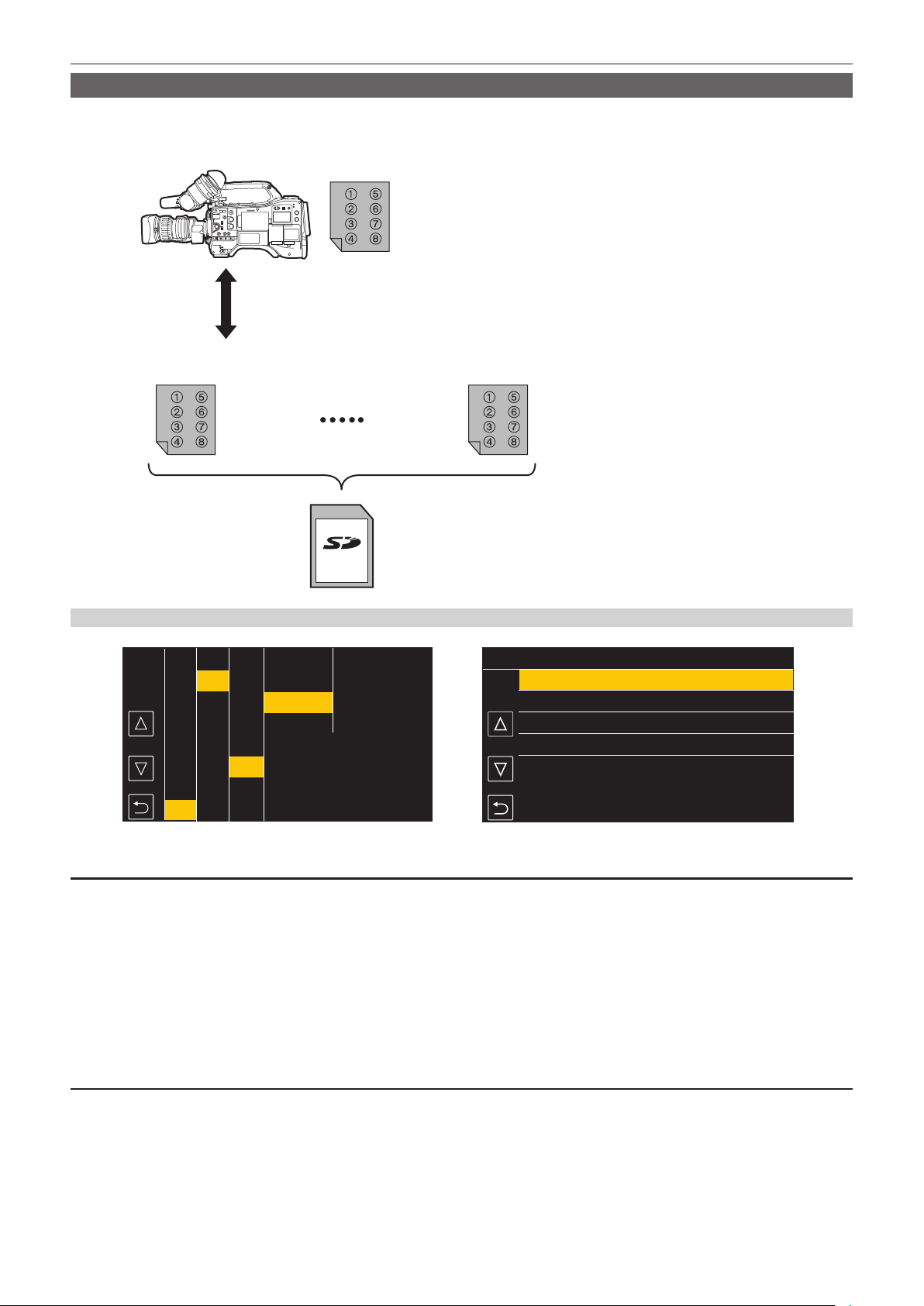
– 176 –
Chapter 5 Shooting — Scene le
Writing and loading lens les to and from SD card
Eight lens les stored in the internal memory on the camera can be written to a SD card as a single card le. For lens les written to the SD card, the
written single card le (eight lens les) can be loaded into the internal memory.
The following shows the relationship between lens les stored to the internal memory and card les written to the SD card.
Internal memory
Card file 1 Card file n
eight lens files
Up to eight lens files can be stored in internal memory.
The contents of the eight lens files can be written to and loaded from a SD card as a single card file.
Writing lens les to SD card
1/4
2
4
1
LENS004
LENS003
LENS002
LENS001
3
08:11:06
08:10:00
08:08:11
08:05:10
MENU>OTHERS>FILE>LENS FILE(SD CARD)>SAVE
DEC-01-2019
DEC-01-2019
DEC-01-2019
DEC-01-2019
Fig. 1 Fig. 2
CAMERA
SCENE FILE
AUDIO
VIDEO OUT/LCD/VF
RECORDING
NETWORK
SYSTEM
OTHERS
EXIT
FILE
BATTERY
GENLOCK
COLOR BARS
LED
CLOCK
GPS
SETUP FILE(SD CARD)
SETUP FILE(MEMORY)
LENS FILE(MEMORY)
SLOT FOR LOAD/SAVE
SCENE FILE(SD CARD)
EXIT
CAC FILE(SD CARD)
LOAD
SAVE
SAVE AS
EXIT
LENS FILE(SD CARD)
Saving a lens le as a new le on a SD card
Current setting values of the camera is saved as a new le in a SD card by specifying the card le name.
1
Select the [OTHERS] menu → [FILE] → [LENS FILE(SD CARD)] → [SAVE AS].
The card le name entry screen and the keyboard are displayed.
2
Enter the text to set with the keyboard.
3
Select [Enter].
A conrmation screen is displayed.
4
Select [SET].
The card le is saved.
Overwriting a lens le on a SD card
Overwrites the le selected in the list of the card les saved on the SD card with the current setting values of the camera.
1
Select the [OTHERS] menu → [FILE] → [LENS FILE(SD CARD)] → [SAVE]. (Fig. 1)
The list of card les saved on the SD card is displayed.
2
Select the file to overwrite from the list of card files. (Fig. 2)
The card le name entry screen and the keyboard are displayed. Leave it as is when overwriting.
Loading ...
Loading ...
Loading ...
