Loading ...
Loading ...
Loading ...
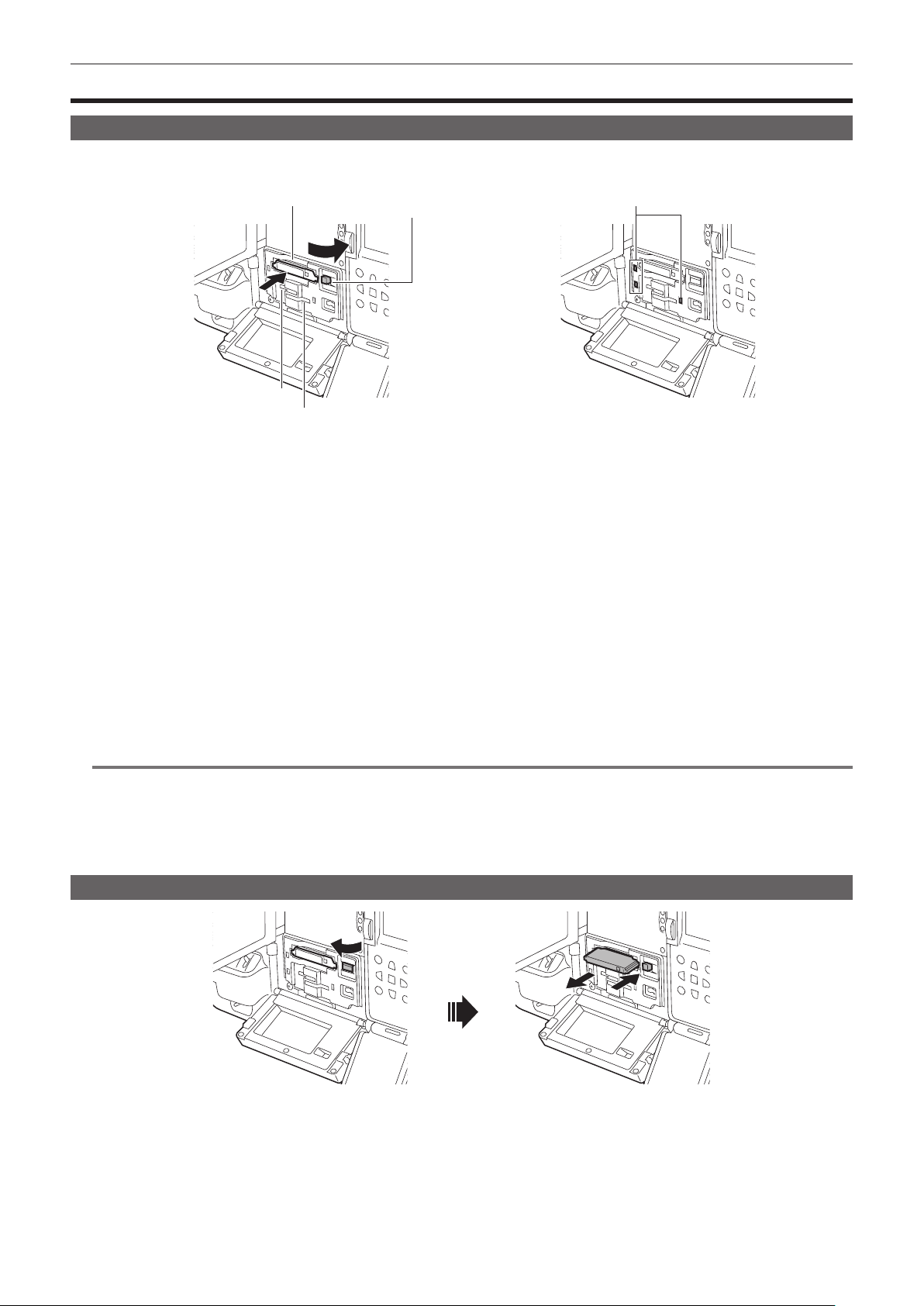
– 52 –
Chapter 3 Preparation — Memory cards
Memory cards
Inserting the memory card
When using the camera for the rst time, be sure to set the time data beforehand. (page 47)
This camera uses the card slot 1 dedicated for a expressP2 card, and the card slot 2/3 for a microP2 card or a SD card.
Card access lamp
Eject button
Card slot 1
Card slot 2
Card slot 3
Fig. 1 Fig. 2
1
Set the power switch to < j > (ON).
2
Set which of expressP2 card or microP2 card to be used.
Select in the [RECORDING] menu → [REC MEDIA] → [expressP2]/[microP2/SD].
3
Open the slot cover.
4
Insert the memory card into the card slot. (Fig. 1)
f For expressP2 card
- Insert with the logo facing up.
- Push in the expressP2 card until the eject button pops out.
- Press the eject button that pops up to the right.
f For microP2 card or SD card
- Insert with the label side facing up.
f The status of the memory card is displayed with the card access lamp of the inserted card slot. (Fig. 2) (page 53)
5
Close the slot cover.
@
NOTE
t To prevent cards from falling out, dust from entering and reduce the risk of exposure to static electricity, close the slot cover before moving the camera.
t Be sure to format P2 cards only on a P2 device.
t microP2 card with microP2 card adaptor attached cannot be used.
t It may display [FORMAT ERROR CARD <SLOT 2>] or [REINSERT OR CHECK CARD <SLOT 2>] (corresponding card slot number is displayed)
when a memory card is inserted slowly into the card slot 2 or the card slot 3, or when the terminal of the memory card is dirty. In such case, reinsert
the memory card.
Removing the memory card
Fig. 1 Fig. 2
1
Open the slot cover.
2
Remove the memory card.
f For expressP2 card
- Lift the eject button (Fig. 1), and press in. (Fig. 2)
- Remove the expressP2 card when it comes out from the slot.
Loading ...
Loading ...
Loading ...
