Loading ...
Loading ...
Loading ...
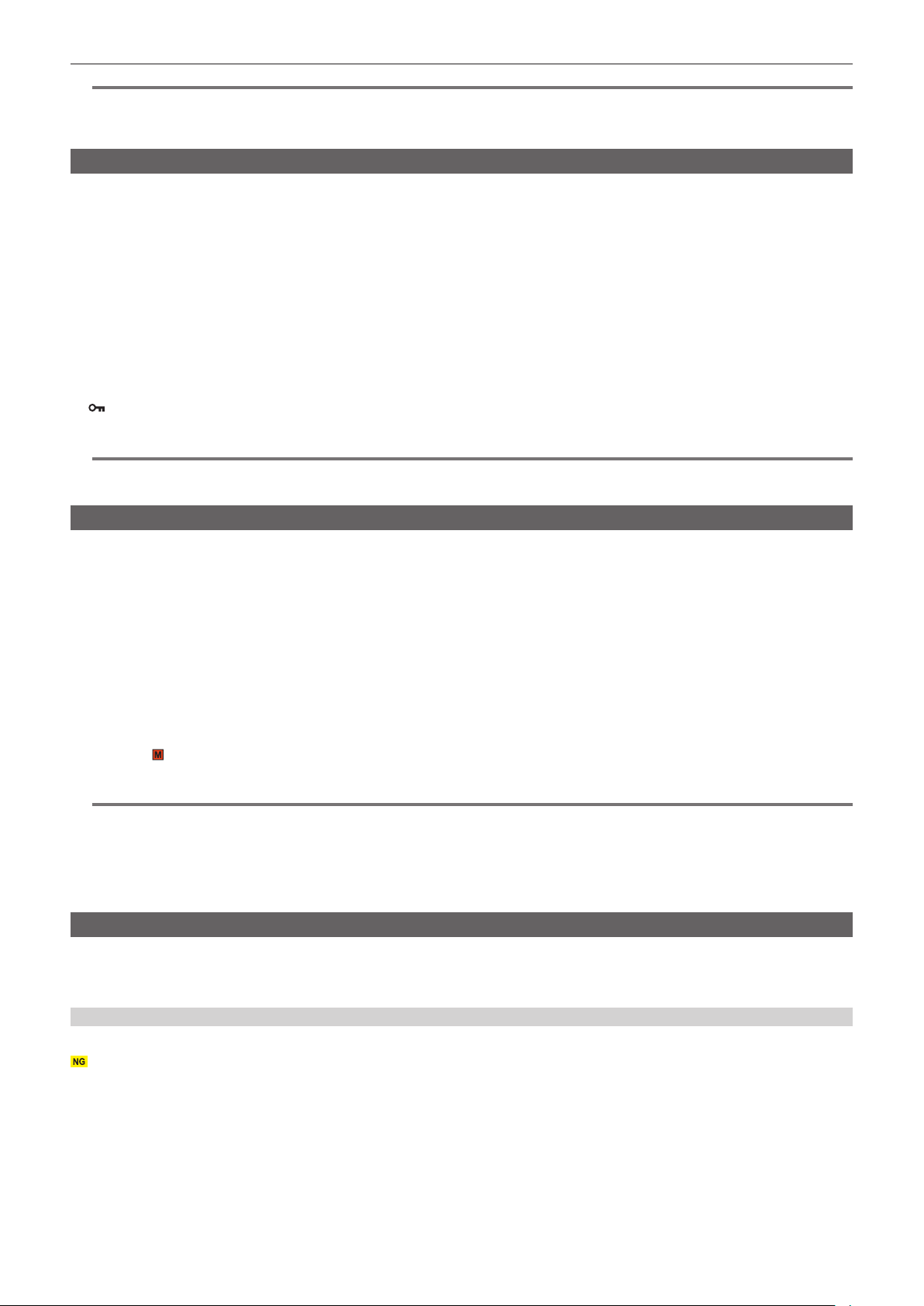
– 185 –
Chapter 6 Playback — Thumbnail operation
@
NOTE
t The protected clip cannot be deleted.
t Deleting is not possible when the memory card with the clip to delete is write protected.
t The clip can be deleted even if the contents upload function is operating, but the upload may not have completed.
Protecting clips
The clip recorded in MOV format can be protected.
1
Press the <THUMBNAIL> button.
The thumbnail screen is displayed.
2
Press the <MENU> button while the thumbnail screen is displayed.
The menu is displayed.
3
Select the [THUMBNAIL] menu → [CLIP] → [PROTECT].
4
Select [SELECT].
The thumbnail screen is displayed.
5
Select the clip to protect in the thumbnail screen.
is displayed on the selected clip.
f Protect is canceled when the protected clip is selected.
@
NOTE
t Protecting is not possible when the memory card with the clip to protect is write protected.
t Clips in P2 format cannot be protected.
Adding shot mark to a clip
This camera can add a shot mark to the thumbnail of a clip to distinguish from other clips.
r Assigning [SHOT MARK] to the USER button
1
Select the [CAMERA] menu → [USER SW] → [USER1] to [USER5] → [SHOT MARK].
r Adding shot mark to the thumbnail of a clip
1
Press the <THUMBNAIL> button.
The thumbnail screen is displayed.
2
Move the yellow cursor to the clip to add a shot mark.
3
Press the USER button assigned with [SHOT MARK].
A shot mark is added to the thumbnail of the clip where the cursor is.
f To delete a shot mark, move the cursor to it again and press the USER button assigned with [SHOT MARK].
@
NOTE
t Shot mark can be added/cleared only on the clips in P2 format.
t The shot mark can also be added while recording.
By adding a shot mark after stopping the recording, a shot mark can be added to the clip recorded immediately before that.
For details, refer to “Shot mark recording function” (page 146).
t When adding/clearing a shot mark on a clip spanning across multiple memory cards, it is necessary to insert all the memory cards with that clip
recorded into the card slots.
Restoring clips
In following cases, restoration of the clip may be required depending on the condition. It may take some time to restore depending on the error.
f When the memory card in the card slot with the card access lamp is ashing is removed
f When the power is turned off by removing the battery or the external DC power supply while recording or performing record completion process
Restoring a clip (P2 format)
An error message is not displayed when P2 is selected as the recording le format.
is displayed in the thumbnail screen when there is at least one defective P2 clip that may be repaired in the thumbnail screen. In such case, the clip
can be repaired in following procedure.
1
Press the <THUMBNAIL> button.
The thumbnail screen is displayed.
2
Press the <MENU> button while the thumbnail screen is displayed.
The menu is displayed.
3
Select the [THUMBNAIL] menu → [CLIP] → [REPAIR].
Loading ...
Loading ...
Loading ...
