Loading ...
Loading ...
Loading ...
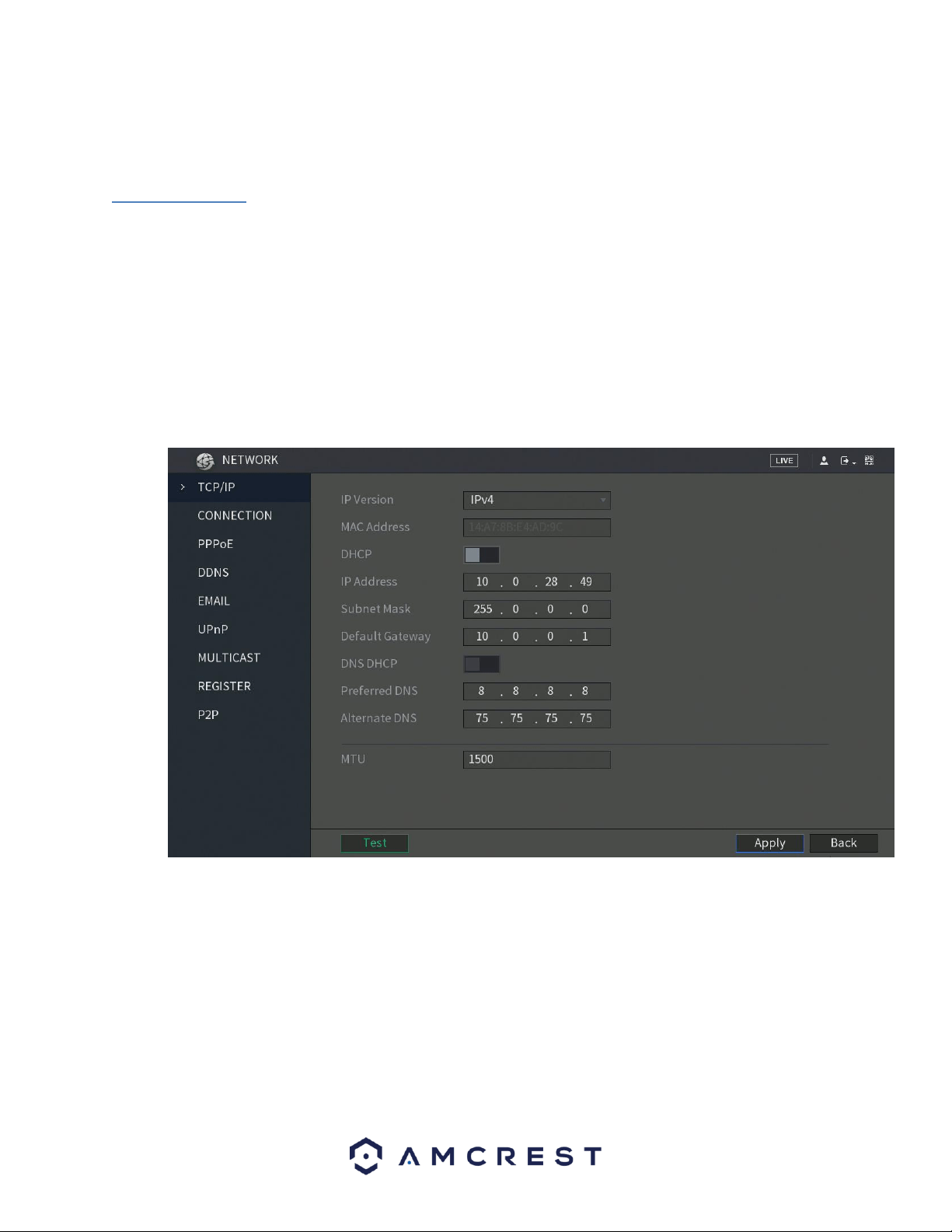
95
Note: If the upgrade is successful, the system will display a message indicating the upgrade is complete. If
the upgrade fails, please check the format of the file you are using.
6.2. Network
This menu controls all network related functions for the DVR and governs how the DVR interacts with the
network it is connected to.
6.2.1. TCP/IP
TCP/IP stands for Transmission Control Protocol/Internet Protocol and it is the language/protocol that
allows communication between internet connected DVRs, whether on a local network, or a on the
Internet at large. This screen allows for TCP/IP settings to be modified for the DVR to establish connection
to the network.
Below is a screenshot of the TCP/IP settings screen:
Below is an explanation of the fields on the TCP/IP settings screen:
• IP Version: This dropdown allows the user to select the IP version. The two options are IPV4 and IPV6.
• MAC address: This field shows the DVR’s MAC address, which is unique to this DVR. This number is read-
only and is used to access a local area network (LAN).
• Static vs DHCP: This check box allows the user to choose between a static IP address, and a dynamic IP
address. DHCP stands for Dynamic Host Configuration Protocol, and this enables the DVR to automatically
obtain an IP address from another network DVR such as a server or more commonly, a router. When the
DHCP function is enabled, the user cannot modify the IP address, Subnet Mask, or Gateway, as these
values are obtained from the DHCP function. To view the current IP address, DHCP needs to be disabled.
Loading ...
Loading ...
Loading ...