Loading ...
Loading ...
Loading ...
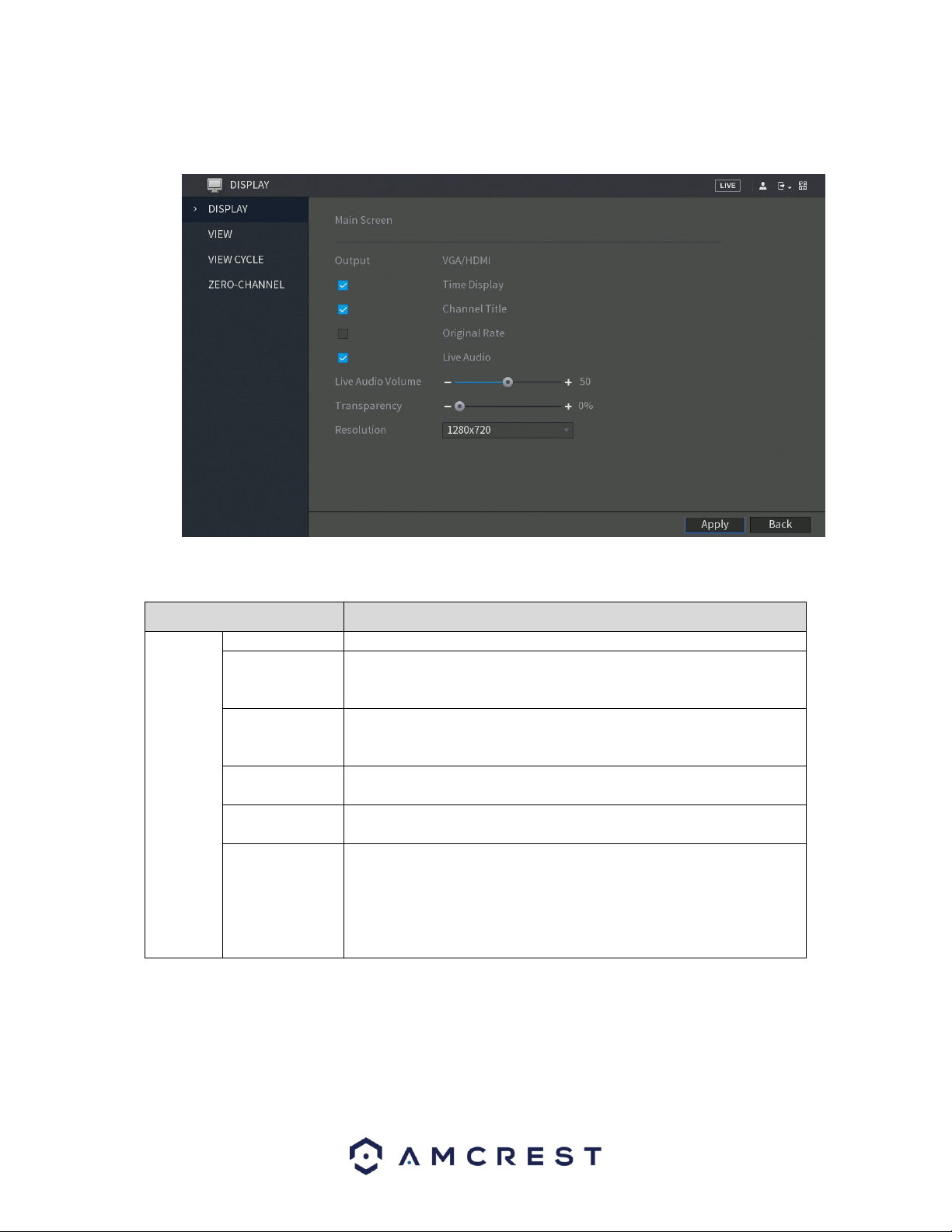
70
This menu provides you with quick access to your display and output information associated with your
DVR. You can configure the display effects such as, resolution, time delays, channel titles, etc.
For more information on the settings provided in this menu, refer to the table provided below.
Parameter
Description
Main
Screen
Out Port
Indicates the main screen port.
Time Title
Select the Time Title check box, the current system time displays in
each channel window in live view screen. To hide the time, clear the
check box.
Channel Title
Select the Channel Title check box, the channel name, channel
number and recording status display in each channel window in live
view screen. To hide the time, clear the check box.
Original Rate
Select the Original Rate check box, the video image displays in its
actual size in the channel window.
Transparency
Configure the transparency of the graphical user interface (GUI). The
higher the value, the more transparent the GUI becomes.
Resolution
Select resolution for the video. The default resolution for VGA port
and HDMI port is 1280×1024.
Note: Some of the resolution options might not be supported on the
HDMI port.
When you have successfully set your desired display settings, click on Apply to apply the settings to your
DVR. To return to the previous menu click Back.
Note: Make sure to select the correct resolution setting for your desired output DVR. If your VGA/HDMI
DVR is set to an incorrect resolution, you will not gain an accurate picture from the system.
Loading ...
Loading ...
Loading ...