Loading ...
Loading ...
Loading ...
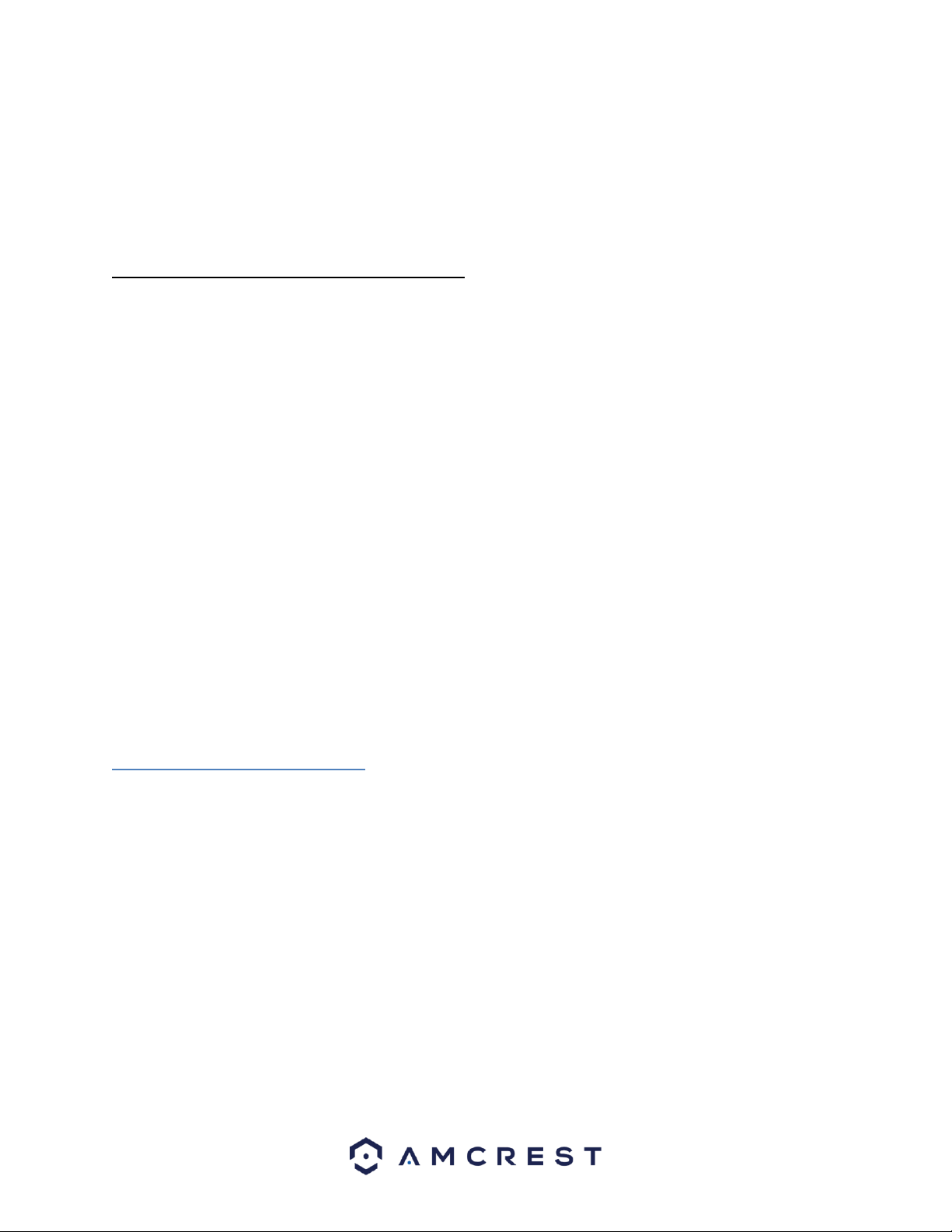
18
Due to high impedance of audio input, please use an active sound microphone to
get the best audio quality.
Audio transmission is like video transmission. Try to avoid interference, look out
for dry joints, loose contacts, and keep the audio DVRs and cables away from
power lines.
3.3.3.2 Audio Output Connection Information
The audio output signal parameter is usually over 200mv 1KΩ (BNC or RCA).
It can directly connect to a low impedance earphone, active speaker, or
amplifier-drive audio output DVR.
If the speaker and the microphone cannot be separated spatially, it may create a
feedback loop. In this case you can adopt the following measures:
• Use a better directional microphone.
• Reduce the volume of the speaker.
• Using more sound-absorbing materials in the surrounding area can
reduce voice echo and improve the acoustic environment.
Adjust the layout of the audio output cables to reduce the occurrence of a
feedback loop.
3.3.4. USB Port
On the DVR there is a standard USB port. For information on which DVRs are
supported by this USB port, please see Appendix F.
3.4 DVR Assembly Guide
Before setting up the DVR, you will probably need the following items. These
items are not included:
• A computer monitor or TV with either an HDMI or VGA input
• A power strip with room for 4 large power plugs
Note: It is recommended to connect all components of the system as shown
below BEFORE mounting any of the cameras. This is to ensure all components
are working. If any components are not functioning, please contact Amcrest
Support.
To set up the DVR hardware, there are 7 major steps:
Loading ...
Loading ...
Loading ...