Loading ...
Loading ...
Loading ...
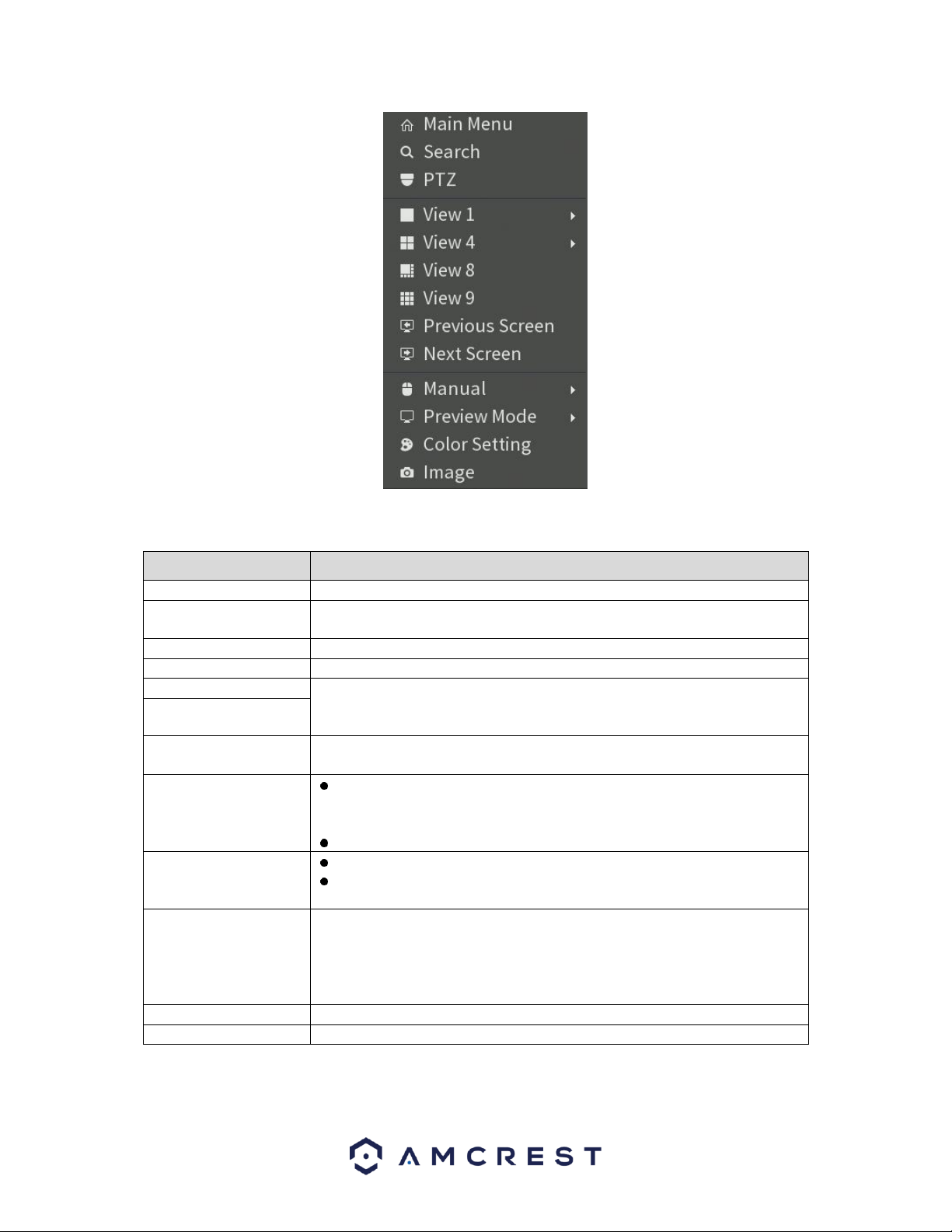
39
For more information on the shortcut menu and its functions, refer to the table provided below.
Function
Description
Main Menu
Open Main Menu interface.
Search
Open the PLAYBACK interface where you can search and play back recorded
files.
PTZ
Open the PTZ interface.
View Layout
Configure the live view screen as a single or multi-channel layout.
Previous Screen
Click the Previous Screen button to go to the previous screen. For example,
if you are using 4-split mode, the first screen is displaying the channel 1-4,
click Next screen, you can view channel 5-8.
Next Screen
Camera Registration
Open the CAMERA REGISTRATION interface.
Manual
Select Record, you can configure the recording mode as Auto or
Manual or stop the recording. You can also enable or disable snapshot
function
Select Alarm Out, you can configure alarm output settings.
Preview Mode
Select General, the layout of live view screen is as default.
Select Show Face List, the detected face snapshots are displayed in the
bottom of the live view screen.
Auto Focus
Point to the channel window and right-click on it to open the shortcut
menu, and then click Auto Focus.
Note: Not all cameras support this function.
Color Setting
Open the COLOR interface where you can adjust the video image color.
Image
Click to modify the camera properties.
Loading ...
Loading ...
Loading ...