Loading ...
Loading ...
Loading ...
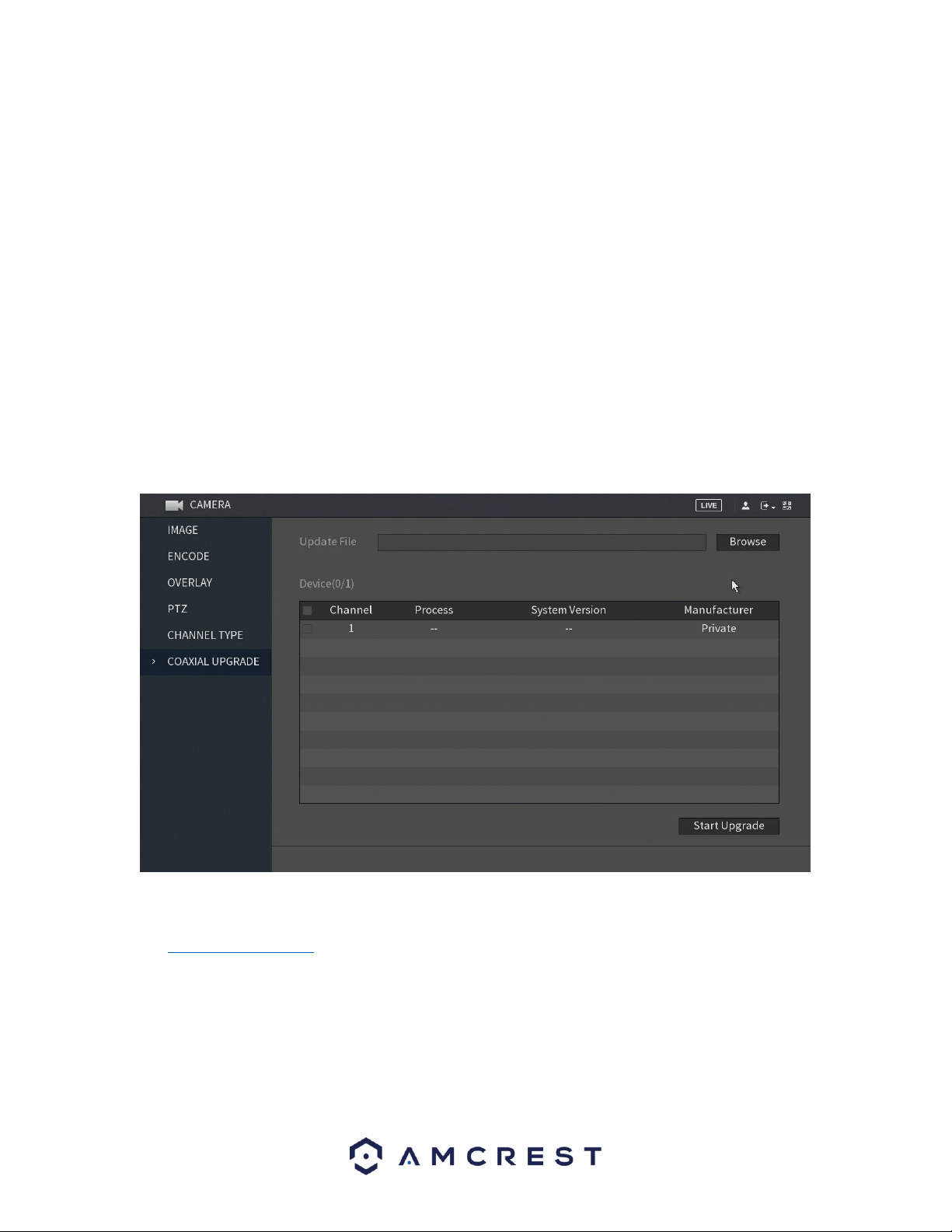
94
Configure the channels.
⚫ Analog Channel: Select the transmission medium such as CVI, CVBS, and then follow the
onscreen instructions to complete the settings.
⚫ IP Channel: Select a channel for IP camera from the last channel number. Select from the
5-6 check box. Then follow the onscreen instructions to complete the settings.
Note: The 5-6 channels are only for IP cameras and are dependent on the model you
purchased. The channel selection for analog cameras or IP cameras are in sequence. For
example, if you want to select channels for IP cameras, you need to select 5-6 first then
apply the analog channels.
Click Apply and follow the onscreen instructions to complete the settings. The device will
reboot. For more information on how to add an IP camera to your device, refer to section If
you do not wish to configure your channel types, click the Back button to exit.
6.1.10. Coaxial Upgrade
The coaxial upgrade screen provides a means of upgrading firmware, specifically for coaxial cameras. The
firmware upgrades in this menu are only related to coaxial connected cameras, not the system itself.
Note: Before continuing with the process, ensure to have an external USB storage device connected to
the system. The storage device should contain the .bin file for the upgrade. To access the .bin, please visit
amcrest.com/firmware and search for your DVR.
Once a USB storage device is input into the system, with the firmware file, click on the Browse button to
locate the file from the USB storage device and click OK. Select the checkbox next to the file and click on
Start Upgrade to begin updating your coaxial camera.
Loading ...
Loading ...
Loading ...