Loading ...
Loading ...
Loading ...
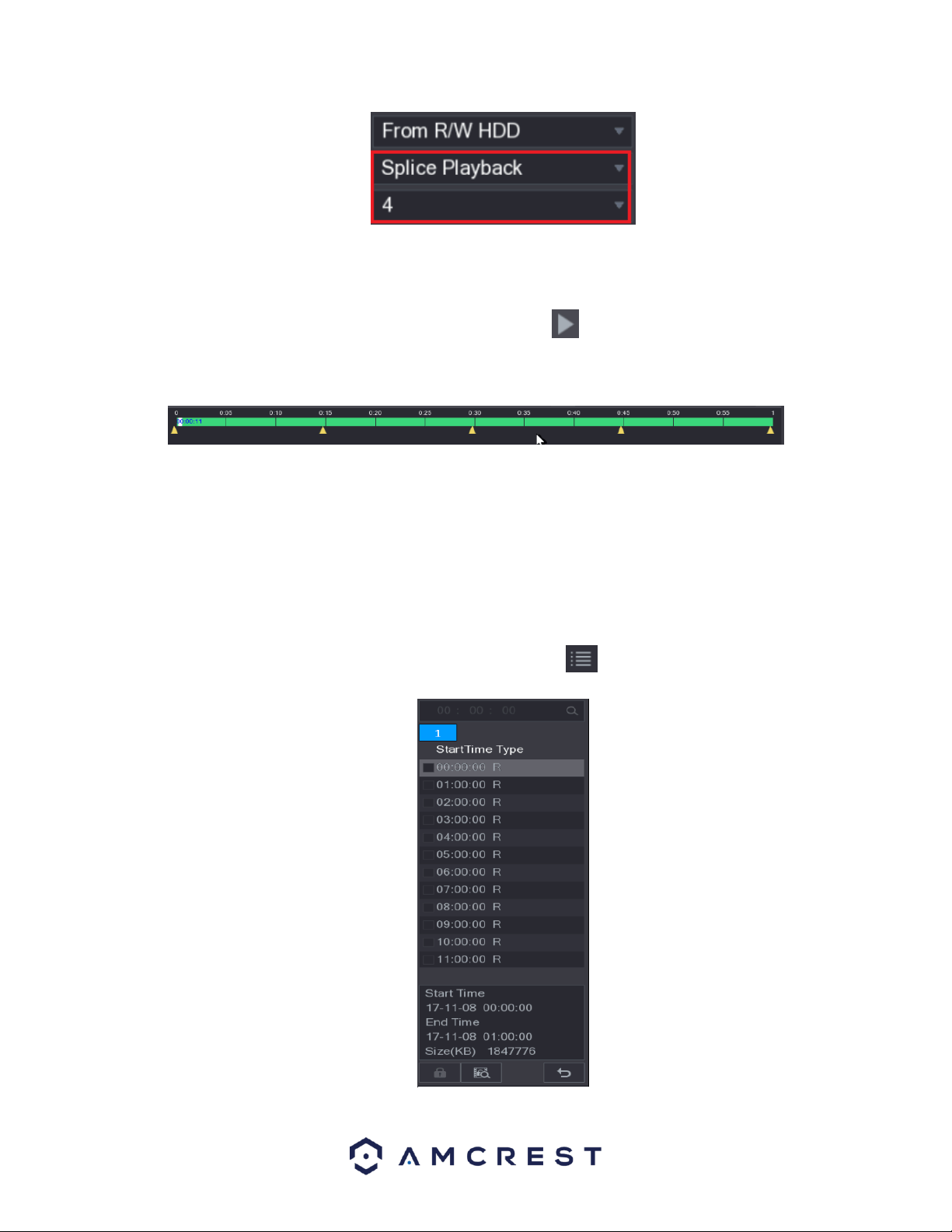
49
From the playback interface, locate the Channel list and select the channel number you wish to access.
Note: Only single-channel function is compatible with this feature.
Then, from the Calendar area, select a date, and click on the icon to allow the system to play. All
snapshots related to that specific channel will be played at the configured intervals. You can also double-
click anywhere on the time bar to playback a spliced video from the interface.
Note: Every recorded video file must be at least five minutes. If a recorded video file is less than 20
minutes the system will automatically adjust the windows quantity to ensure every splice is at least five
minutes. If a recording is less than five minutes, an image will not be displayed.
4.8.1.9. Using the File List
The file list allows you to view all recorded videos within a certain period from any channel. Each channel
must be associated with the file list to view data.
To use the file list, access the playback interface and select the icon located in the bottom right-hand
corner of the screen. The File List interface will then be displayed.
Loading ...
Loading ...
Loading ...