Loading ...
Loading ...
Loading ...
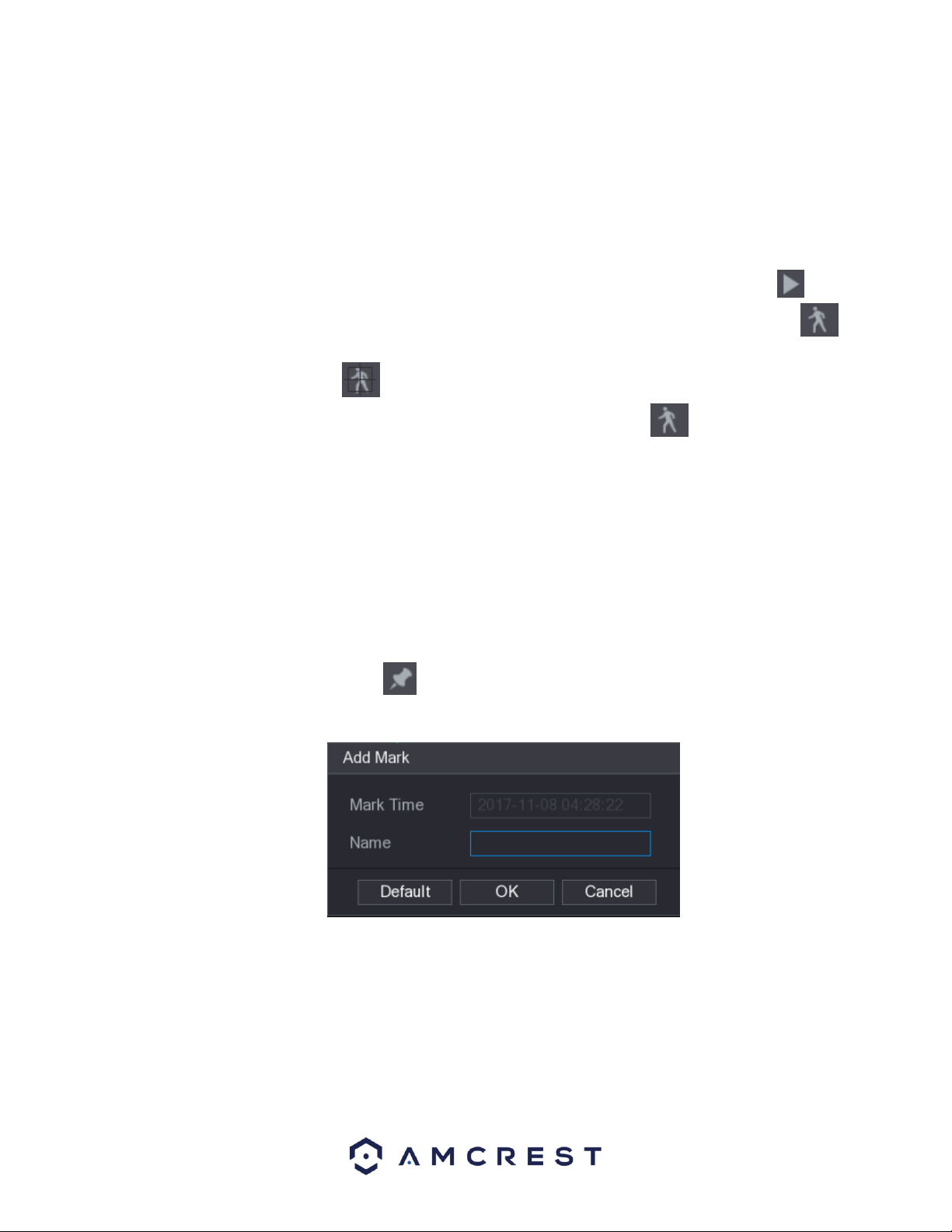
46
4.8.1.5. Smart Search
The Smart Search feature enables searching for motion within the recorded file for a specific channel. This
feature is useful, as it allows users to search a channel’s recorded files for motion without having to
change the recording type to a motion detection recording.
Note: Not all models will support this feature
To utilize this function, select channel you wish to play from the CAM NAME list and click on the icon.
You can also double-click anywhere in the time bar colored area to start playback. Next, click on the
icon to allow the smart search grid to be displayed. Drag the mouse pointer to select a searching area.
When finished, click on the icon, the screen will start playing back the motional splices of recorded
video for the selected area. When finished, to exit smart search, click on the icon again to exit.
Note: • The system does not support motion detection zone setup while in full-screen mode.
• Smart search is only compatible while in single channel mode. If multi-channels are selected,
double-click on the channel window to display a single channel.
• The system supports 396(22*18 PAL) and 330(22*15 NTSC) zones. Please left click mouse to
select smart search zones.
4.8.1.6. Marking and Playing Back Video
In this DVR you can mark recordings. This option is useful for areas you want to highlight or refer to when
playing back a file.
To begin marking a file, select the icon located in the playback interface. The Add Mark dialog box
will then be displayed.
In the Name field of the dialog box, enter a name for the mark and then click OK. When complete the
marked video can be found in the Mark List.
Note: This function is only supported during single-channel playback.
Loading ...
Loading ...
Loading ...