Loading ...
Loading ...
Loading ...
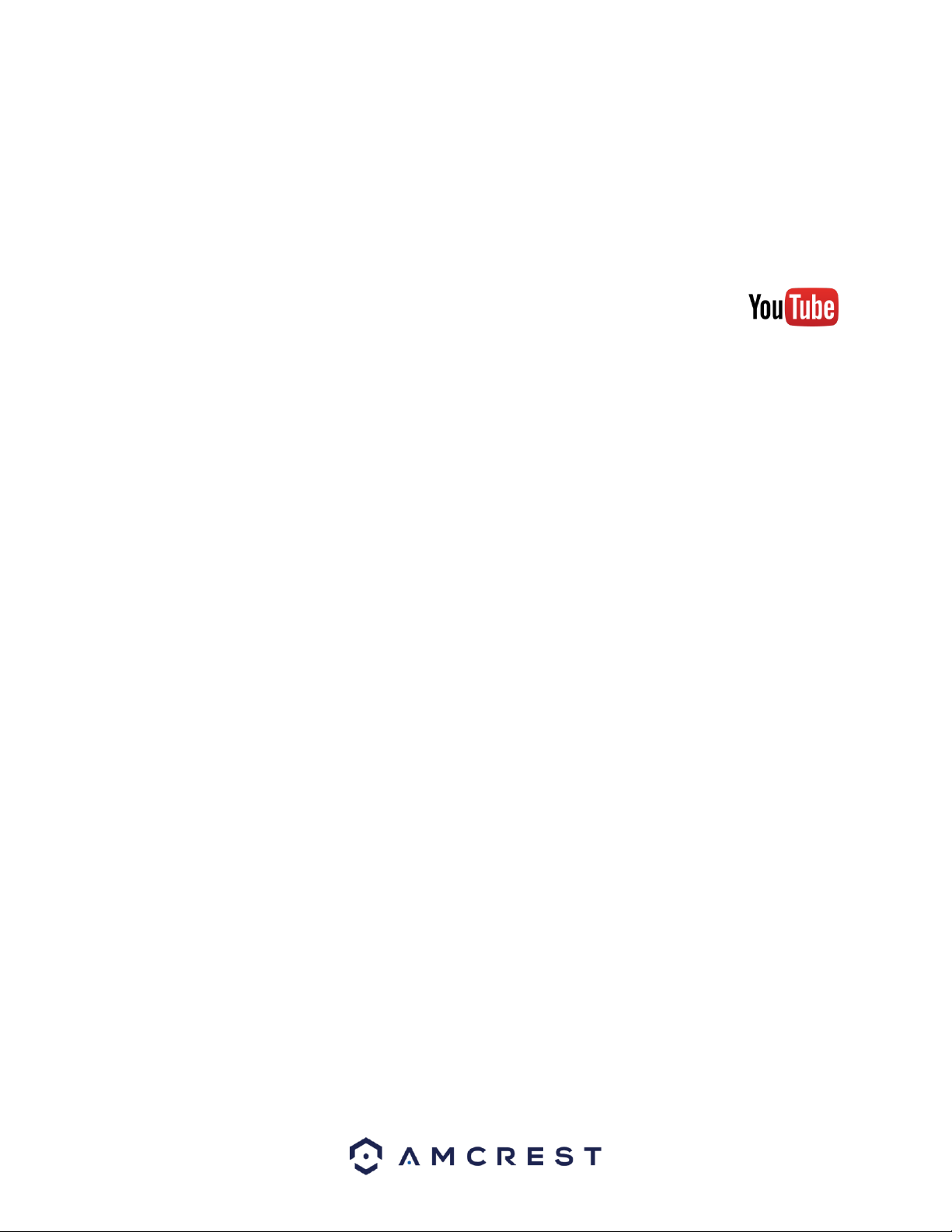
147
7.2.1 UPnP/DDNS Remote Access Setup
Using Universal Plug and Play (UPnP) and Dynamic Domain Name Server (DDNS)
functionality is the easiest way to setup stable remote access. For this method,
your router should support the uPnP networking protocol and the protocol
should be enabled. Please refer to your router manufacturer’s documentation to
learn how to enable uPnP on your router.
To view a video on how to setup the for UPnP/DDNS remote access go to
http://amcrest.com/videos and view the video titled
“How to Gain Remote Access to Your HDCVI DVR with Universal Plug and Play”.
Below is a step-by-step walkthrough that details how to setup the for Remote
Web Access using UPnP and DDNS:
1. Login to your DVR, open the main menu then go to Management ->
Network.
2. Using the left-hand menu, go to the Connection menu, and write down
the HTTP port. It is recommended to ensure the port number is at least
5 digits long to prevent any port conflicts. If need be, change the port
to a 5-digit number that is less than 65535, note the number down, and
click save before proceeding to the next step.
3. The system will prompt you to reset the DVR. Click OK and wait for the
DVR to restart.
4. Login to your DVR, open the main menu then go to Management ->
Network.
5. Click the Connections menu item on the left-hand menu and ensure
that the HTTP port has changed.
6. Click the DDNS menu item on the left-hand menu, click the enable
checkbox, and then click the Apply button on the bottom right.
7. Write down the entire Domain Name field, including the white text
that says.quickddns.com
8. Click the UPnP menu item on the left-hand menu and click the enable
radio button at the top.
9. While in the UPnP menu, double click the HTTP port, and change both
the internal and external HTTP ports to match the number that was
used in step 2.
10. Uncheck the last 4 checkboxes in the PAT table on the UPnP menu.
11. Click apply and ensure the UPnP status field says “Searching.”
12. Exit this menu to go back to the main menu, then re-enter the UPnP
menu, and ensure the UPnP status says “Success”.
13. Open a web browser and enter in the DDNS domain name address
from step 3, enter in a colon, then type the port number from step 4 on
to the end.
Loading ...
Loading ...
Loading ...