Loading ...
Loading ...
Loading ...
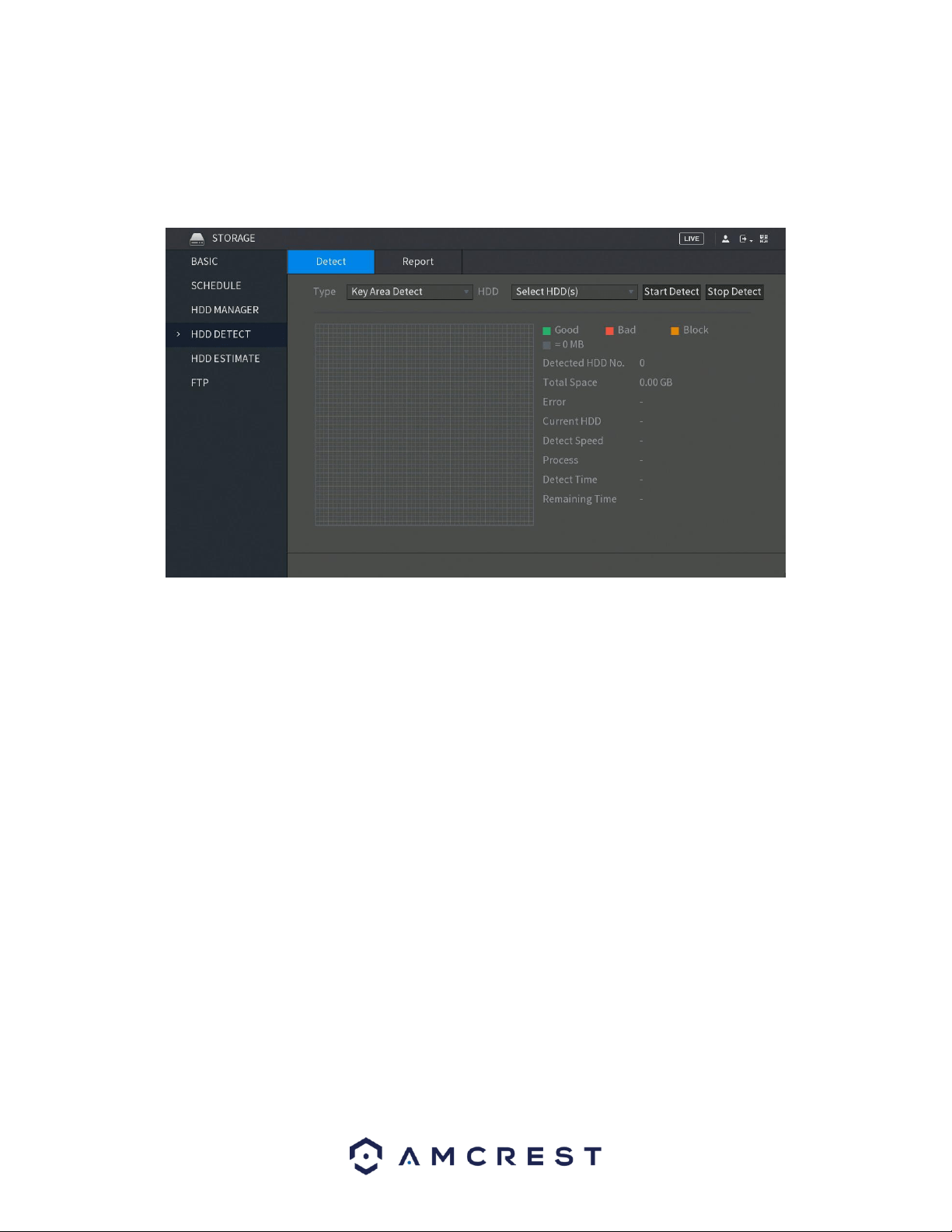
118
6.3.4. HDD Detect
This menu allows the user to detect the current status of an installed hard drive. This is useful in detecting
the performance of your hard drive as well as if it needs to be replaced or is defective. Below is a screen
shot of the HDD Detect menu:
The system allows you to detect a hard drive on your system via two types of settings:
• Key Area Detect: Which scans files saved in the HDD. The detected bad files can be repaired
by formatting the HDD. If there are no files present in the HDD, the system will not detect
any bad files associated with your system.
• Global Detect: Which scans the entire HDD for errors. This option may take longer and may
affect any recordings that are being applied to the system during operation.
To begin the process, in the Detect tab, click on the Type of detect you would like to perform and then in
the HDD drop down menu, select the HDD DVR you would like to scan. When selected, click on the Start
Detect button to begin scanning the HDD for errors.
Note: HDD detection may result in record file loss. If you would like to proceed, click OK. To cancel, press
Cancel.
When the process has completed, you will see the results of the scan on the screen. All good information
will be listed in green, the bad will be in red and any blocked data will be shown in orange.
Loading ...
Loading ...
Loading ...