Loading ...
Loading ...
Loading ...
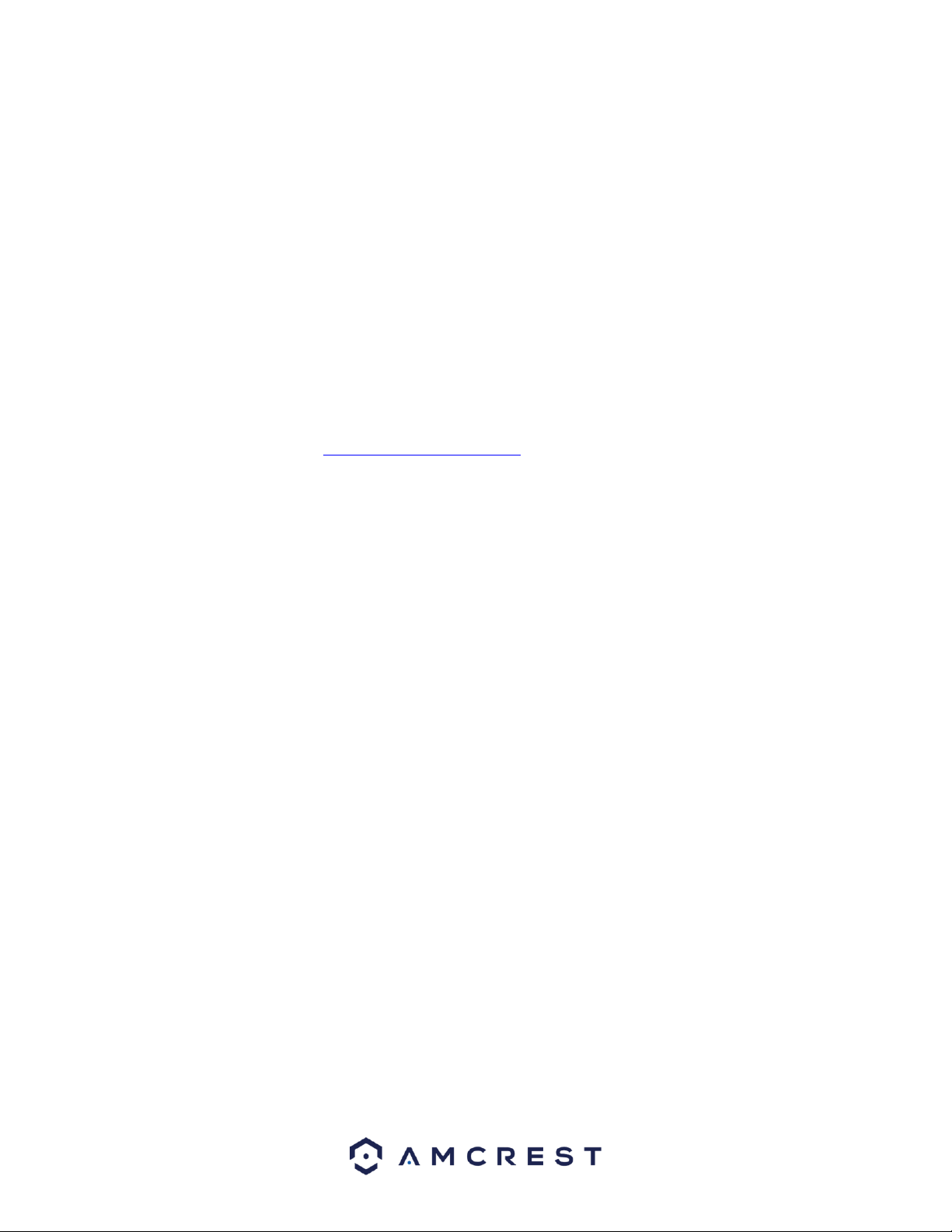
149
Default Gateway, Preferred DNS, and Alternate DNS should all change
to 0s.
4. Click Save to save these settings. This should now open the main menu.
5. From the main menu, go to Management -> Network.
6. On the TCP/IP settings screen, the IP Address, Subnet Mask, Default
Gateway, Preferred DNS, and Alternate DNS should all be populated.
7. Click the radio button next to Static, to change the mode to Static.
8. Write down the IP Address that is currently in the IP address field.
9. Click the Save button.
10. Using the left-hand menu, go to the Connection menu, and write down
the TCP, UDP, and HTTP port number. It is recommended to ensure
that these port numbers are at least 5 digits long to prevent any port
conflicts. If need be, change each of these port numbers to a 5-digit
number that is less than 65535, note the numbers down, and click save
before proceeding to the next step.
11. Go to http://www.canyouseeme.org/ and check to ensure each of the
port numbers specified in step 10 are open.
12. Write down the manufacturer name, brand, and model name for the
router that the DVR is connected to, and then proceed to
portforward.com on your web browser.
13. Open the port forwarding guide section on the left-hand side menu.
14. Find the router brand name in the list and click it.
15. Find the router model number and click it.
16. Click the Default Guide link near the middle of the page.
17. This guide will help you take the step necessary to port forward on the
router. Follow these steps, and then return to the DVR.
18. Login to your DVR, open the main menu then go to Settings ->
Network.
19. Click the DDNS menu item on the left-hand menu, click the enable
checkbox, and then click the Apply button on the bottom right.
20. Write down the entire Domain Name field, including the white text
that says.quickddns.com
21. Open a web browser and enter in the DDNS domain name address
from step 20, enter in a colon, then type the HTTP port number from
step 10 on to the end.
a. For example, if the DDNS domain name is
http://abc123456789.quickddns.com and your HTTP Port is
33333, the URL would be
http://abc123456789.quickddns.com:33333
22. The browser may prompt you to install a plugin. Click install to
download the plugin, and then click on the plugin installation file to
install the plugin.
23. If the browser prompts you to allow the plugin to work on the
computer, hit Allow to ensure the plugin can run successfully.
24. Enter in login details into the username and password fields.
Loading ...
Loading ...
Loading ...