Loading ...
Loading ...
Loading ...
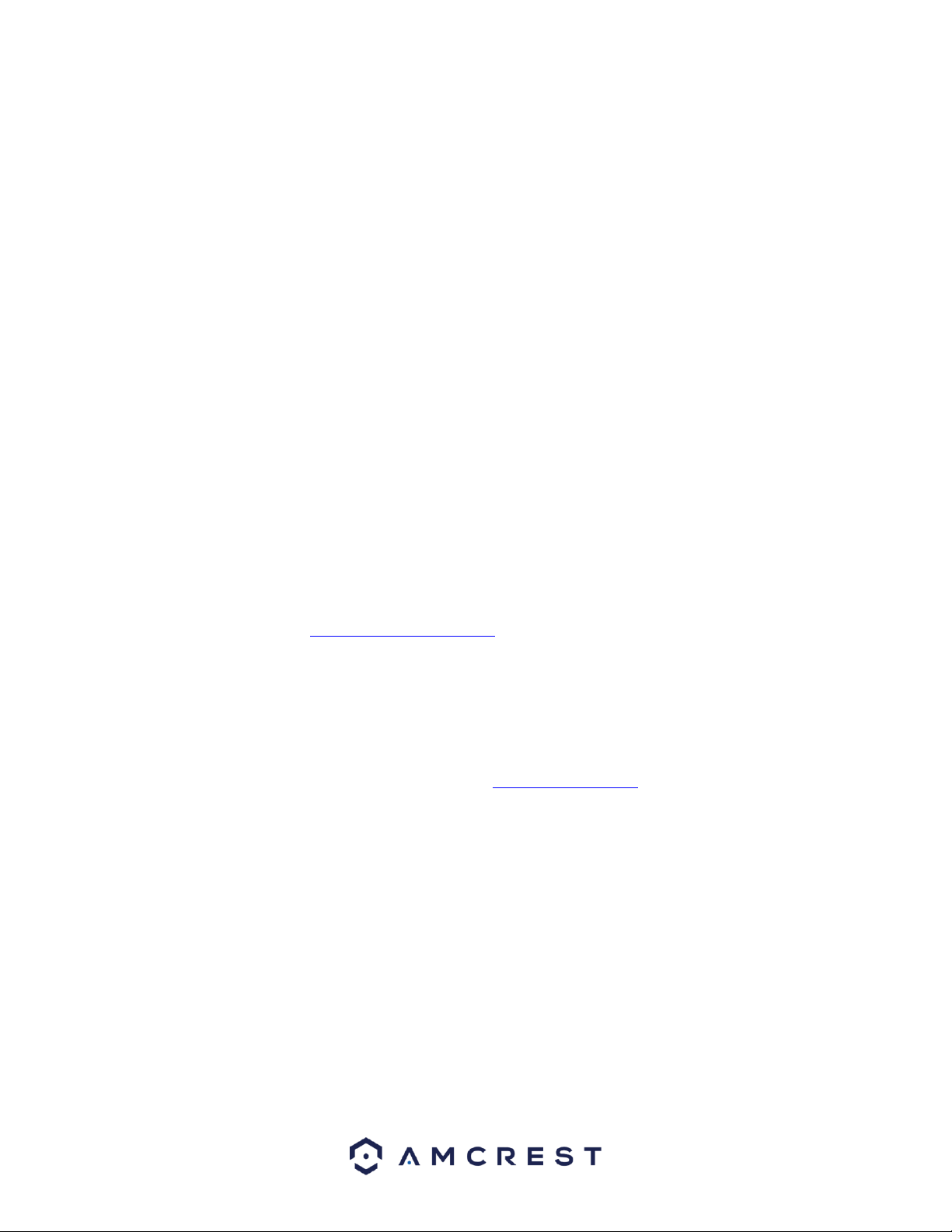
157
• An alarm output may have been manually opened.
• The DVR may have an input DVR error, or the connection is not correctly configured.
• There may be an error in the DVR's firmware.
18. Alarms are not working.
Below are a few possible reasons why this may be occurring:
• The alarm is not setup correctly.
• The alarm cable is not connected correctly.
• The alarm input signal is not correctly configured.
• There are two loops connected to one alarm DVR.
19. The camera is not recording enough video.
Below are a few possible reasons why this may be occurring:
• The hard drive's capacity is not enough.
• The hard drive is damaged.
20. Downloaded files cannot be played back.
Below are a few possible reasons why this may be occurring:
• The media player software on the PC may not be able to read the file format.
• The PC may not have DirectX 8.1 or higher.
• The PC may not have Windows XP or higher.
To contact Amcrest support, please do one of the following:
• Visit http://amcrest.com/contacts and use the email form
• Call Amcrest Support using one of the following numbers Toll Free:
(888) 212-7538
International Callers (Outside of US): +1-713-893-8956
USA: 713-893-8956
Canada: 437-888-0177
UK: 203-769-2757
• Email Amcrest Customer Support support@amcrest.com
21. When I login via HTTPS, a dialogue says the certificate has expired or is not valid yet.
Ensure the PC has the same time as the DVR's system time.
Maintenance Tips:
• Please use a brush to clean the motherboard, socket connectors, and the DVR chassis and
keep it free of dust.
• The DVR should be soundly grounded in case there is an audio/video disturbance. Keep the
DVR away from static electricity or induced electricity.
• Please unplug the power cable before you remove audio/video signal cables, RS232 cables,
or RS485 cables.
Loading ...
Loading ...
Loading ...