Loading ...
Loading ...
Loading ...
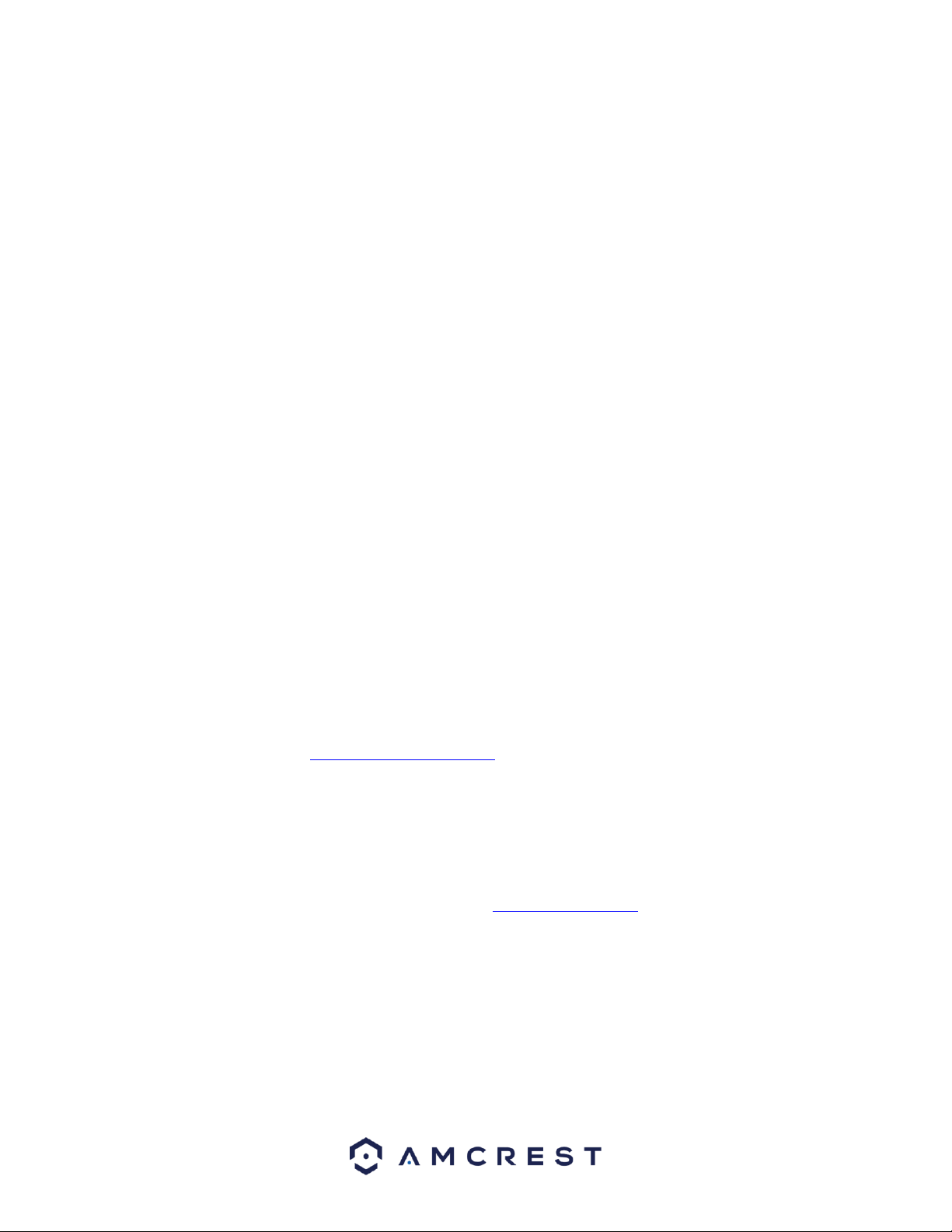
146
1. Login to your DVR, open the main menu then go to Management ->
Network.
2. Open the TCP/IP settings screen.
3. By default, the DVR has the mode set to Static. Click the radio button next
to DHCP to change this to DHCP.
The IP Address, Subnet Mask, Default Gateway, Preferred DNS, and
Alternate DNS should all change to 0s.
4. Click Save to save these settings. This should now open the main menu.
5. From the main menu, go to Management -> Network.
6. On the TCP/IP settings screen, the IP Address, Subnet Mask, Default
Gateway, Preferred DNS, and Alternate DNS should all be populated.
7. Click the radio button next to Static, to change the mode to Static.
8. Write down the IP Address that is currently in the IP address field.
9. Click the Save button.
10. Open an internet browser and type the IP address from step 8 into the
address bar and hit enter. Please only use Internet Explorer or Safari
throughout this process.
11. The browser may prompt you to install a plugin. Click install to download
the plugin, and then click on the plugin installation file to install the plugin.
12. If the browser prompts you to allow the plugin to work on the computer,
hit Allow to ensure the plugin can run successfully.
13. Enter in login details into the username and password fields.
14. Click the LAN option, and then click Login.
15. Once the main interface opens, click the plug icons next to each camera
on the list on the left-hand side, and activate the main stream for each of
them to enable the live feed.
If the process above is not working, please contact Amcrest Support via one of
the following options:
• Visit http://amcrest.com/contacts and use the email form
• Call Amcrest Support using one of the following numbers Toll Free:
(888) 212-7538
International Callers (Outside of US): +1-713-893-8956
USA: 713-893-8956
Canada: 437-888-0177
UK: 203-769-2757
• Email Amcrest Customer Support support@amcrest.com
7.2 Remote Web Access
There are two main methods for setting up remote access: UPnP/DDNS, and Port
Forwarding.
Loading ...
Loading ...
Loading ...