Loading ...
Loading ...
Loading ...
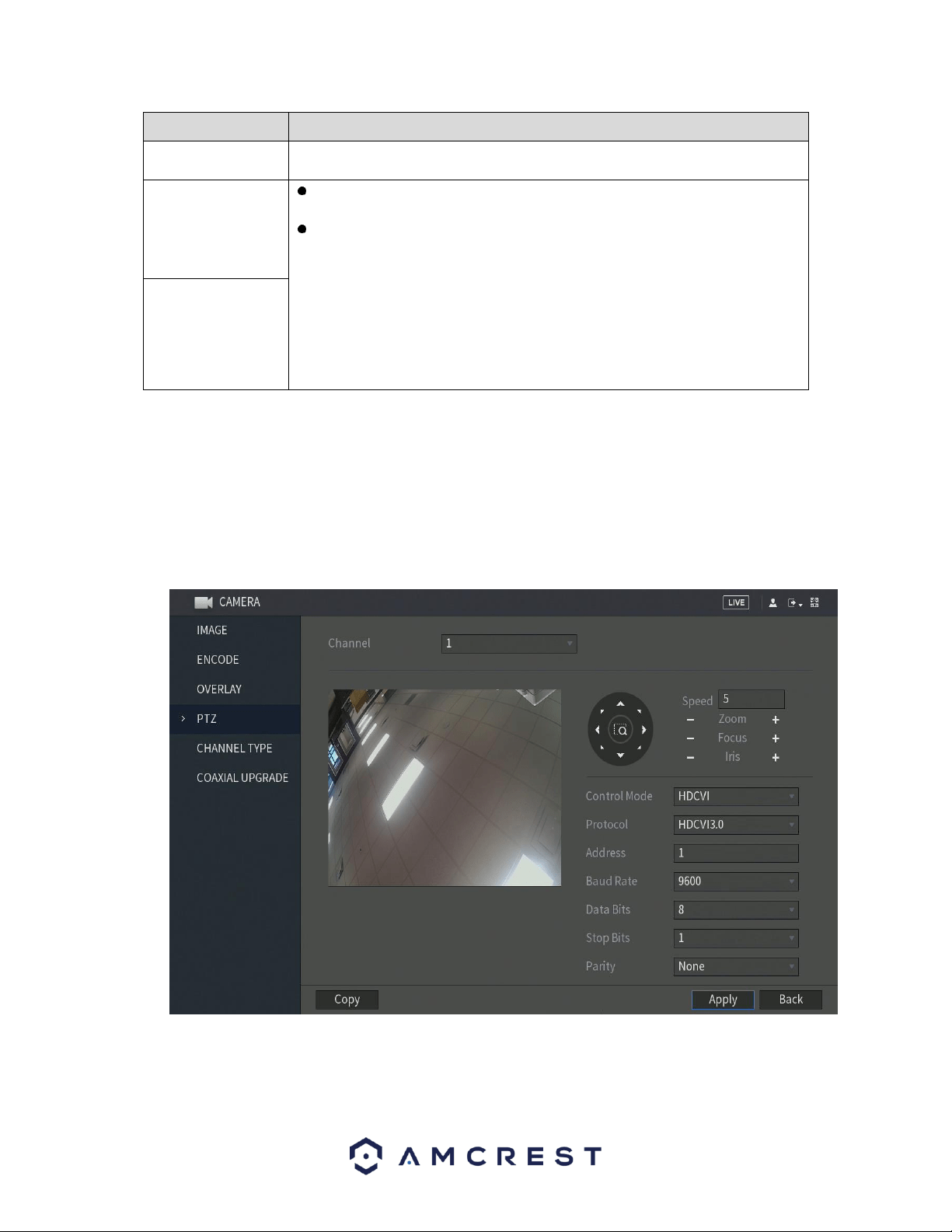
85
Parameter
Description
Channel
In the Channel list, select the channel that you want to configure the settings
for.
Preview
Preview: Select the Preview check box to apply the configured covered
block to the selected channel window in the live view screen.
Record: Select the Record check box to apply the configured covered block
to the selected channel window during recording.
To configure covering block, do the following:
1. Select the Preview check box or the Record check box, or select the both.
The "1, 2, 3, 4" buttons are activated.
2. Click the buttons to select blocks.
3. A triangle solid black block is displayed. You can drag the block to the area
that you want to cover and adjust the size of the block.
4. You can configure total 4 covered blocks.
Record
When you have finished setting up your cover-area settings, click on the Apply button to apply the
settings to your DVR. If you would like to revert the settings back to default, click on Default. To exit this
screen, press the Back button.
6.1.4. PTZ
This screen is used to configure Pan/Tilt/Zoom (PTZ) functionality. Below is a screenshot of the PTZ
settings screen:
For more information on the settings listed in this menu, refer to the table below.
Loading ...
Loading ...
Loading ...