Loading ...
Loading ...
Loading ...
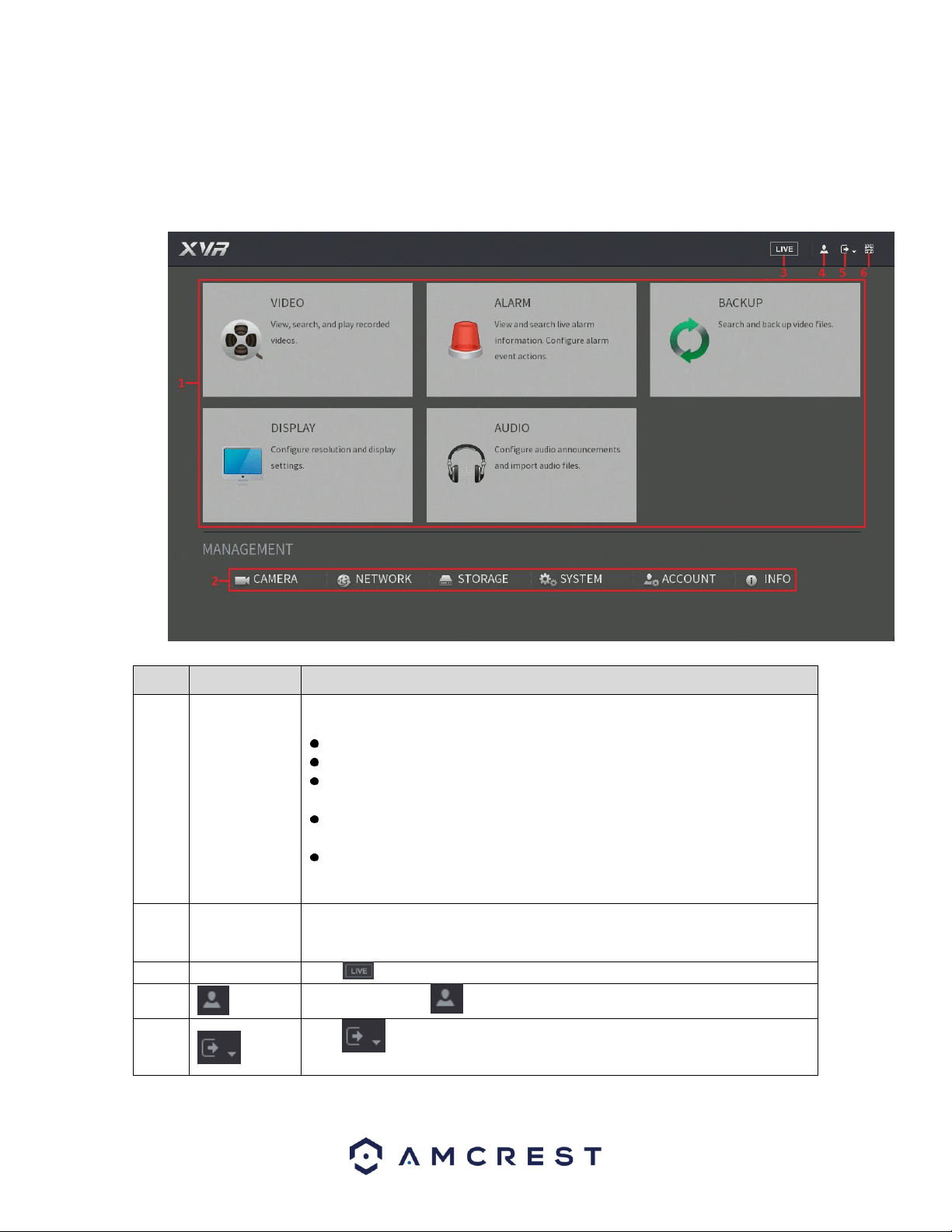
40
4.7. Main Menu
The main menu for your DVR can be accessed by accessing the shortcut menu and clicking on Main Menu.
You can also left-click on the live view screen which will take you right to the main menu as well. Once
accessed the main menu will be displayed. For more information on the features listed in the main menu,
refer to the table provided below.
No.
Icon
Description
1
Function tiles
Includes five function tiles: VIDEO, ALARM, BACKUP, DISPLAY, and AUDIO.
Click each tile to open the configuration interface of the tile.
VIDEO: Search for and play back the recorded video saved on the DVR.
ALARM: Search for alarm information and configure alarm event actions.
BACKUP: Search and back up the video files to the local PC or external
storage DVR such as USB storage DVR.
DISPLAY: Configure the display effect such as displaying content, image
transparency, and resolution, and enable the zero-channel function.
AUDIO: Manage audio files and configure the playing schedule. The audio
file can be played in response to an alarm event if the voice prompts
function is enabled.
2
Management
menu
Includes six configurations through which you can configure: camera settings,
network settings, storage settings, system settings, account settings, and view
information.
3
Live
Click to go to the live view screen.
4
When you point to , the current user account is displayed.
5
Click , select Logout, Reboot, or Shutdown according to your actual
situation.
Loading ...
Loading ...
Loading ...