Loading ...
Loading ...
Loading ...
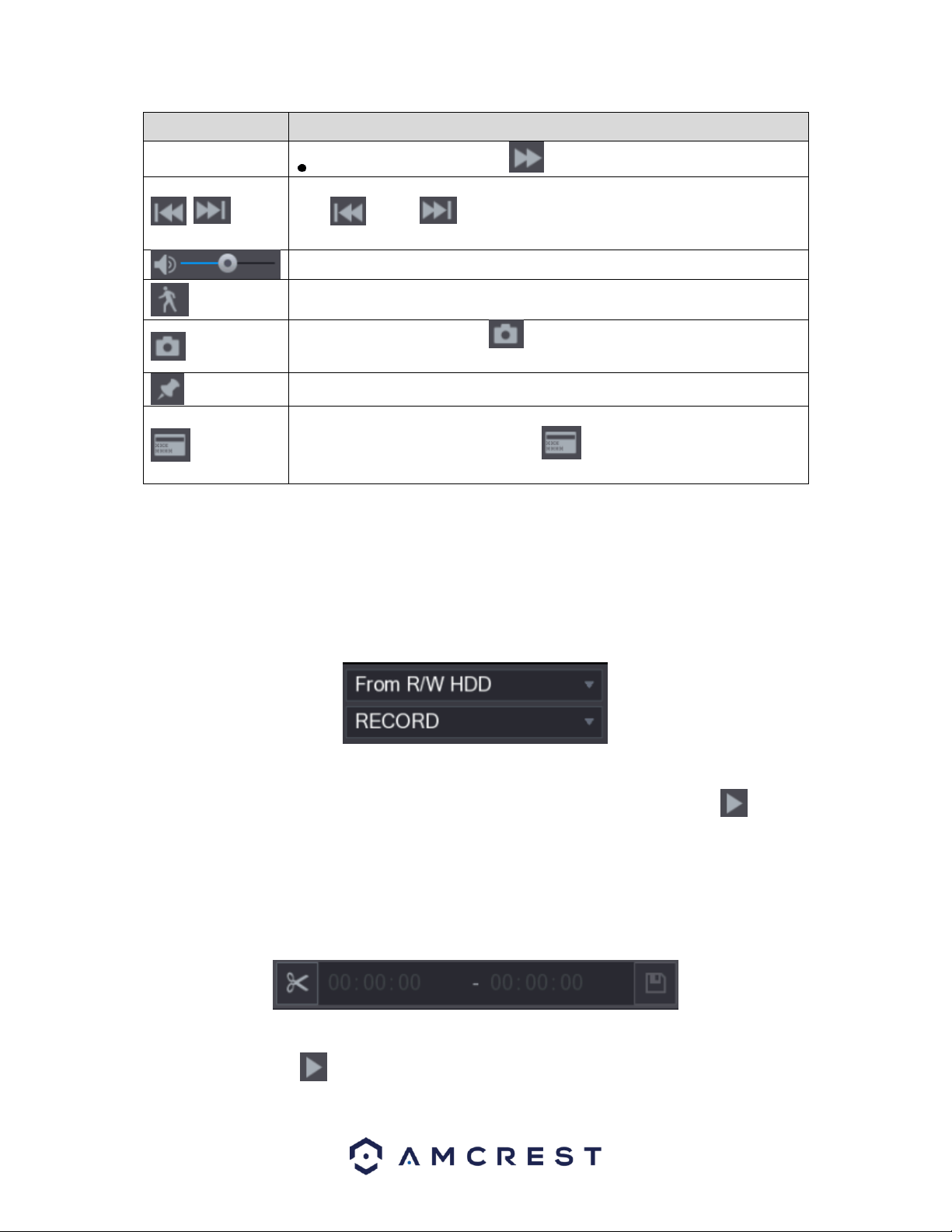
44
Icon
Function
During slow playback, click to speed up slow playback.
,
Previous Day/Next Day.
Click or click to play the previous day or next day of the current
recorded video.
Adjust volume of playback.
Smart Search. For details about the using the smart search, see "Error!
Reference source not found. Error! Reference source not found.."
In the full screen mode, click to take a snapshot and save into the USB
storage DVR or mobile HDD.
Add Mark for the recorded view.
Hide POS Hide.
During single-channel playback, click to display or hide POS
information on the screen.
Note: The playback function and playback speed are dependent on the product version.
4.8.1.2. Selecting a Search Type
This menu is in the upper right-hand corner screen of the playback interface. In this menu you can search
for, recorded videos, spliced videos, or snapshots from the installed hard drive or external storage DVR.
• From R/W HDD: Recorded videos or snapshots playback from HDD of the DVR.
• From I/O DVR: Recorded videos playback from external storage DVR.
To access the recorded event and play it back, you can double-click on the video file, or click the icon to start
playing the video.
4.8.1.3. Clipping a Recorded Video
This feature allows you to clip sections of recorded video and save them to a USB storage DVR. Below is
the video clip interface.
To use this feature, select a recorded video that you want to play.
⚫ Click to start playing from the beginning.
Loading ...
Loading ...
Loading ...