Loading ...
Loading ...
Loading ...
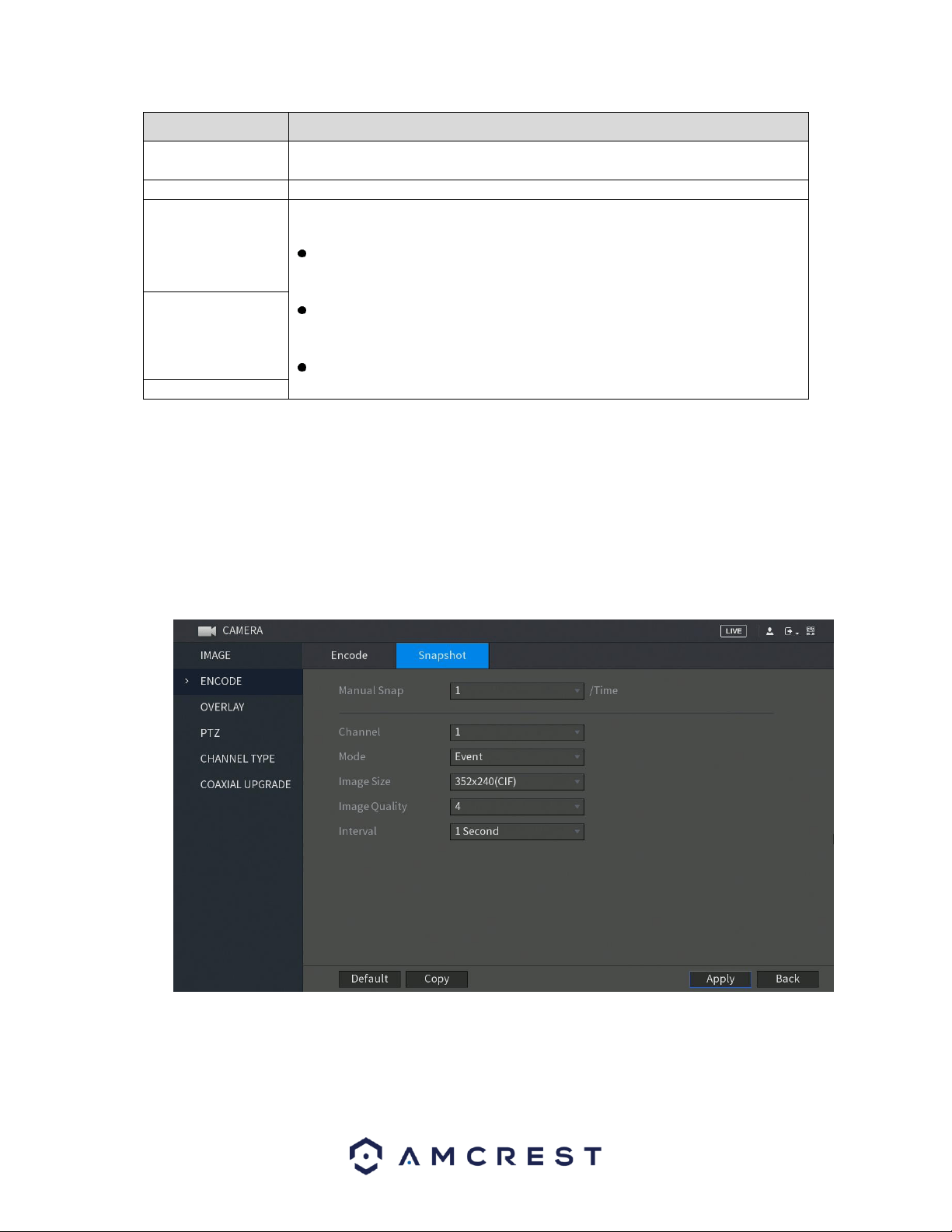
82
Parameter
Description
Bit Rate (Kb/S)
In the Bit Rate list, select a value or enter a customized value to change the
image quality. The bigger the value is, the better the image will become.
Video
Enable the function for sub stream.
Audio Encode
Click More Setting, the More Setting interface is displayed.
Audio Encode: This function is enabled by default for main stream. You
need to manually enable it for sub stream 1. Once this function is enabled,
the recorded video file is composite audio and video stream.
Audio Source: In the Audio Source list, you can select LOCAL and .
LOCAL: The audio signal is input from Audio input port.
: The audio signal is input from camera.
Audio Format: In the Audio Format list, select a format that you need.
Audio Source
Audio Format
When you have finished setting up your encode configuration settings, click on the Apply button to apply the
settings to your DVR. If you would like to revert the image back to its default setting, click on Default. To set the
encode settings to other channels on your DVR, click on the Copy button and select the channels that you wish to
apply the settings to, click OK when you have finished. To exit this screen, press the Back button.
6.1.2.1. Configuring Snapshot Settings
This tab located in the encode menu allows you to configure the encode settings for snapshot
parameters.
For more information on the settings provided in this menu, refer to the table below.
Loading ...
Loading ...
Loading ...