Loading ...
Loading ...
Loading ...
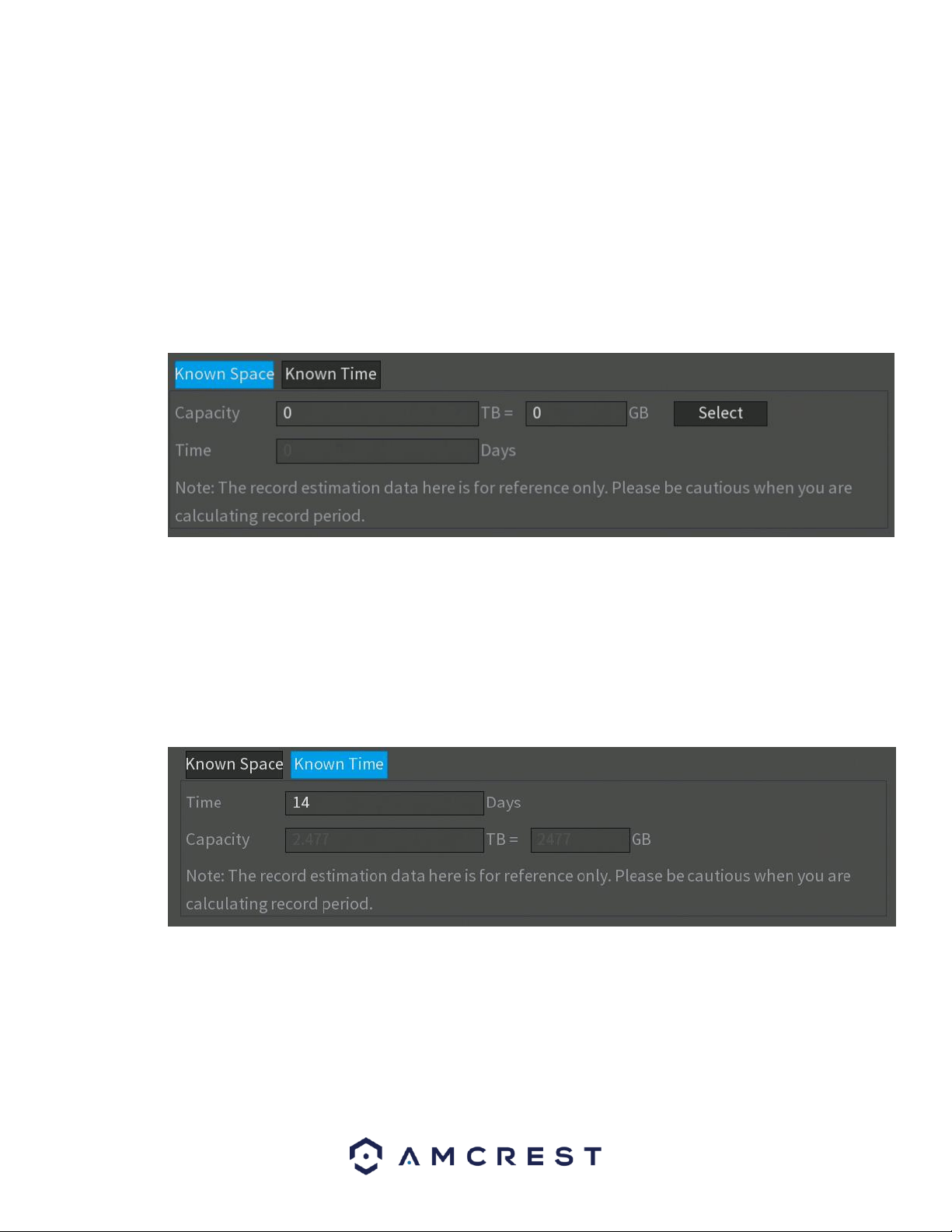
121
In this menu you can edit the resolution, frame rate, bit rate and record time, in hours, for the
specific channel in the calculation. To copy these settings to other channels in the system, click
on the Copy button to select the channels. When finished, click OK. To apply the settings, click on
Apply. To exit the edit menu, click on the Back button.
6.3.5.1. Calculating Recording Time
Calculating recording time in the REC ESTIMATE can be done through either a Known Space on the DVR or
via a Known Time.
To begin, click on the Select button and set the hard drive you would like to calculate. To set the hard
drive, select the HDD from the menu, and click on Apply. In the Capacity field, enter the capacity, in TB,
you would like to calculate. The approximate amount of time for the applied settings will be displayed in
the Time field. This will be the amount of time you will have to record on with this capacity of hard drive.
Similarly, you can make calculations based on a known time. Click on the Known Time tab, and then enter
the amount of time you would like to record for in the Time field. The time field will be calculated by days.
Once you enter the desired time, the capacity calculate, in TBs, will be displayed in the Capacity field.
6.3.6. FTP
FTP stands for File Transfer Protocol. This protocol allows for remote uploading of files to a server. This
feature requires the use of an FTP tool on a computer to enable the use of FTP features on the DVR.
Once an FTP tool has been acquired, installed, and configured to allow read, write, append, and delete
access, then the DVR can be configured to use FTP. Below is a screenshot of the FTP menu screen:
Loading ...
Loading ...
Loading ...